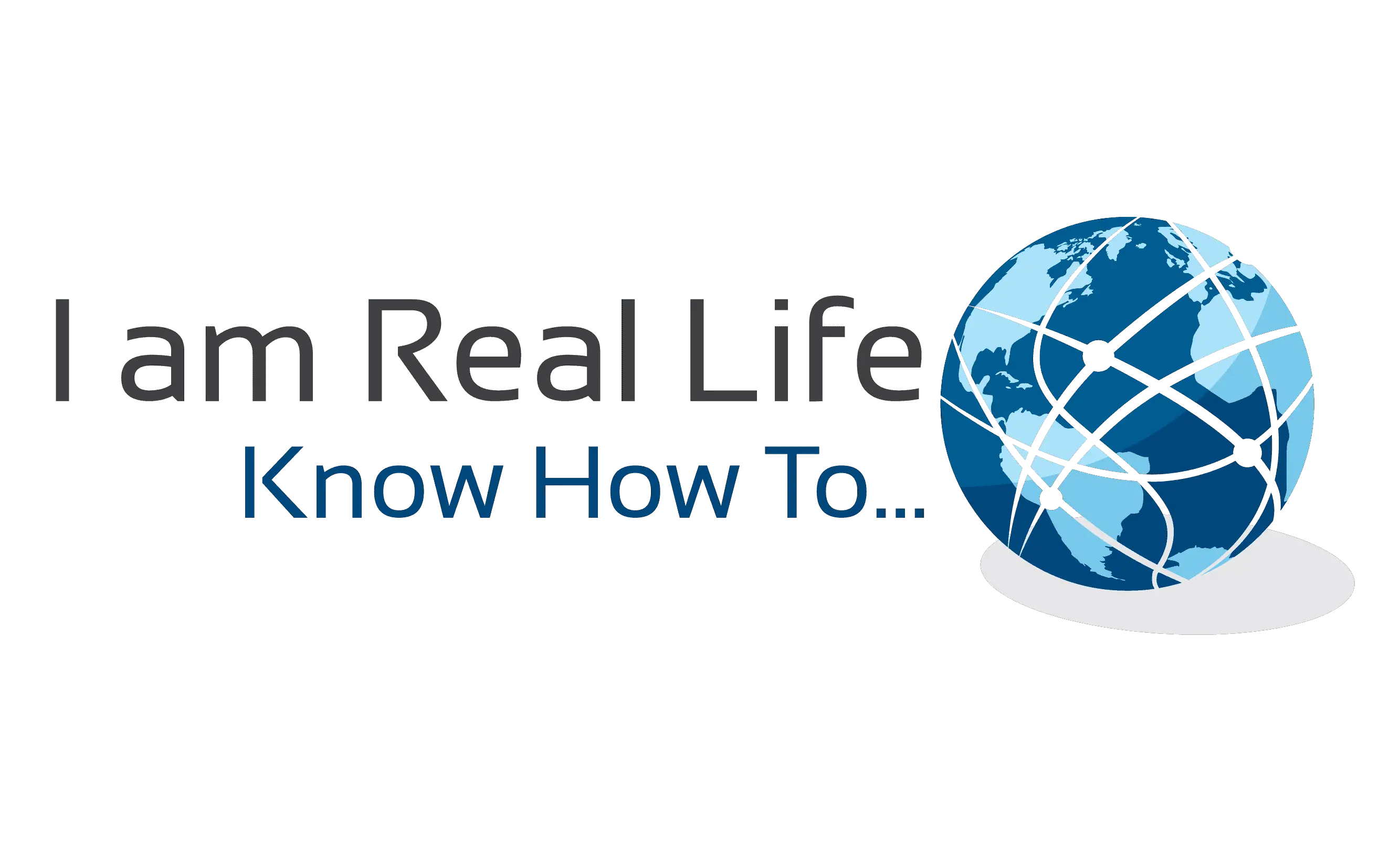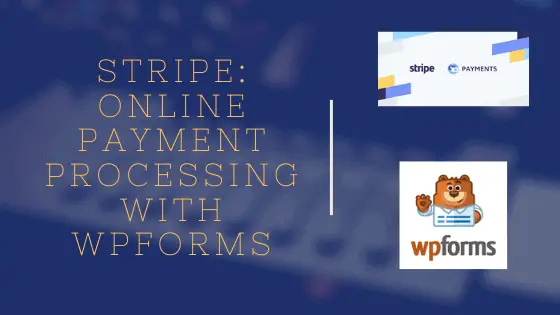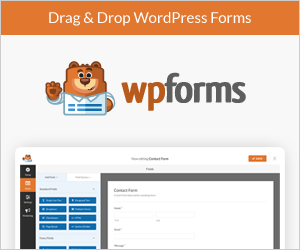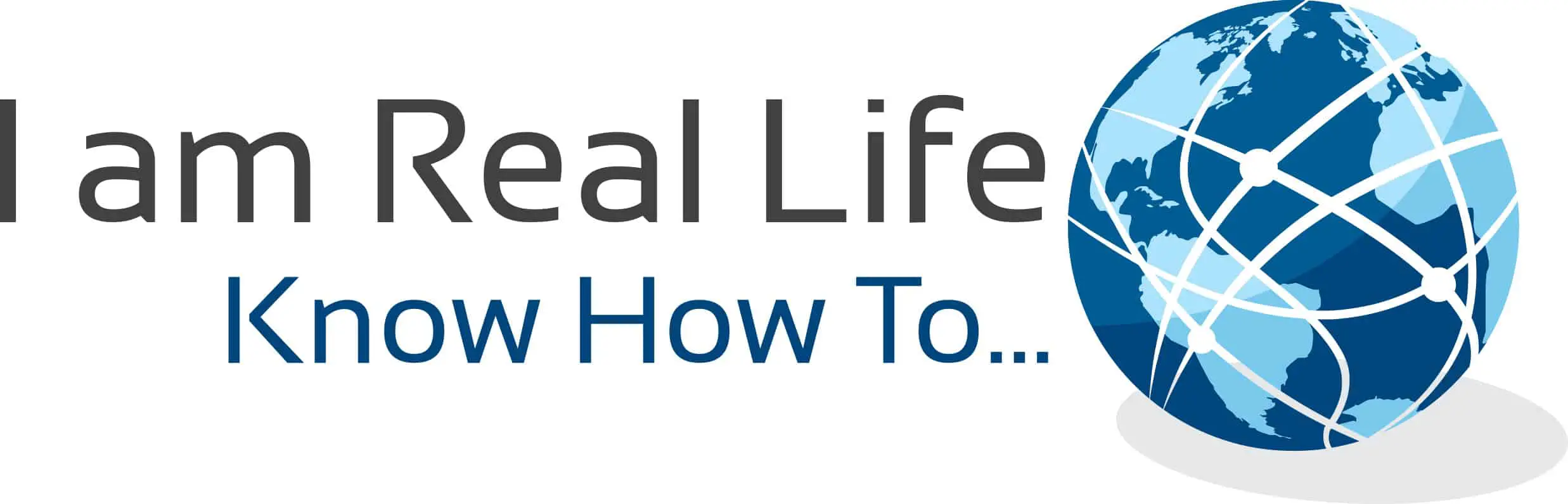Stripe Online Payment Processing: are you looking for a way to process online payments? Do you want to create forms that allow online payment with Stripe? It is now possible to accept payments and recurring payments with Stripe using WPFoms.
WPForms Stripe Addon allows easy integration for a WordPress site in need to receive payments.
Let’s see how this works.
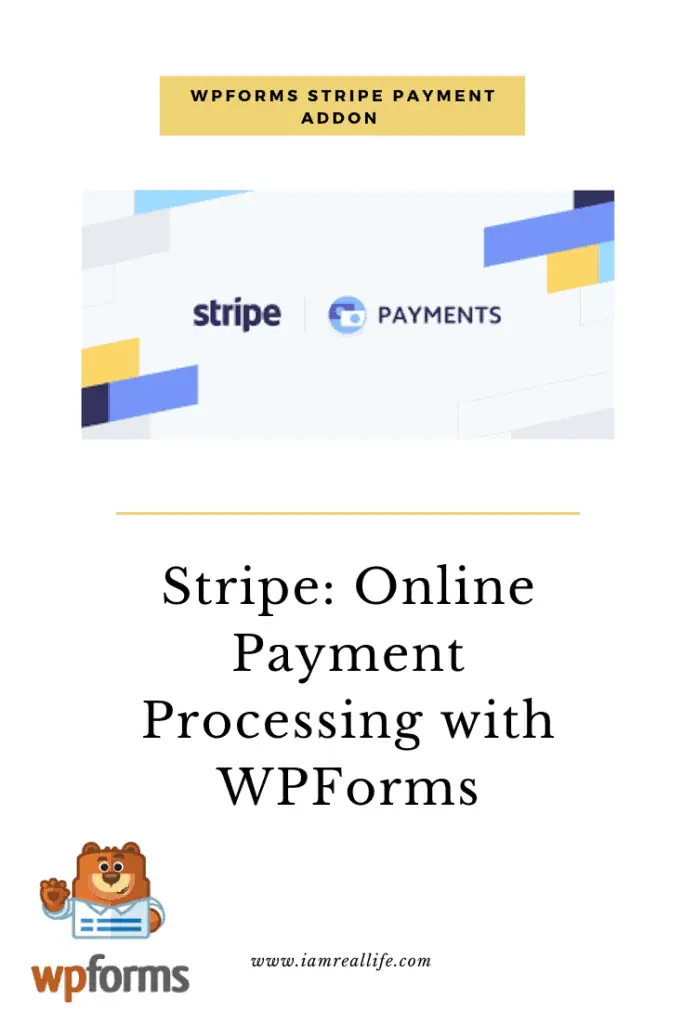
Contents
WHAT IS STRIPE?
Stripe Online Payment Processing: You may have heard of PayPal, similarly, Stripe is a payment processor, which means it supports the electronic transfer of money from a customer’s bank (issuing bank), into a merchant’s bank (acquiring bank) as payment for goods or services bought with a credit card.
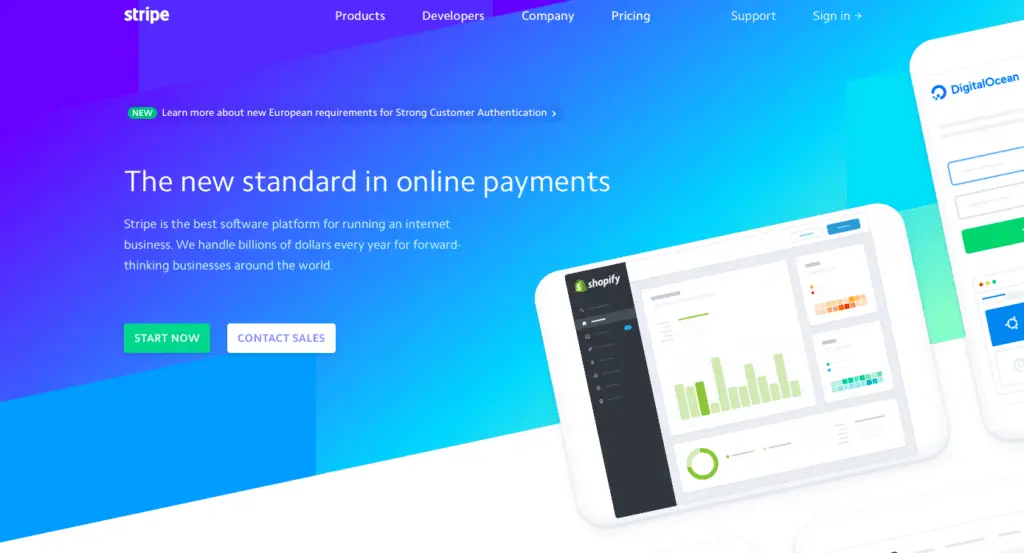
It is free and easy to sign up. Once signed up you can start receiving money for payments.
HOW DOES STRIPE WORK?
You can access to Stripe from the official website.
Once there click on sing in:

Once you have done it, you have the possibility to sign up or if you have already an account, login:
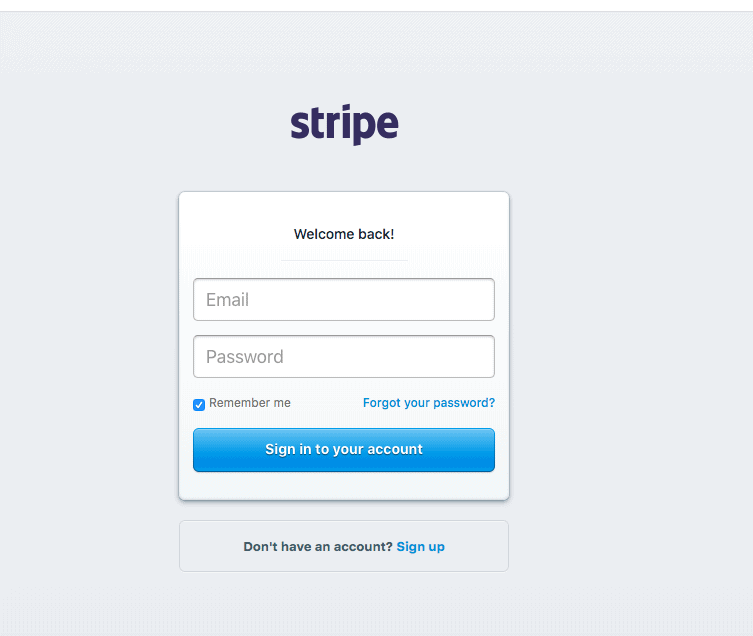
At this point we can clock on sign up:
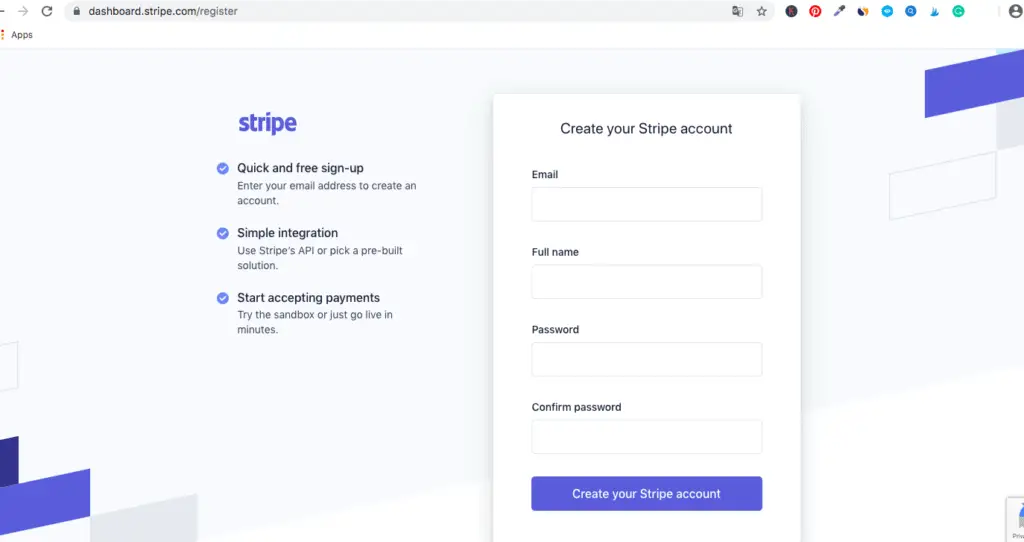
From this page, you just fill up the needed pieces of information until you have the account.
When you are in, you can connect your bank account and start sending invoices or connect your account to your WordPress or eCommerce site, to start collecting payments.
It is that simple.
Now it is even more simple to create forms with WPForms for your WordPress site and use Stripe to collect payments.
Let’s see how.
HOW TO USE STRIPE WITH WPFORMS
WPForms is the most beginner-friendly WordPress contact form plugin.
The drag & drop online form builder makes it easy for you to create a beautiful contact form, email subscription form, payment form, and other types of online forms with just a few clicks.
With WPForms, you can create custom payment forms for your site based on your needs.
Read more on WPForms: Payments Plugin For WordPress & Recurring Payments | WPForms
HOW TO GET WPForms
WPfoms can be obtained from the official site.
In order to have the Stripe and Paypal Addon you have to get the PRO version:
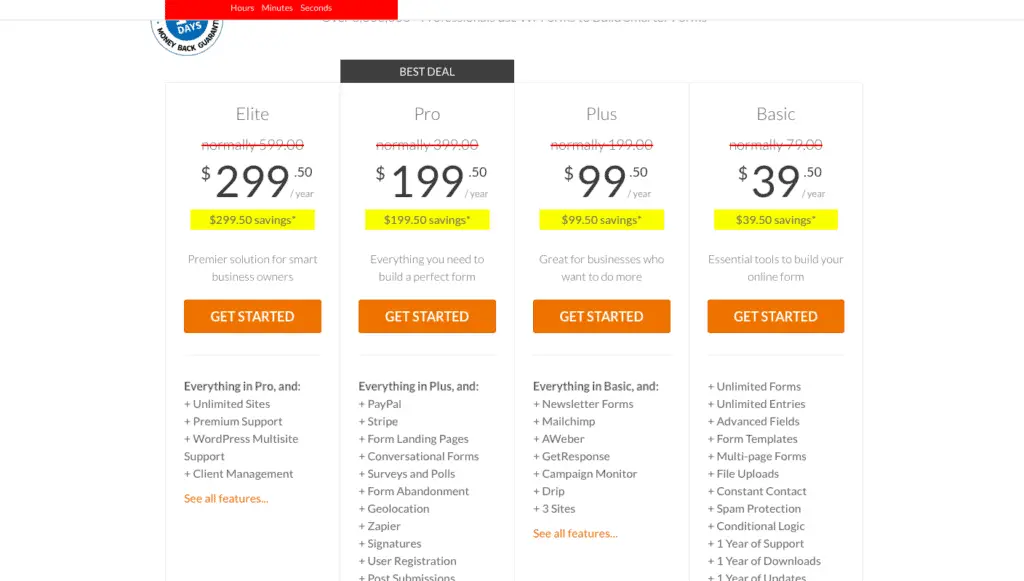
Read also: Payments Plugin For WordPress & Recurring Payments | WPForms
Once you have WPForms on your WordPress let’s set up the Stripe Addon and to start creating payment forms.
HOW TO SET UP STRIPE PAYMENTS FORMS
Once WPForms is installed in the WordPress site, the Stripe Addon can be activated and set up.
At this point, you need to head over to WPForms » Addons page.
Scroll down to ‘Stripe Addon’ and click on the Install Addon button next to it.
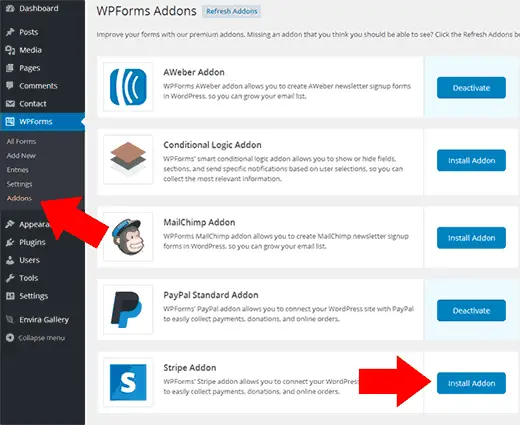
WPForms will automatically install the Stripe forms addon. You will need to click on the activate button to start using this addon.
Next, you need to visit WPForms » Settings page and click on the payments tab.
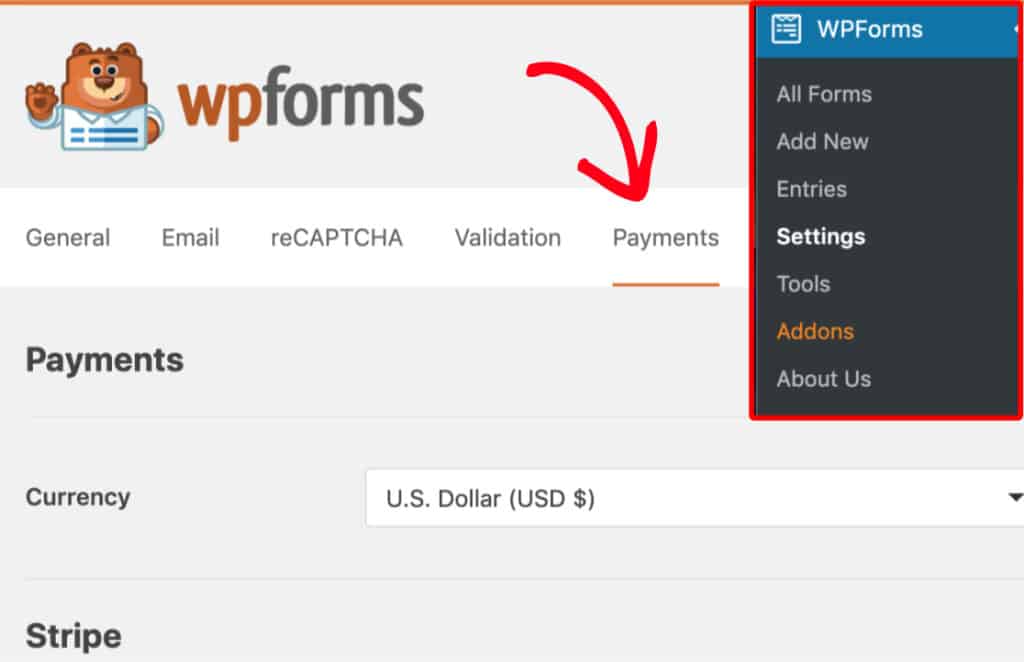
scroll down to the Stripe section. Here, you should see a field labeled Connection Status. You’ll need to click the blue Connect with Stripe button.
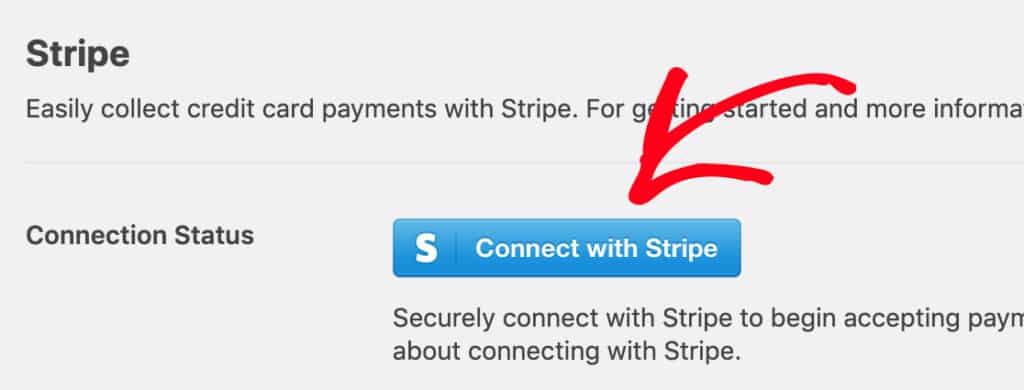
Next, you’ll be asked to authorize the connection between your forms and Stripe. Since we created already an account this should go faster.
Once you’ve agreed to these requirements, you’ll be redirected back to your site’s admin area. Here, you should see that Connection Status has a green checkmark.
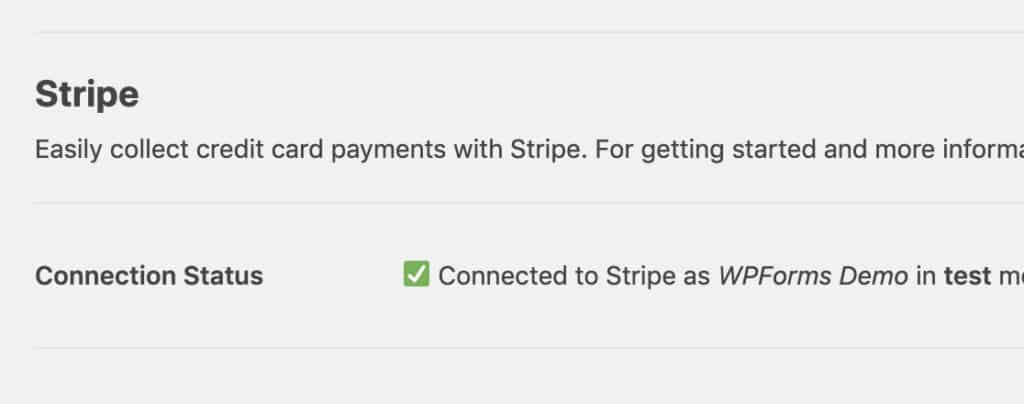
Now that you’ve connected Stripe to your WordPress site, you can start adding Stripe payments to your forms.
First, you’ll need to create a new form or edit an existing form.
In order for a form to work with Stripe, you’ll need at least two fields in your form:
- An items field (Single Item, Multiple Items, Checkbox Items, or Dropdown Items)
- A Stripe Credit Card field
For our example, we’ll create a simple order form that includes Name, Email, Dropdown Items, Total, and a Stripe Credit Card field.
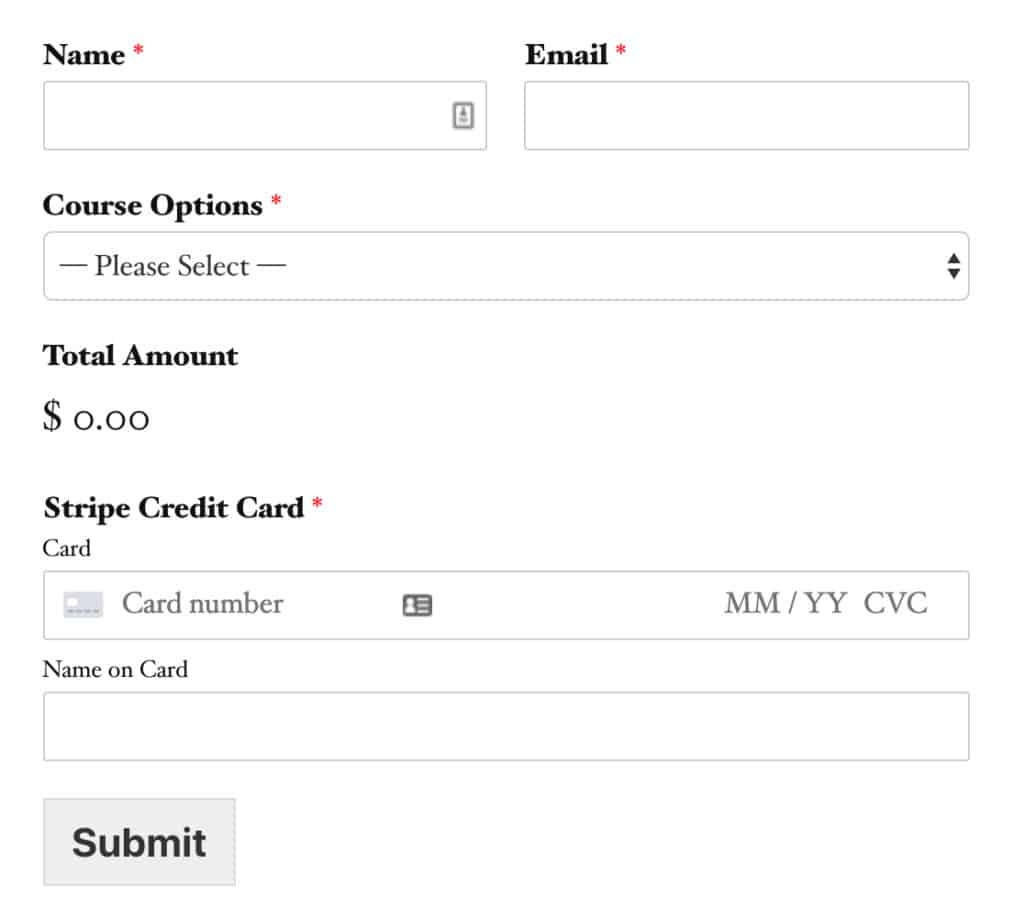
Once any fields you’d like have been added to the form builder, you’ll need to go to Payments » Stripe. From the Stripe panel, check the box labeled Enable Stripe payments.
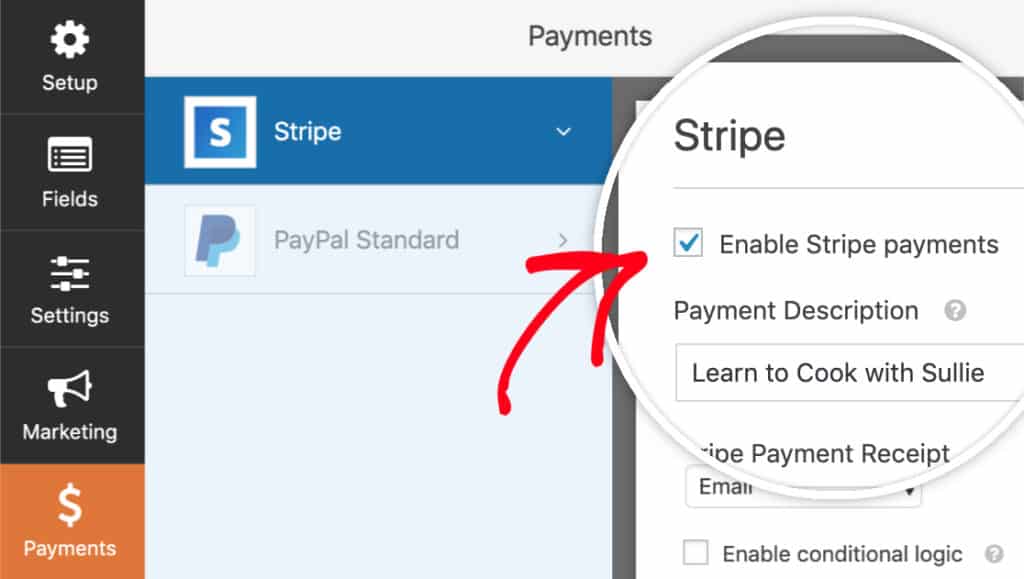
Then you’ll be able to enter a short Payment Description, which will appear on the user’s credit card statement. Last, under Stripe Payment Receipt you can choose an Email field from the form where Stripe can send a receipt.
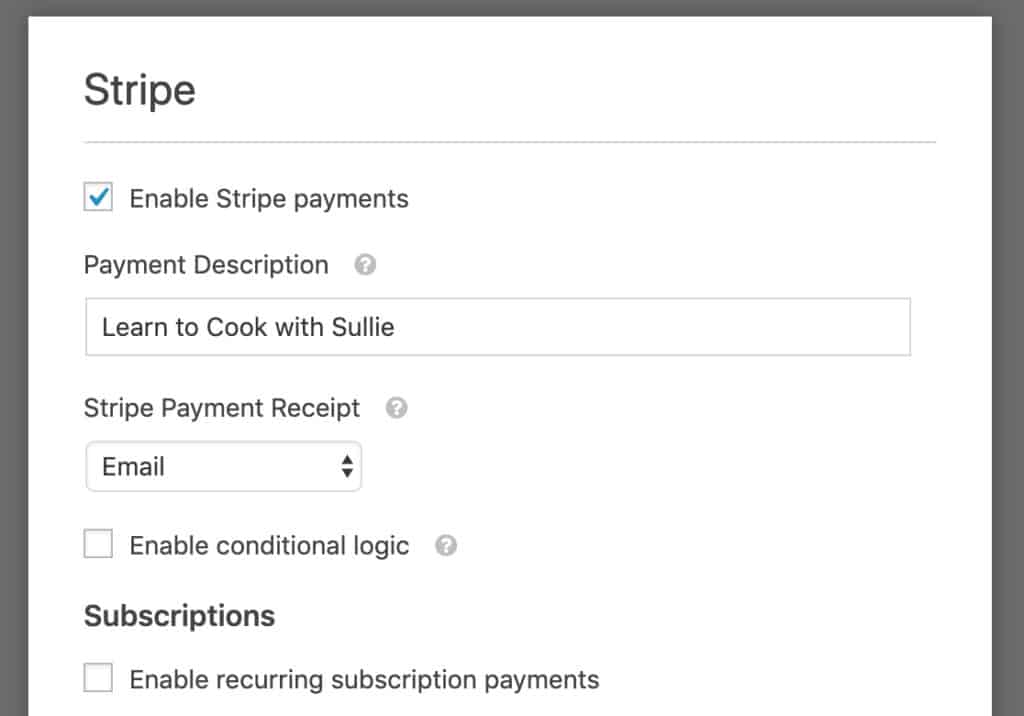
For one-time payments, you’re all set! If you’d like to set up a recurring payment, please continue to the next section.
Recurring / Subscription Payments
You can easily set up a subscription payment within this same settings panel. Under the section titled Subscriptions, go ahead and check the box labeled Enable recurring subscription payments.
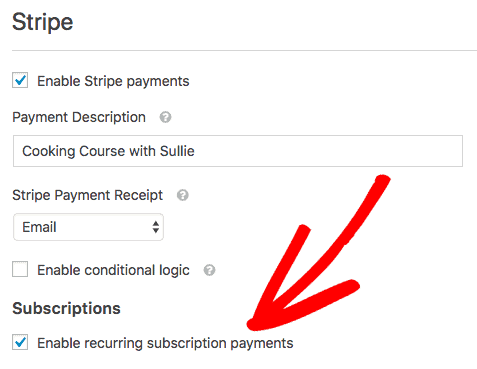
Once you’ve checked this box, additional settings will appear.
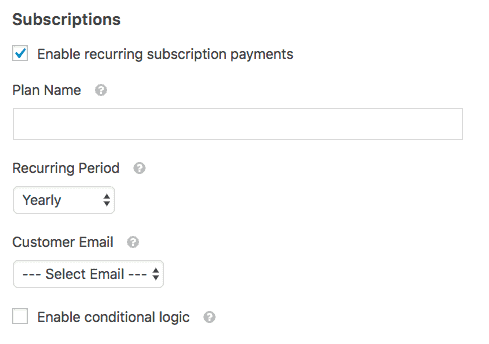
Here are the fields you’ll need to complete with more details:
- Plan Name: You’ll need to enter a title for the subscription, such as “Donation to ….”. This will appear within the Stripe transaction.
- Recurring Period: You can choose how often the recurring payments should occur: Daily, Weekly, Monthly, Quarterly, Semi-Yearly, or Yearly.
- Customer Email: Within this dropdown, select an Email field from your form where the customer can be contacted. This is required to create a subscription for a customer in Stripe.
CONCLUSION
Stripe Online Payment Processing: In conclusion, WPForms let you use Stripe to collect payments anywhere on your site, with simple forms. Each visitor can just click to get a window pop up and insert the payment data. It is simple and fast. No technical knowledge needed.
Let me know if you have more questions in the comments below.
Read also: Payments Plugin For WordPress & Recurring Payments | WPForms