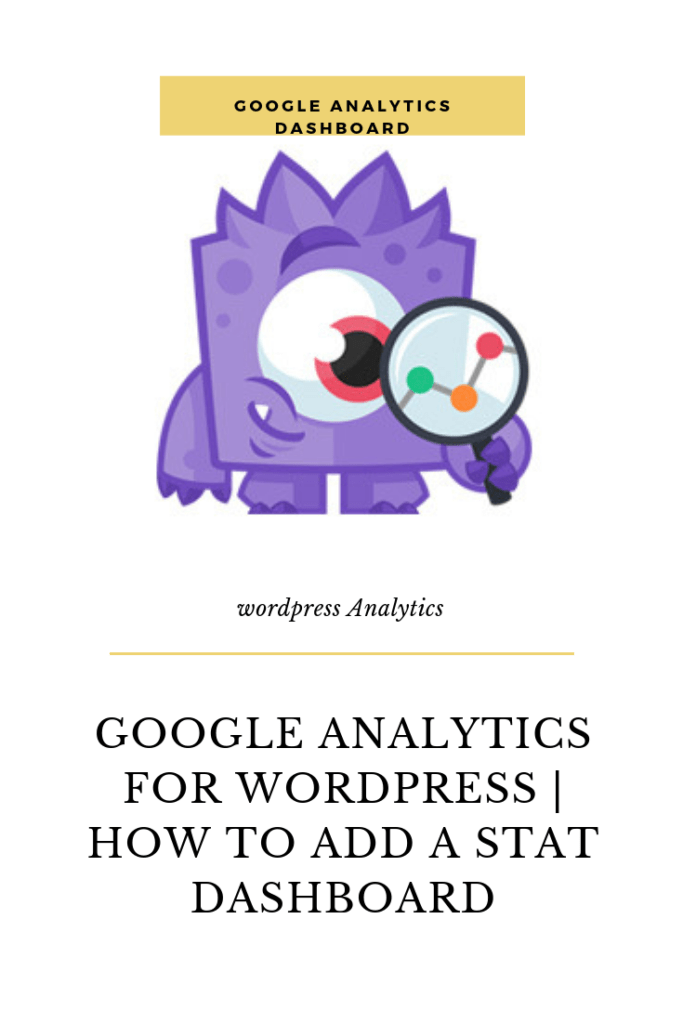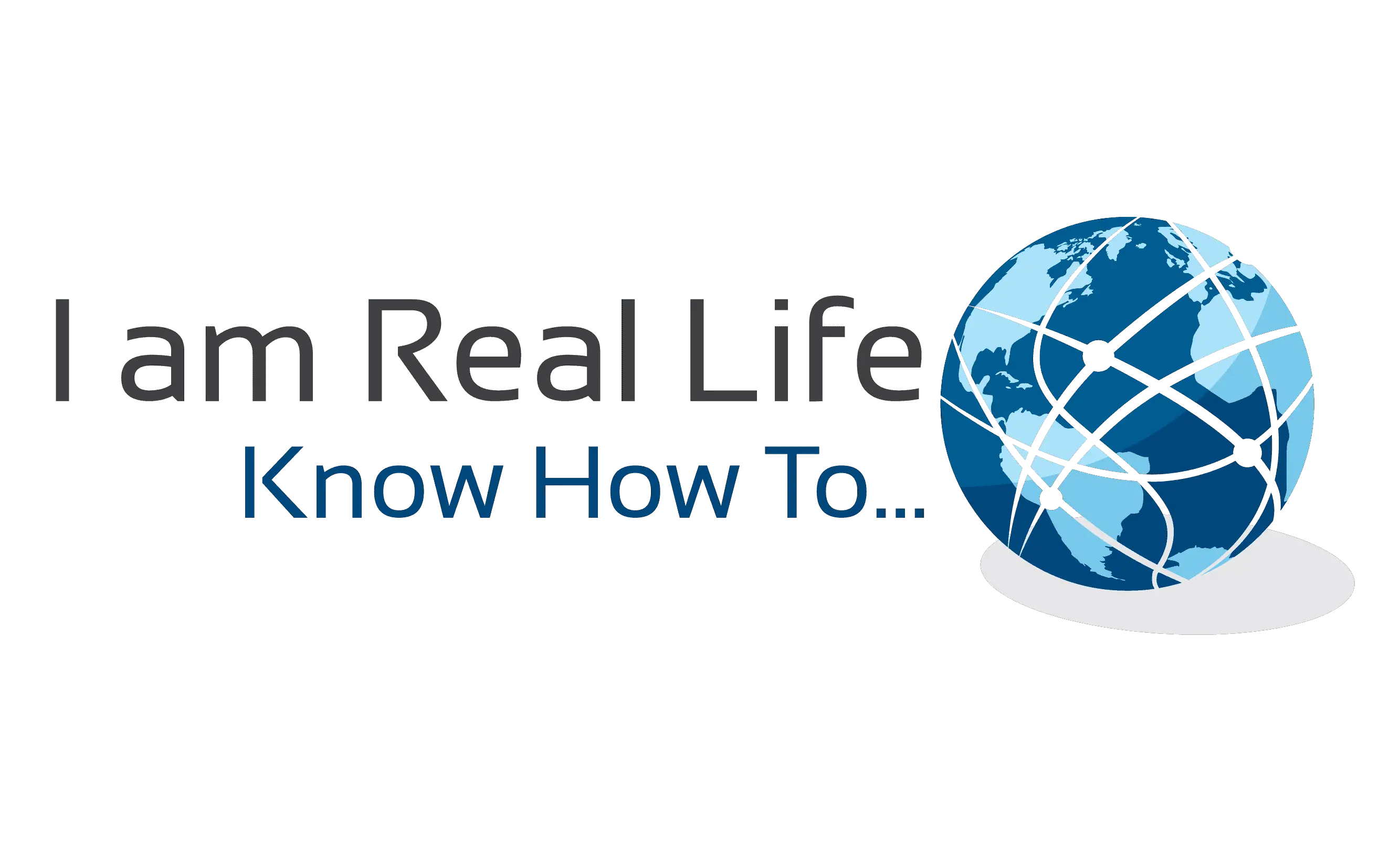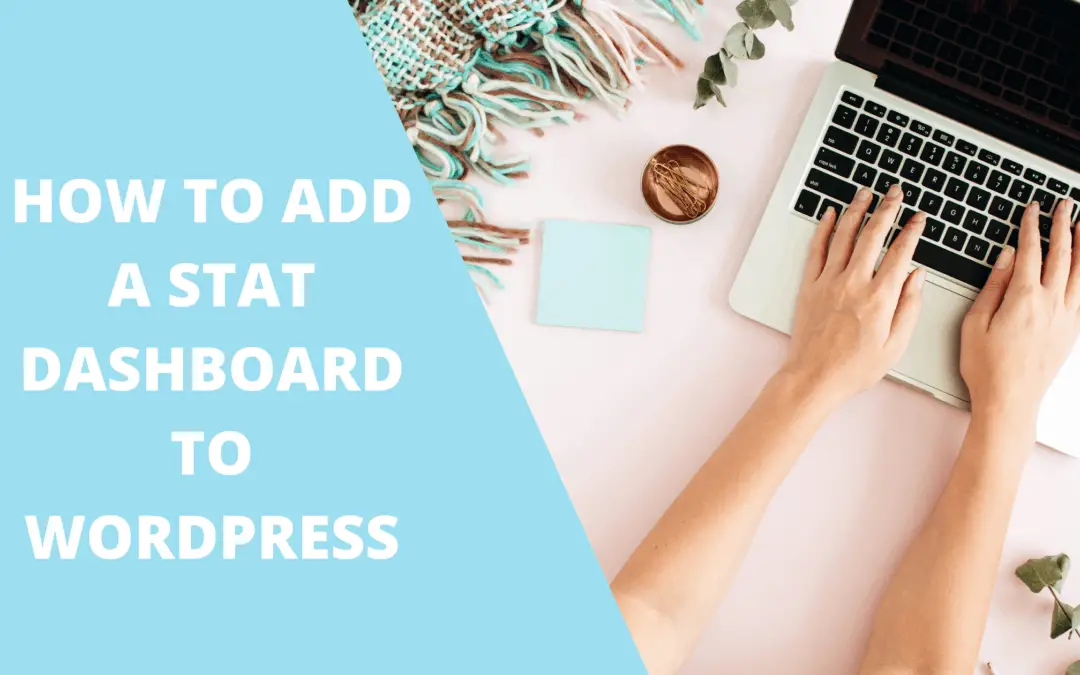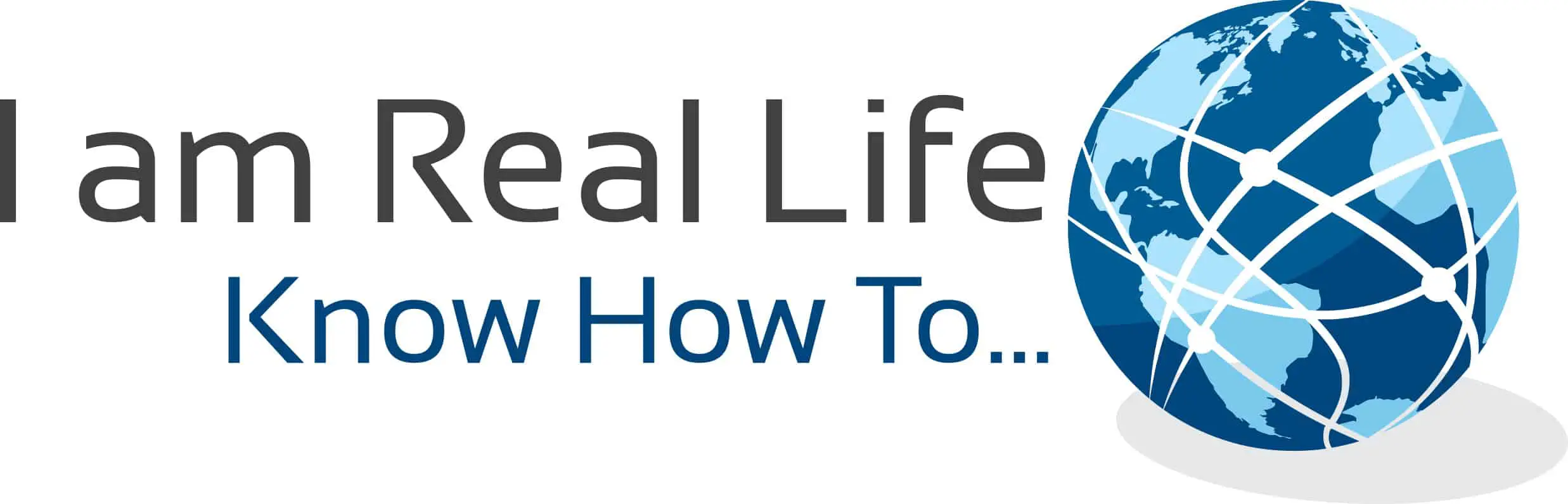Are you wondering how to get Google Analytics for WordPress available for your site? If you are wondering how to get it done, we will show you how you can easily set up your WordPress site to see analytics.
Google Analytics for WordPress are analytics that you can see right into your WordPress site, showing you data like total traffic, how many sessions, which article is getting the most visits, from where they come, and more.
Let’s see how.
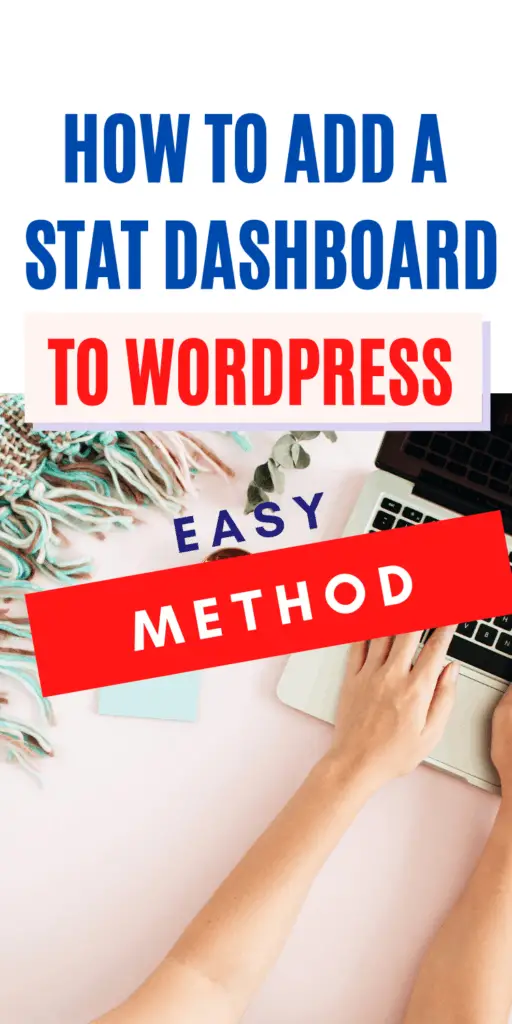
Contents
WHAT IS GOOGLE ANALYTICS FOR WORDPRESS?
Google Analytics for WordPress is a way to have the Analytics right into the WordPress dashboard. One doesn’t have to go to Google Analytics but can see everything into WordPress.
Usually, this comes with a much easier way to understand analytics. Sometimes, Google Analytics can be a bit complex; sometimes, you are required to use coding, which is not good for the people who are just starting and do not yet have technical knowledge.
A Google Analytics Dashboard in WordPress gives an easy, fast and better way to get all the data needed, without complexities and right there and then.
For example, here is an example of my version of Google Analytics Dashboard for WordPress by MonsterInsights.
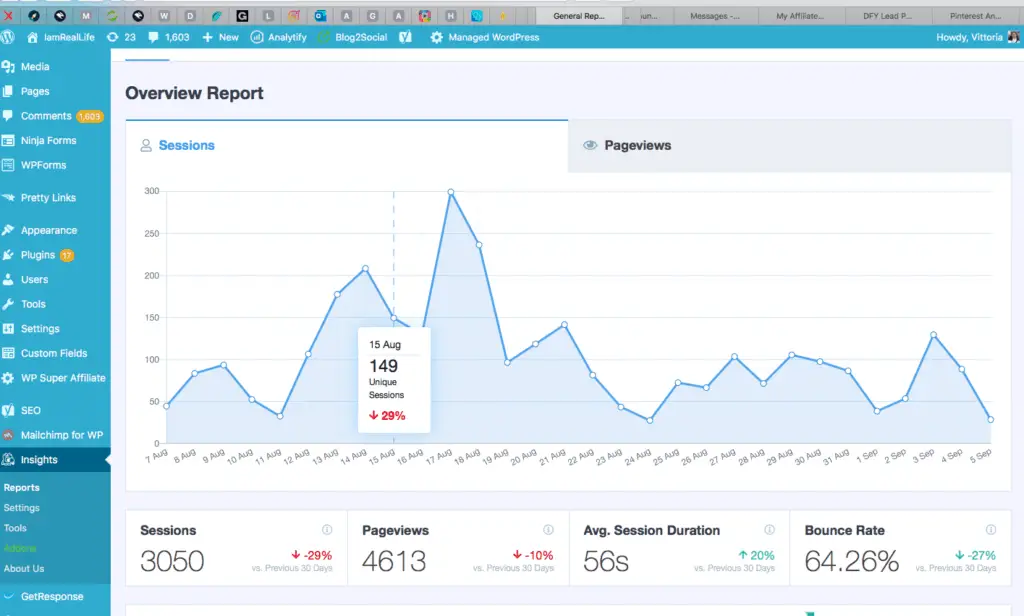
When I come into my site, I can easily see that scrolling down. I can also see where the traffic is coming from and to which pages.
IS GOOGLE ANALYTICS FREE FOR WORDPRESS ?
There are free options and versions one can use right away, giving the basics and important data. Then one can upgrade for more in-depth insights.
With the free version, there are already many options and things you can see that can help you get going and see what is working and what is not.
When you are ready to expand and do it professionally, there are upgrades available to give any data on what is happening with your site, from how deep someone scrolled down an article, which keywords people used to find you, and much more.
I would say it is almost insane the amount of data and information one can gather from a website; all of those have the purpose of helping increase and expand the business.
Not being blind anymore as to what is working, one can easily improve what is not working and do more of what is working.
WHERE TO INSTALL GOOGLE ANALYTICS FOR WORDPRESS?
Get a free version by MonsterInsights (Lite version) doing the following:
- Go to Plugins ( inside your WordPress site ) and click on Add new
- In the search bar, type MonsterInsights
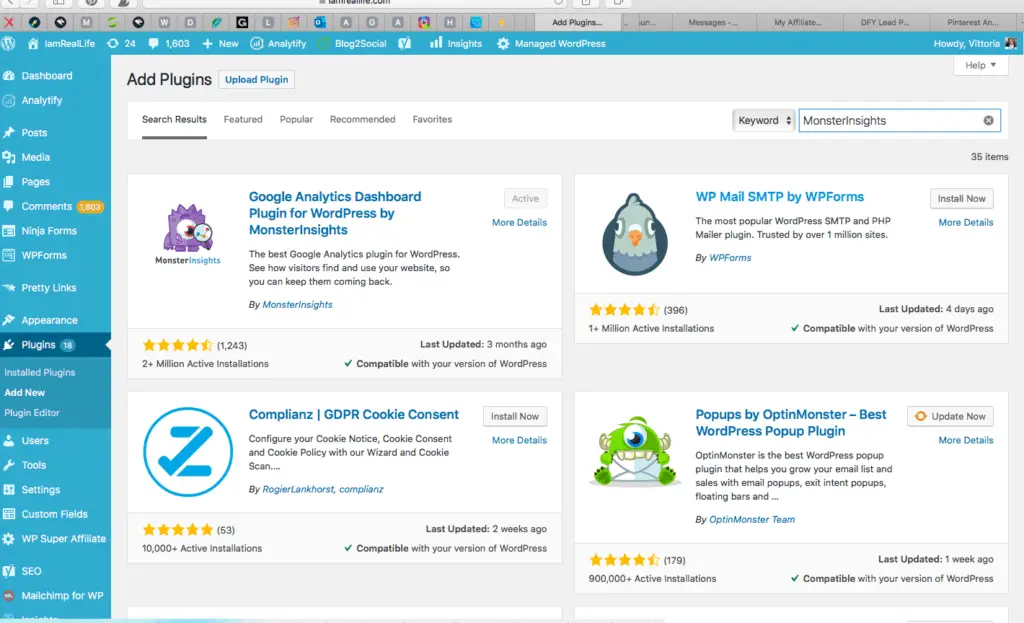
It comes right at the top. Click on download and then activate. After you follow the instructions to get connected with Google Analytics, it is a few clicks, and you have it.
Once it is all set up, go to Dashboard, and there you can see the preview.
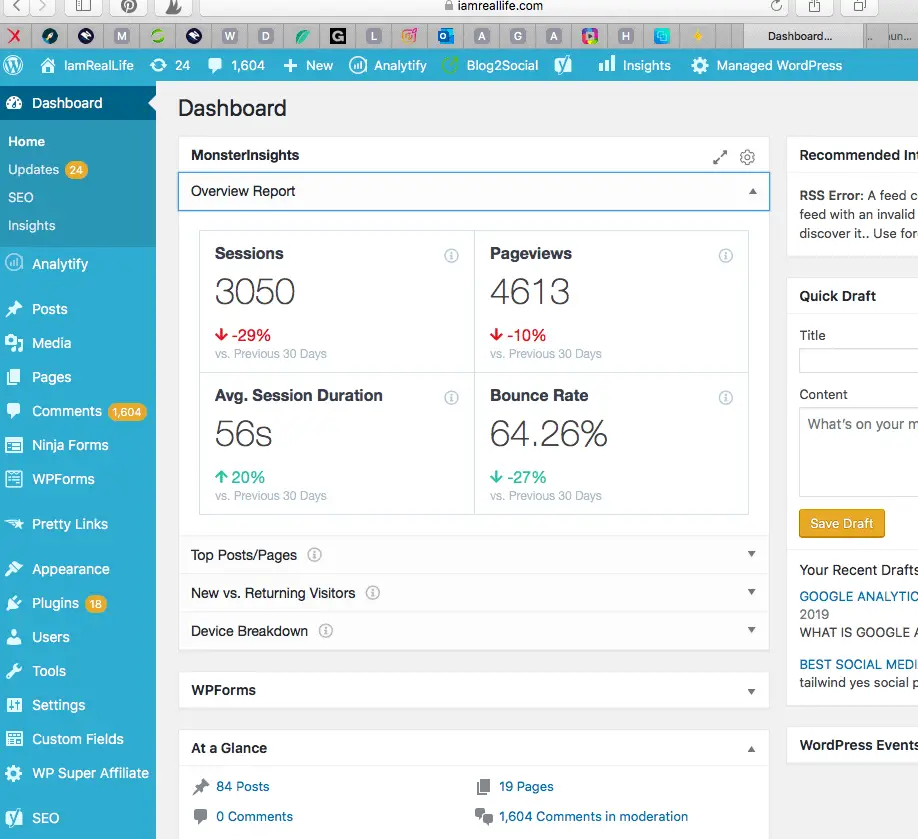
You can also click on Insights to see the full report.
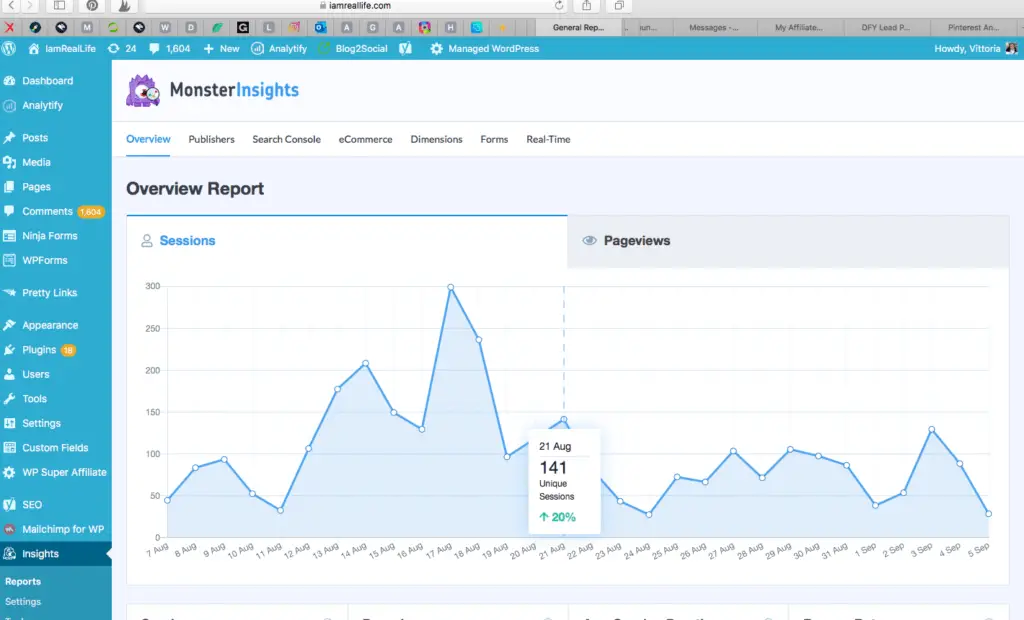
and this
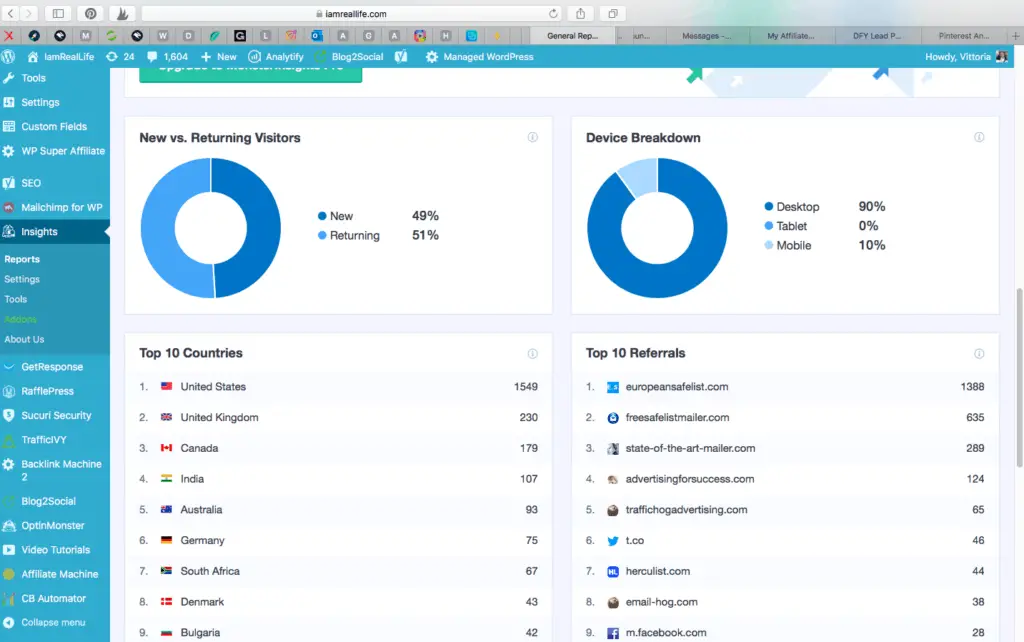
Scrolling down, there is more information about which page is the most viewed and so on; this comes all with the free version.
Read also: Best Payments Plugin For WordPress & Recurring Payments
WHICH GOOGLE ANALYTICS PLUGIN FOR WORDPRESS IS BEST?
I use MonsterInsights much more than any other plugin. It is easy to set up and very clear to understand.
MonsterInsights is the most user-friendly Google Analytics plugin and uses Google Analytics in WordPress simple and beginner-friendly. Some other products require you to use codes and require more technical knowledge, not this.
It is also the most used and downloaded:
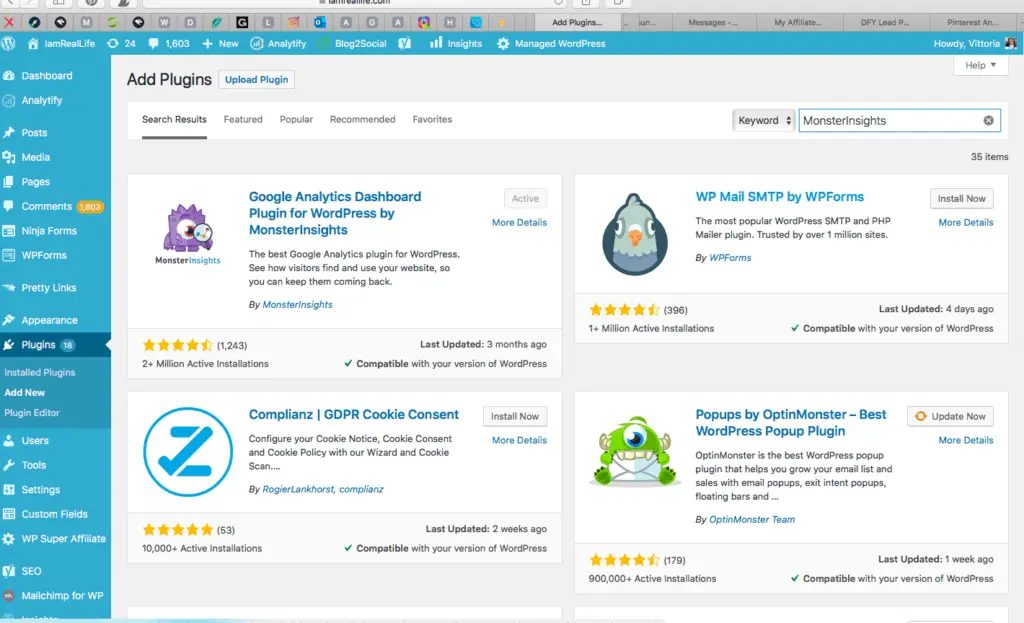
As you can see from the photo, it has been downloaded from more the 2 Million people. That alone should say something about the product.
HOW TO CONFIGURE GOOGLE ANALYTICS FOR WORDPRESS
Let’s say you got the free version, and now you want to set up the upgrade version. Here is how you do it:
First find the MonsterInsight plugin menu inside WordPress, and click on Settings:
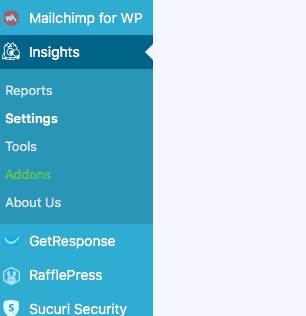
Once you click on settings, you will see this page:
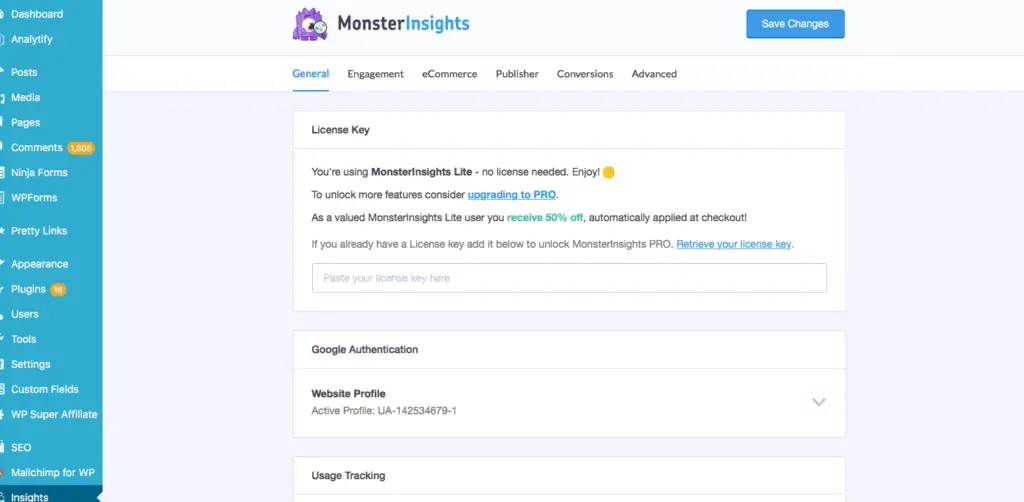
You have to have the license key to access the upgraded version. Right at the Top, you have the space to insert your license key:
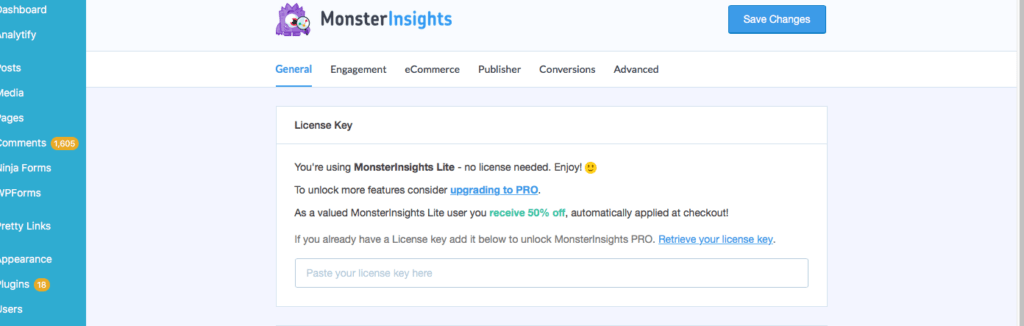
You see that the Free Version ( Lite version ) is free. You can upgrade to PRO or any other level ( see below for all the options ).
Read also: Best Payments Plugin For WordPress & Recurring Payments
Insert the License Key and Click connect MonsterInsights:
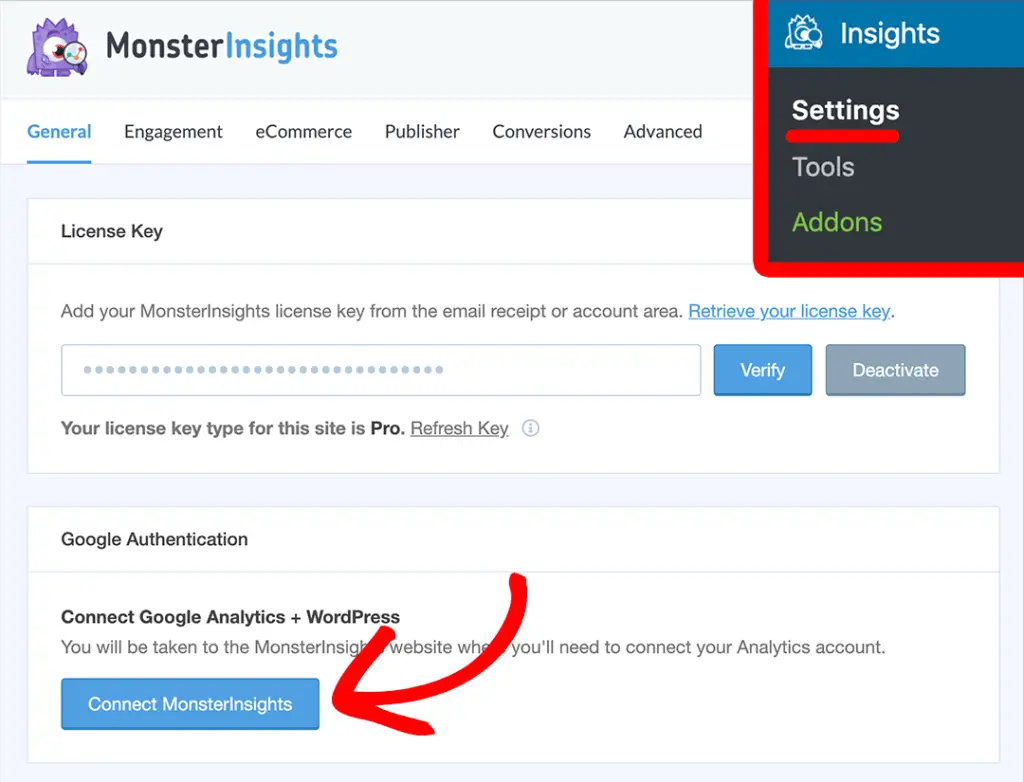
Then, it’ll redirect you to your Google accounts page. From there, you’ll need to sign in to your Google account or select a Google account if you’re already signed in.
If you have multiple Google accounts, make sure you log into the account you used for creating your Analytics account.

Next, you’ll be asked to allow MonsterInsights to access your Analytics account. You’ll need to click the Allow button to enable permissions.
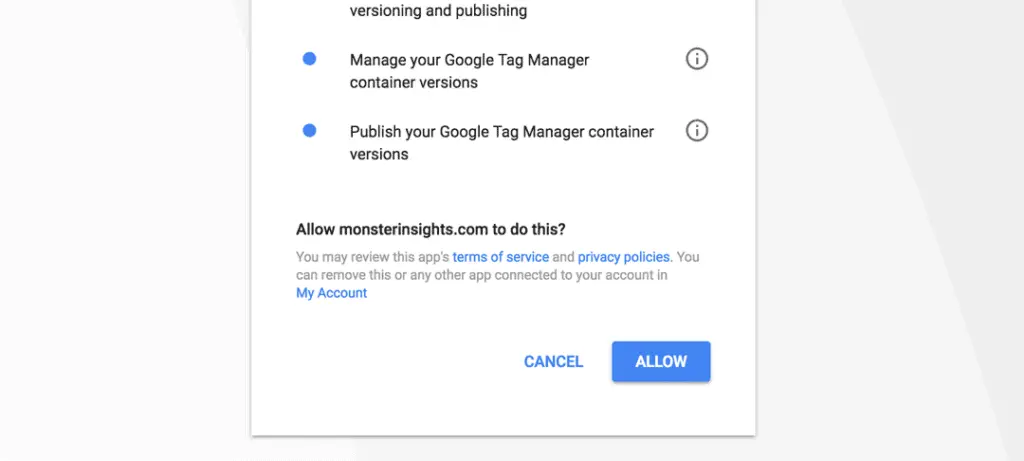
After that, you’ll need to select your site profile and confirm that you’re a human by clicking the I’m not a robot checkbox. Then, click the Complete Authentication button.
That’s it! You’ve completed the setup process. Now, you’ll be redirected back to your WordPress dashboard.
This process requires you to have a Google Analytics account already created. If you haven’t made your Analytics account yet, here’s our complete guide to creating an analytics account and setting up Analytics in WordPress.
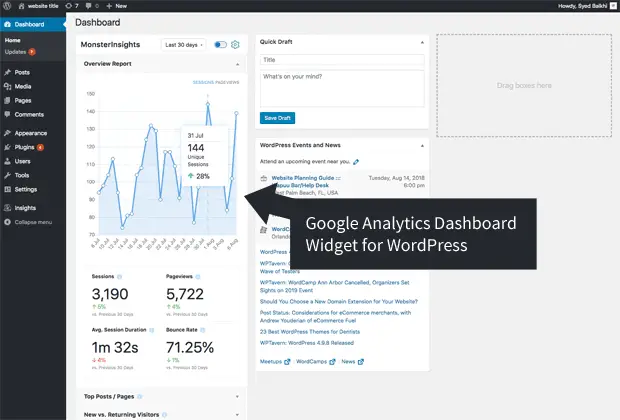
The dashboard widget, by default, shows you an Overview report for your site. The overview report includes the following states:
- Total sessions and pageviews for the last 30 days
- Average session duration
- The bounce rate for your site
- Top Posts/pages on your site
- New vs. returning visitors report
- Device breakdown – the proportion of users on desktop, tablet, and mobile
Now you are set and can access all the rest of the reports available, over 27 features, and much more integrations and reports:
SEE ALL FEATURES AND INTEGRATIONS HERE
GOOGLE ANALYTICS WORDPRESS BY MONSTERINSIGHTS
With over 2 million active installs, MonsterInsights is the most popular Google Analytics plugin for WordPress.
Unlike other Google Analytics plugins, MonsterInsights allow you to enable all advanced Google analytics tracking features with just a few clicks (no need to hire a developer).
The old way of “properly” setting up Google Analytics was complicated. You had to either hire a developer or learn to add Google Analytics code in various areas of your WordPress theme. The setup time would take days to weeks if you wanted to add powerful features like events tracking, eCommerce tracking, etc.
With MonsterInsights, you can enable all advanced Google Analytics features with just a few clicks.
If you can point-and-click, you can setup WordPress analytics and start seeing insights in under 15 minutes.
PRICES AND PLANS
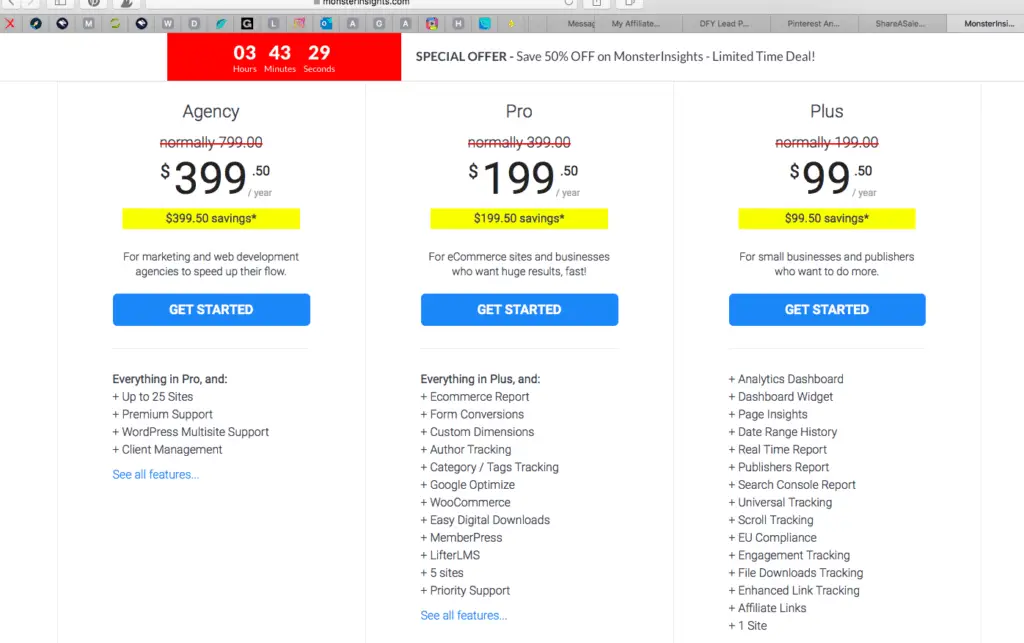
There are 3 plans available. Each comes with different options, features, and several sites you can use this with.
Best is the PRO version, which then gives the possibility to use the plugin with 5 sites and gives all types of reports and functions.