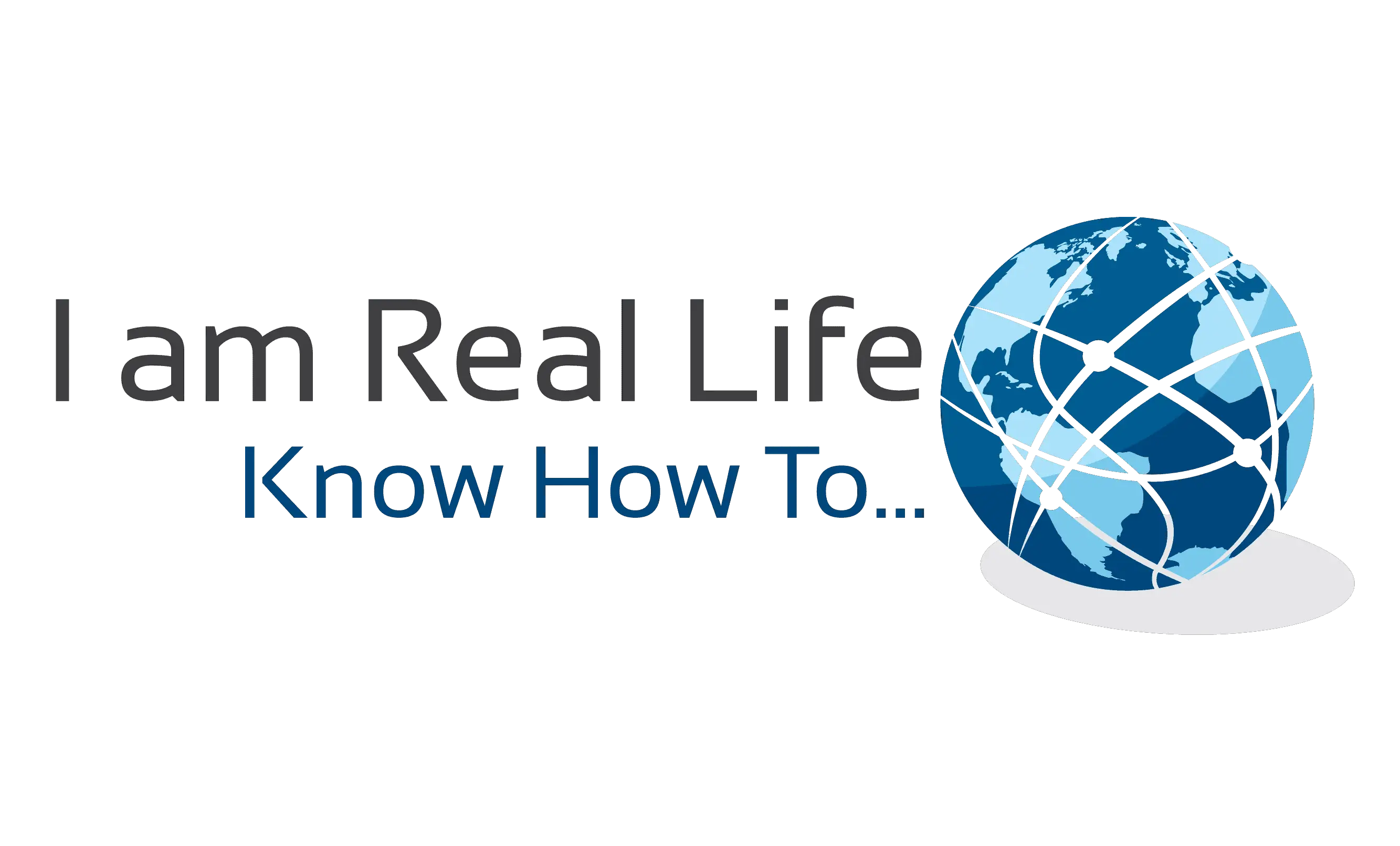Step 5: Install Your WordPress Theme
Install WordPress Theme: When you find that perfect WordPress theme, it’s time to install it in WordPress.
Free WordPress Themes
If you’re using a free theme from the WordPress repository, here is what you need to do:
- Inside WordPress, go to the Appearance tab and click on “Themes”.
- At the top of the page, click on “Add New”. This will take you to the WordPress repository from within WordPress. Use this option so you don’t have to do any manual installation.
- Once you’re in the repository, do a search for the WordPress theme you want to use. Hover over it, and click the “Install” button.
- When it’s done installing, you then have to activate it in order to publish it to your WordPress site.
Click on “Activate” (in the same spot where the “Install” button was) and wait for it to take you back into the main WordPress dashboard
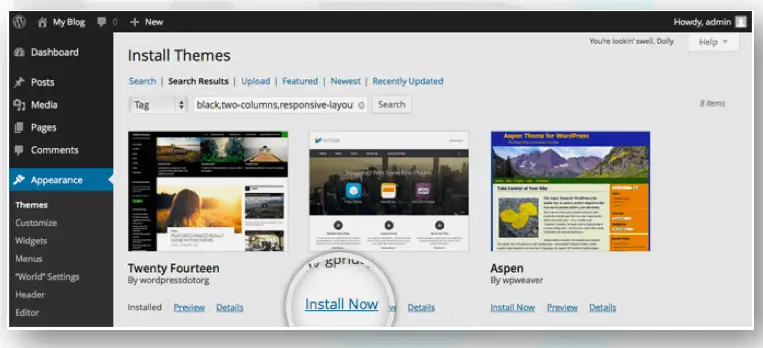
Premium WordPress Themes
If you’ve decided to purchase a premium WordPress theme, the process will differ as third-party theme developers and marketplaces don’t sync directly to WordPress.
We recommend themes like:
Here is what you need to do:
- Go to your WordPress theme’s page and purchase the file. Once you’ve done this, you’ll be taken to a screen where you can download the theme file.
- If there is an option for it, download the “Installable WordPress Files Only.” This will give you a zipped folder you can then upload directly into WordPress.
- To do this, go back into WordPress, find the Appearance tab, and go to “Themes.” Click on “Add New” at the top. Only, this time, you’ll select the “Upload Theme” option.
- Select the zip file from your computer and click Install Now. With your new theme uploaded into WordPress, you can now activate and publish it to the site.
How to Install a free WordPress Theme

“Let’s Interact: Write me a question if you have one, or ask anything”