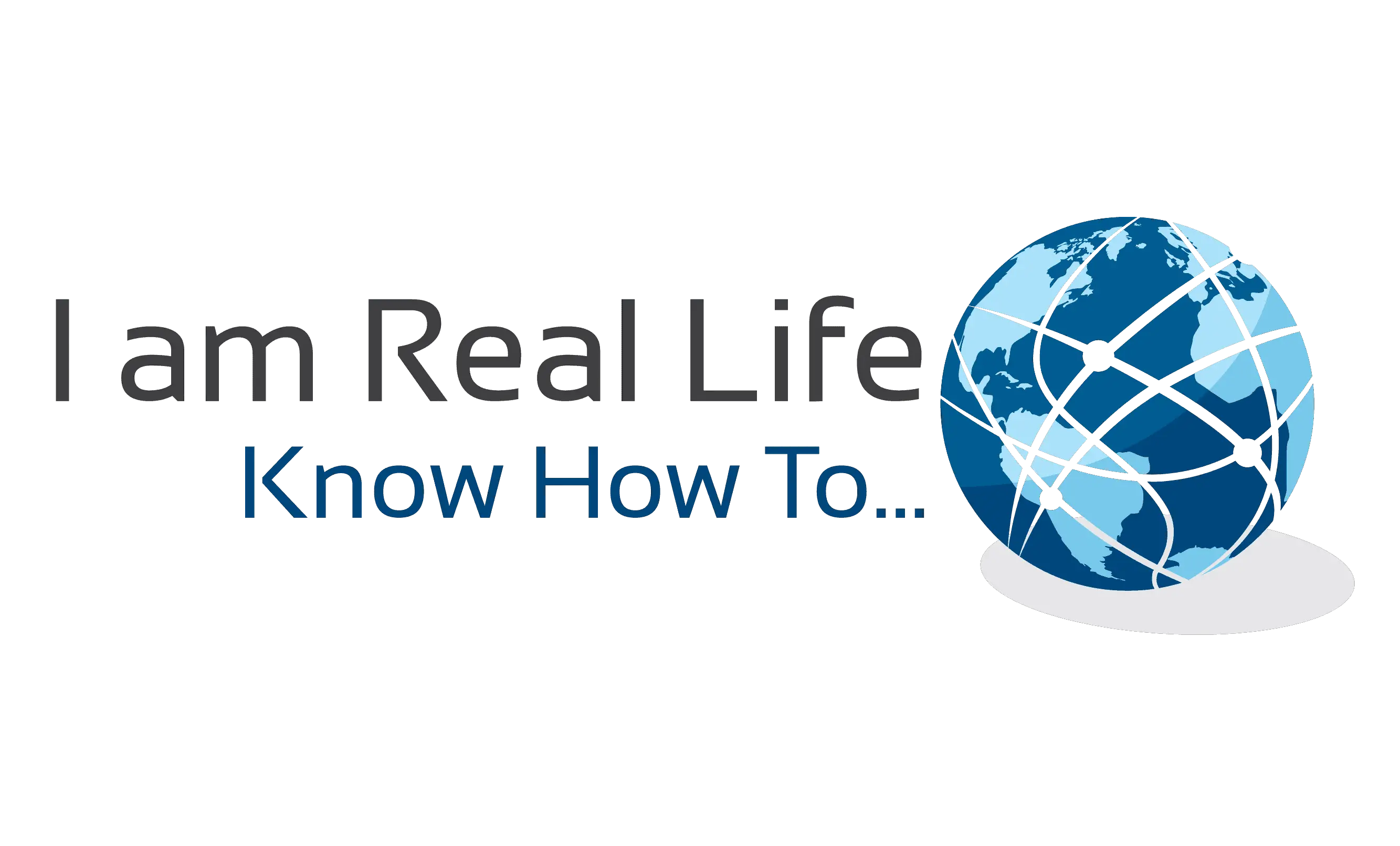•WordPress Dashboard Screen Areas
WordPress Dashboard: Your Dashboard gives you access to all of the main controls and features that you will need to administrate the site…
Your main Dashboard screen is divided into the following sections:
- Header And Toolbar Section (1)
- Main Navigation Menu (2)
- Work Area (3)
- Footer Section (4)
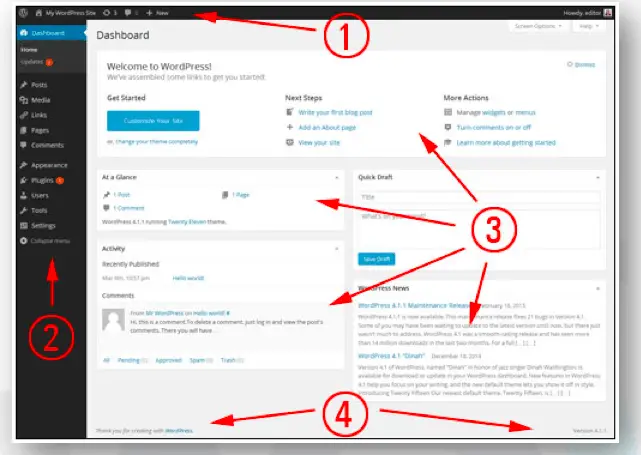
WordPress Dashboard Area: Header Section
The header section displays system updates, messages, warnings and notifications. A whole range of updates, messages, banner, announcements, notifications, and warnings can display on your header, depending on what area you are working on, what action has been performed, or which plugins you have installed on your site.
- Screen Options Feature
The Screen Options tab is located in the top-right corner of your WordPress administration screen, in the header section. Clicking on this tab displays different options and features on your screen, depending on which section of the administration backend you are currently working on. For example, if you are in the main Dashboard, clicking on the Screen Options tab allows you to configure options like which panels of your Dashboard screen, you want to hide or display.
If you are in the Posts section of your site management area, clicking on the Screen Options tab lets you select different options, such as displaying or hiding information in the listings section (e.g., tags, comments, etc.), specifying the number of posts to show per page. Other configurable options depending on the plugins you have installed on your site.
- Online Help Section
You can access the official WordPress documentation and user help forum sections by clicking on the Help tab located on the top right-hand corner of your header area.
Like the Screen Options tab, the Help tab also displays context-specific information. So, for example, if you are editing content in the Edit Post area, clicking on the Help tab will bring up help information and tutorials relevant to editing posts.

“Let’s Interact: Write me a question if you have one, or ask anything”