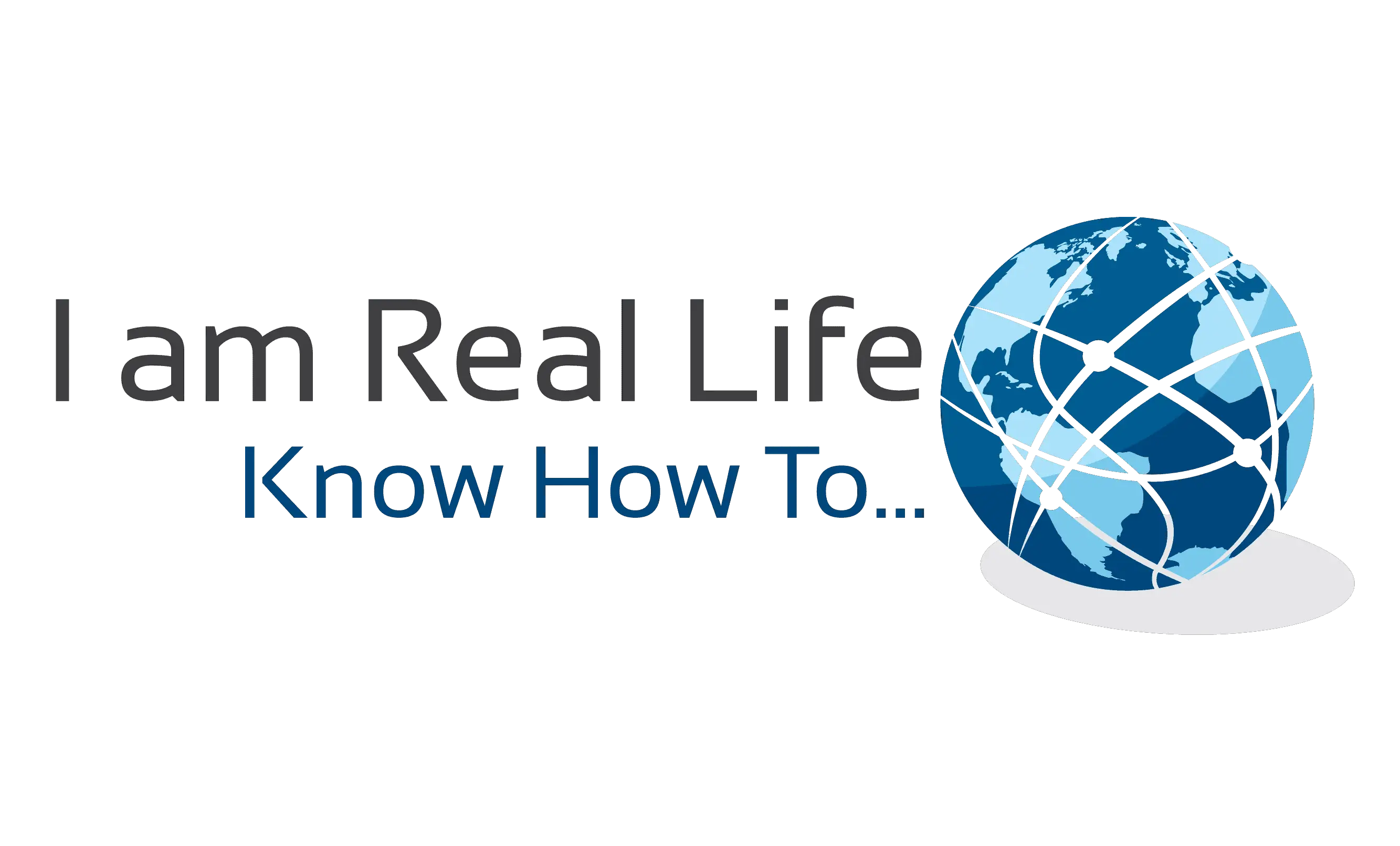•What is the WordPress Dashboard?
WordPress dashboard is the interface that appears when you log in to your WordPress website by appending wp-admin to the URL of your website. Hence if your website is https://www.example.com/ The WordPress dashboard login URL for this website would be https://www.example.com/wp-admin/
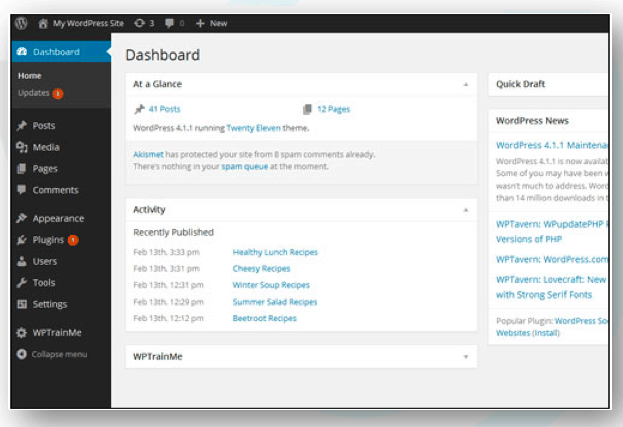
The dashboard contains various settings that help you set up your website efficiently and modify several aspects of your site without needing to FTP to your site or touch the WordPress database.
Your WordPress administration section is where all of your site’s administration is controlled from. Your Dashboard is divided into several areas that provide you with access to tools and features such as:
- Useful data and information about what is taking place on your site. It also provides you with “at-a-glance” metrics and reports about recent activity taking place on your website, system updates, and notifications, and to be kept updated on the latest news from the WordPress community and various WordPress-related resources, such as notifications and announcements from WordPress product vendors of plugins and themes that you have installed on your site.
- Management and control of all website settings and options.
- Features that let you modify expand update and enhance the design and functionality of your site upgrade plugins and themes, and add, edit and delete content or content sections.
In version 3.8, WordPress introduced new design changes to its backend section …
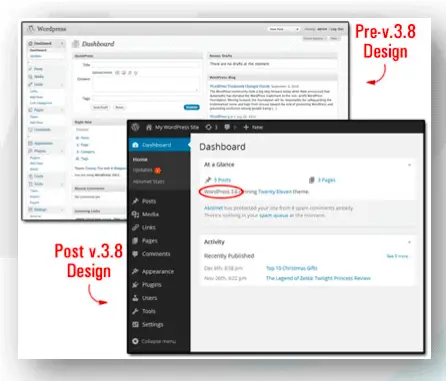
Even though this new design was mostly cosmetic and aimed at giving WordPress users and developers cleaner typography for a better optimized mobile and desktop viewing experience and a more aesthetic experience, it also affected much of the existing WordPress documentation around the web, including thousands of tutorials and articles about WordPress online, in print and on video that is now in need of being updated.
Depending on whether you or someone else manages your site, you may or may not see the messages below. The first time you log into your WordPress site, you may see a “Welcome to WordPress” message displayed at the top of the Dashboard…
If you are new to using your website and want to spend a little time learning more about WordPress, just click on the “Get Started” or “Next Step” links. To dismiss the “Welcome” message or prevent it from showing again inside your admin area the next time you log in, click on the Dismiss link near the top right-hand corner of the page…
Your WordPress Dashboard
Feel free to explore the information displayed in the “welcome” message if you want to learn about new features and updates to the software. To go back to the dashboard, just select “Dashboard” (or click on Dashboard > Home) on the admin menu section…
Or scroll down to the bottom of the page and click on the link to dismiss the message and return to your main Dashboard…

“Let’s Interact: Write me a question if you have one, or ask anything”