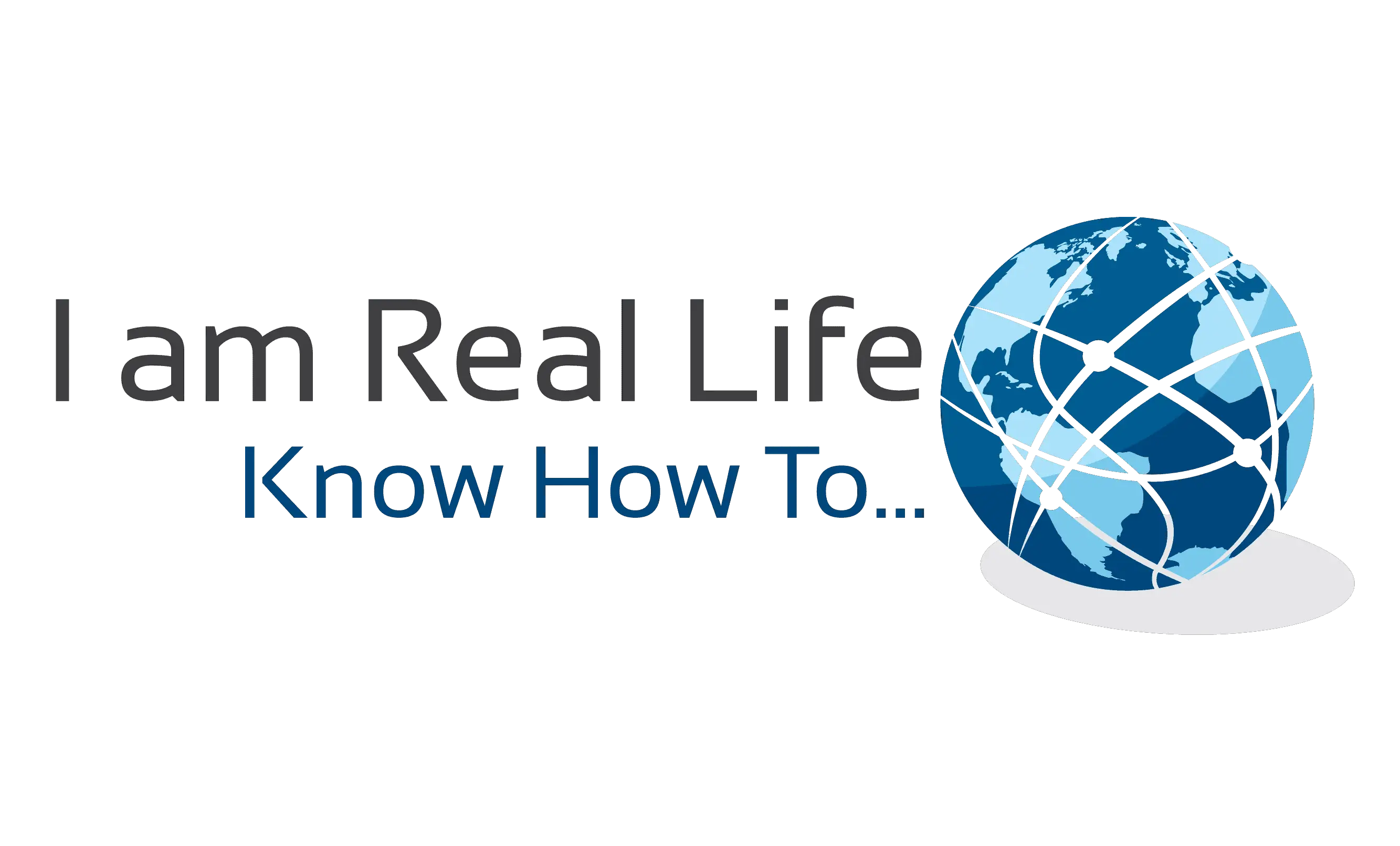• WordPress Security in Easy Steps (No Coding)
WordPress Security: We know that improving WordPress security can be a terrifying thought for beginners. Especially if you’re not techy. We will learn how you can improve your WordPress security with just a few clicks (no coding required).
Install a WordPress Backup Solution
Backups are your first defense against any WordPress attack. Remember, nothing is 100% secure. If government websites can be hacked, then so can yours.
Backups allow you to quickly restore your WordPress site in case something bad was to happen.
There are many free and paid WordPress backup plugins that you can use. The most important thing you need to know when it comes to backups is that you must regularly save full-site backups to a remote location (not your hosting account).
We recommend storing it on a cloud service like Amazon, Dropbox, or private clouds like Stash.
Based on how frequently you update your website, the ideal setting might be either once a day or real-time backups.
Thankfully this can be easily done by using plugins like VaultPress or UpdraftPlus. They are both reliable and most importantly easy to use (no coding needed).
Best WordPress Security Plugin
After backups, the next thing we need to do is set up an auditing and monitoring system that keeps track of everything that happens on your website.
This includes file integrity monitoring, failed login attempts, malware scanning, etc.
Thankfully, this can be all taken care of by the best free WordPress security plugin, Sucuri Scanner.
You need to install and activate the free Sucuri Security plugin.
Upon activation, you need to go to the Sucuri menu in your WordPress admin. The first thing you will be asked to do is Generate a free API key. This enables audit logging, integrity checking, email alerts, and other important features.
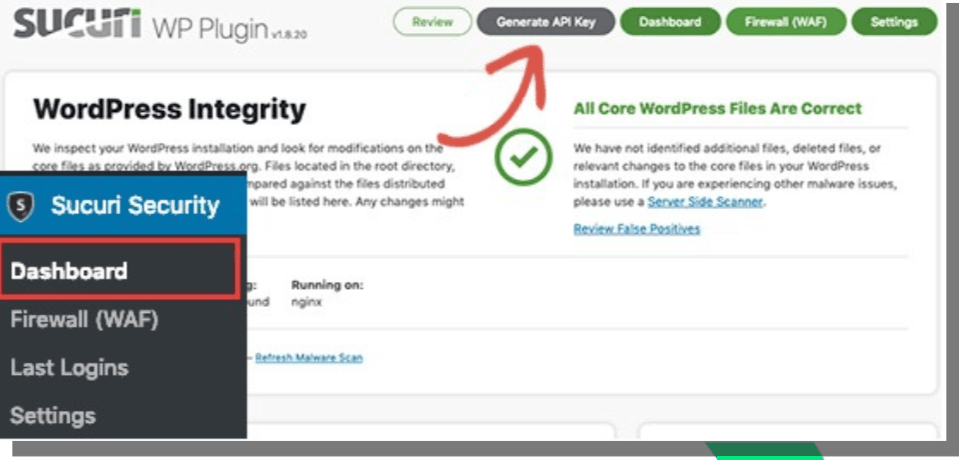
The next thing, you need to do is, click on the ‘Hardening’ tab from the settings menu. Go through every option and click on the “Apply Hardening” button
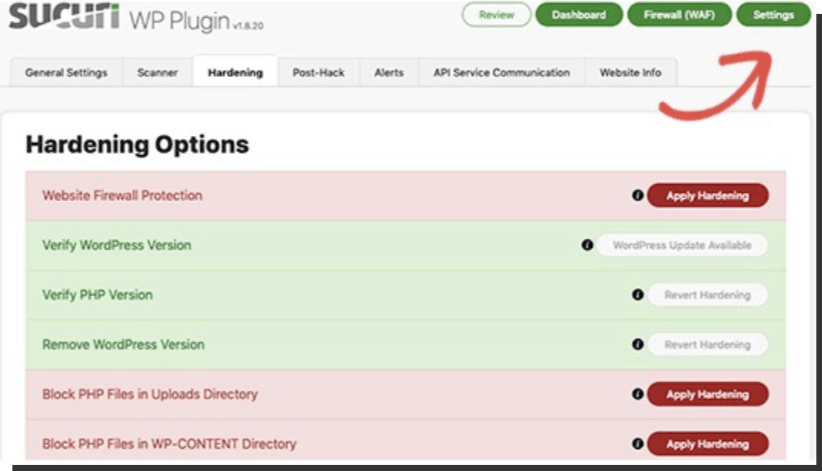
These options help you lock down the key areas that hackers often use in their attacks. The only thing we recommend customizing is ‘Email Alerts’.
The default alert settings can clutter your inbox with emails. We recommend receiving alerts for key actions like changes in plugins, new user registration, etc. You can configure the alerts by going to Sucuri Settings » Alerts.
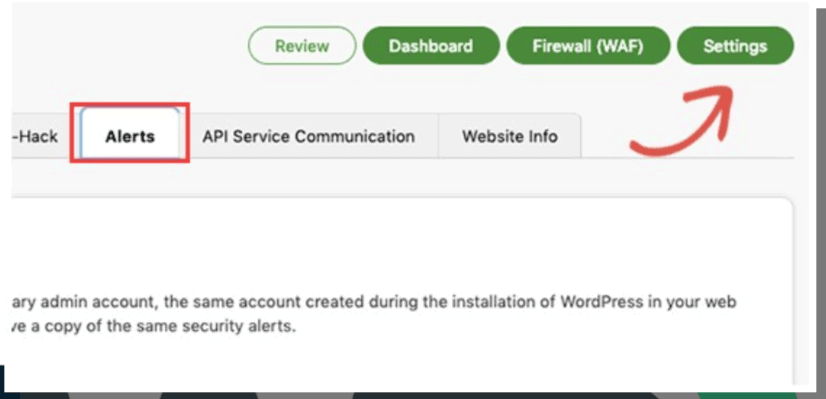
This WordPress security plugin is very powerful, so browse through all the tabs and settings to see all that it does such as Malware scanning, Audit logs, Failed Login Attempt tracking, etc.
Enable Web Application Firewall (WAF)
The easiest way to protect your site and be confident about your WordPress security is by using a web application firewall (WAF).
A website firewall blocks all malicious traffic before it even reaches your website.
DNS Level Website Firewall – These firewall route your website traffic through their cloud proxy servers. This allows them to only send genuine traffic to your web server.
Application Level Firewall – These firewall plugins examine the traffic once it reaches your server but before loading most WordPress scripts. This method is not as efficient as the DNS level firewall in reducing the server load.
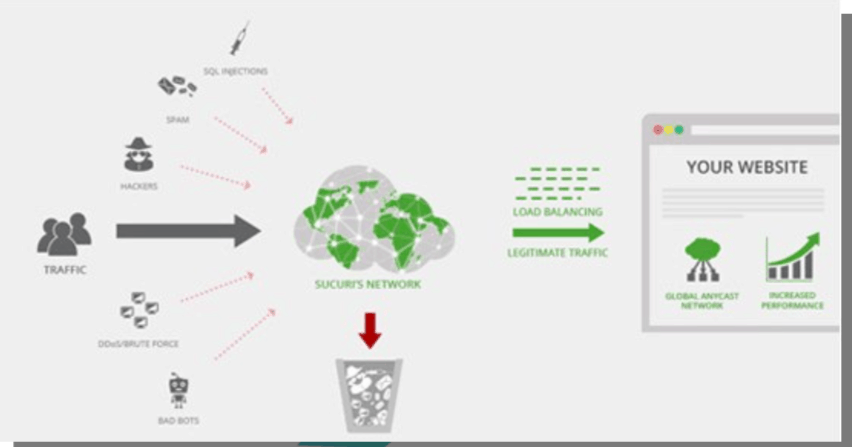
The best part about Sucuri’s firewall is that it also comes with a malware cleanup and blacklist removal guarantee. Basically, if you were to be hacked under their watch, they guarantee that they will fix your website (no matter how many pages you have). This is a pretty strong warranty because repairing hacked websites is expensive.
Move Your WordPress Site to SSL/HTTPS
SSL (Secure Sockets Layer) is a protocol which encrypts data transfer between your website and a users browser. This encryption makes it harder for someone to sniff around and steal information.
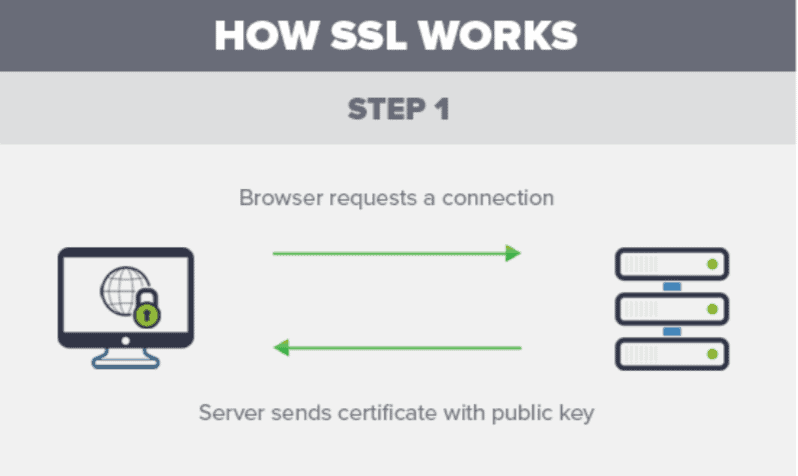
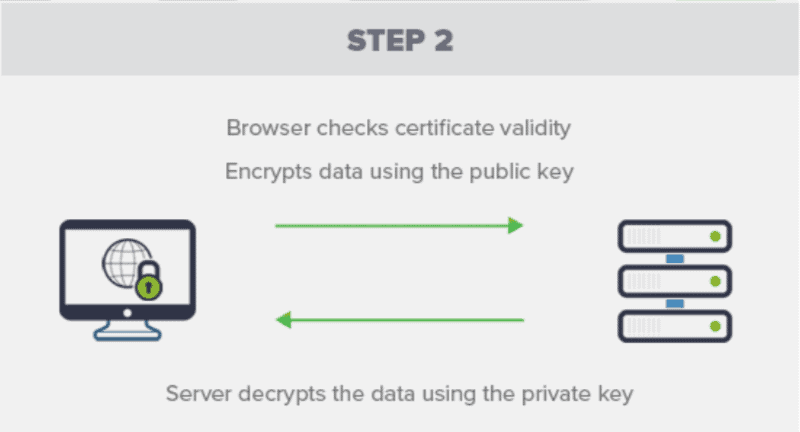
Once you enable SSL, your website will use HTTPS instead of HTTP, you will also see a padlock sign next to your website address in the browser.
SSL certificates were typically issued by certificate authorities, and their prices start from $80 to hundreds of dollars each year. Due to the added cost, most website owners opted to keep using the insecure protocol.
To fix this, a non-profit organization called Let’s Encrypt decided to offer free SSL Certificates to website owners. Their project is supported by Google Chrome, Facebook, Mozilla, and many more companies.
Now, it is easier than ever to start using SSL for all your WordPress websites. Many hosting companies are now offering a free SSL certificate for your WordPress website.
If your hosting company does not offer one, then you can purchase one from Domain.com. They have the best and most reliable SSL deal in the market. It comes with a $10,000 security warranty and a TrustLogo security seal.

“Let’s Interact: Write me a question if you have one, or ask anything”