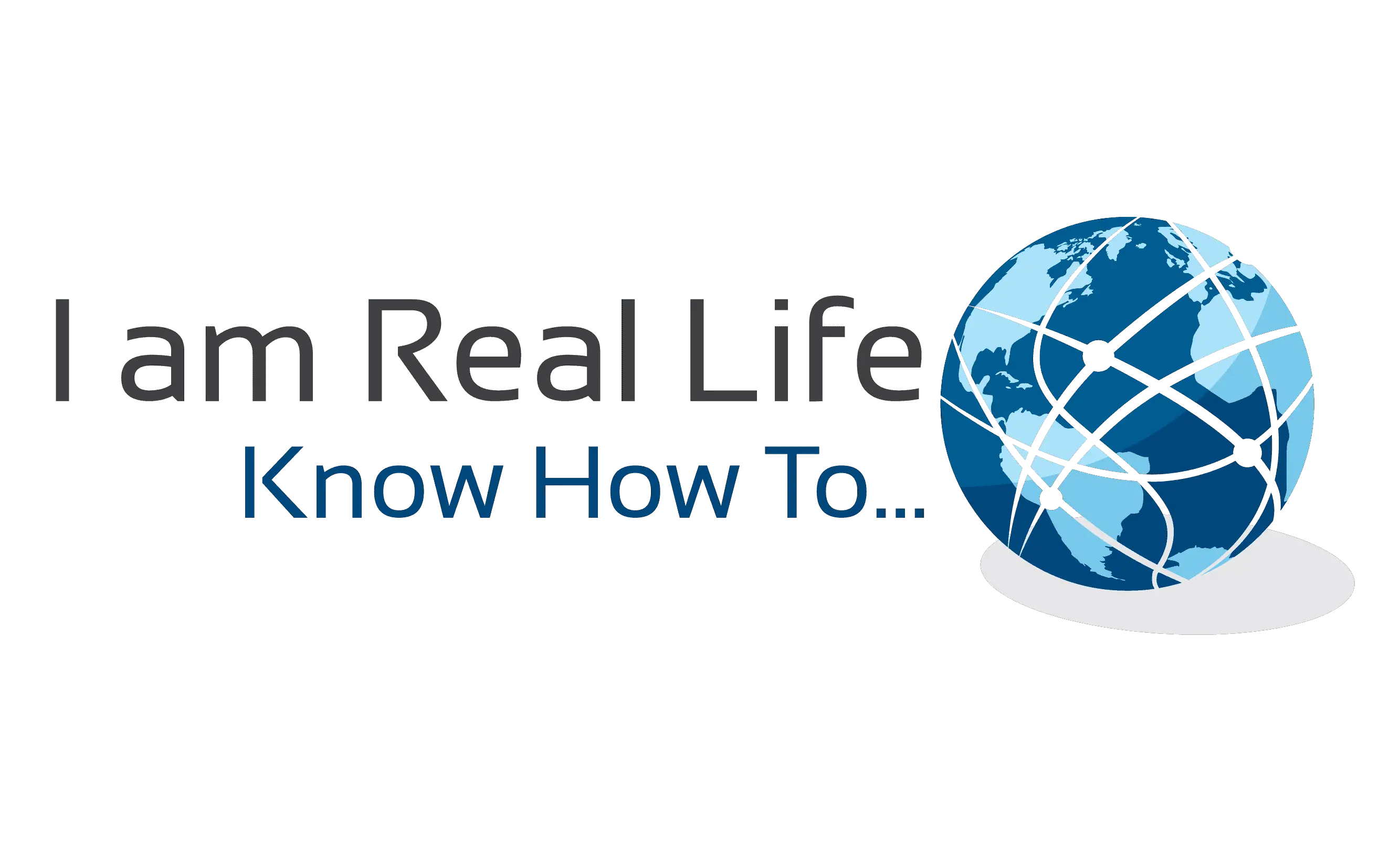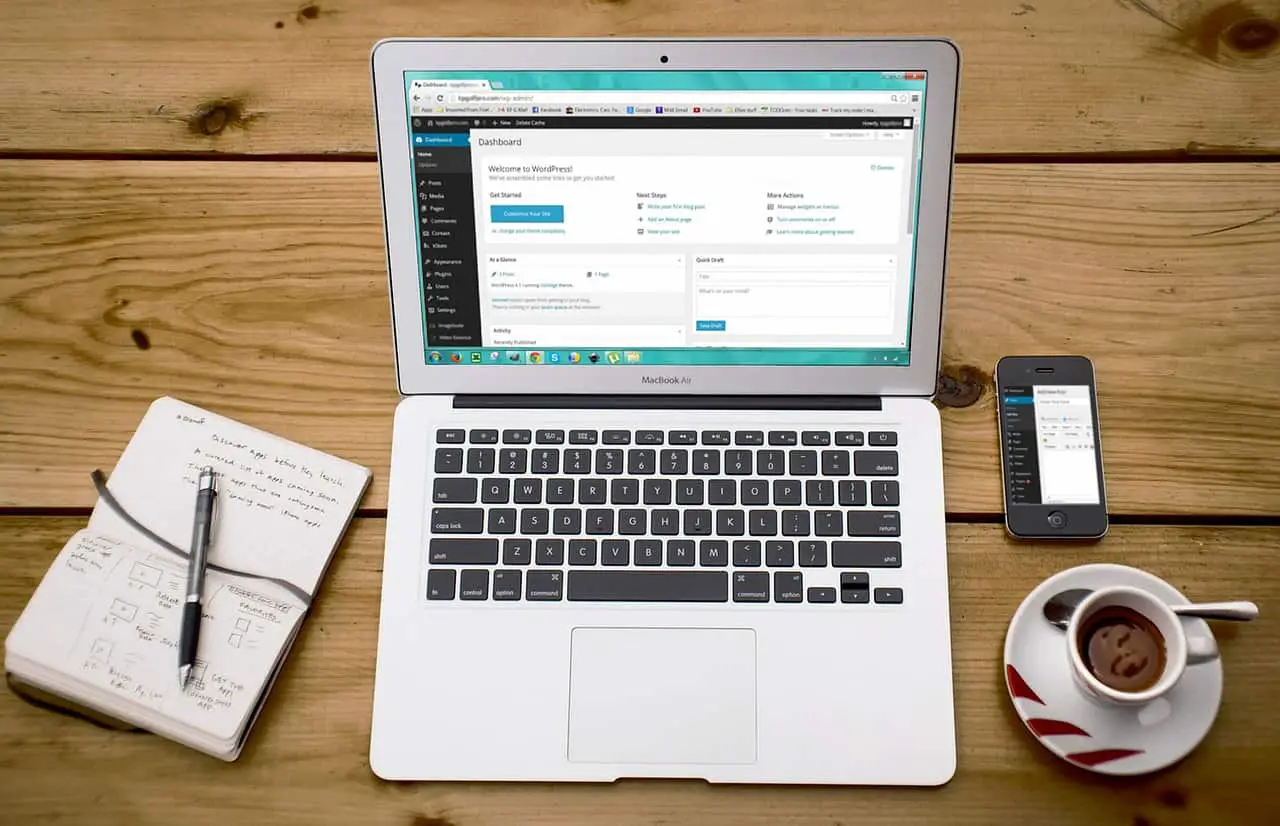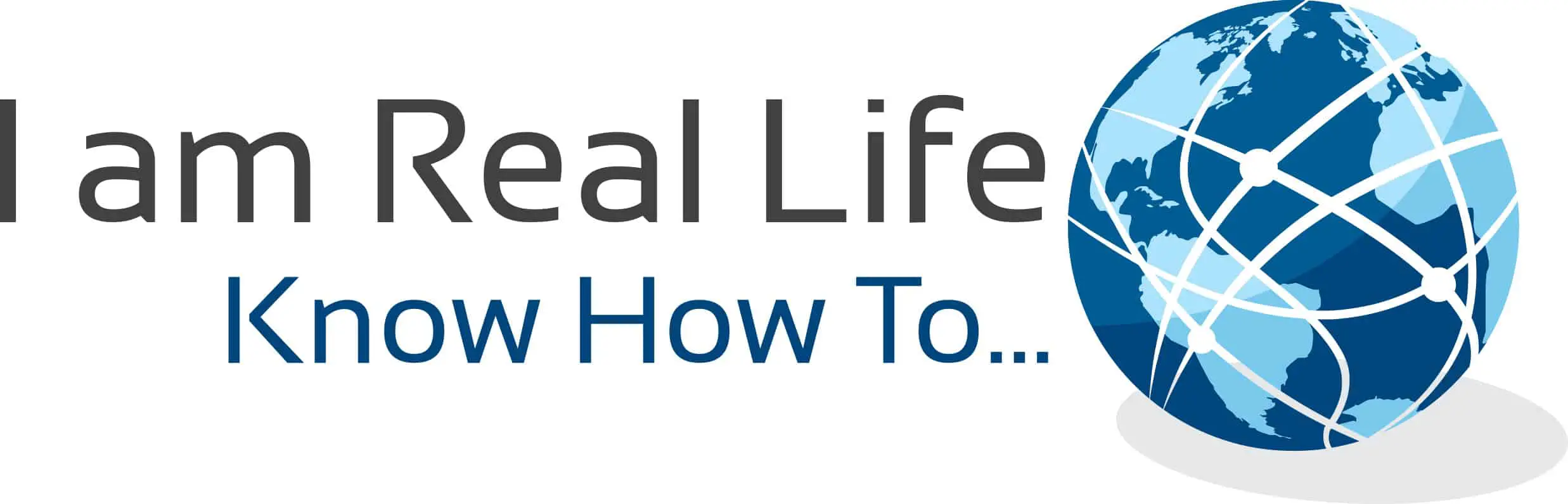WordPress Popular Posts: are you wondering how to automatically show your audience your best performing posts when they come to your site? It is possible to be done with a WordPress plugin or those who are more adventurous, with a piece of coding.
A WordPress popular post plugin is a plugin that allows you to show your best performing posts by different criteria. Normally you can choose to display the popular posts from your website by the views, clicks, comments, social share, and more, depending on the plugin. If you are more expert and want to use a piece of code, you could do that. Normally a plugin is an easier and direct method.
Let’s see what we can do about it.
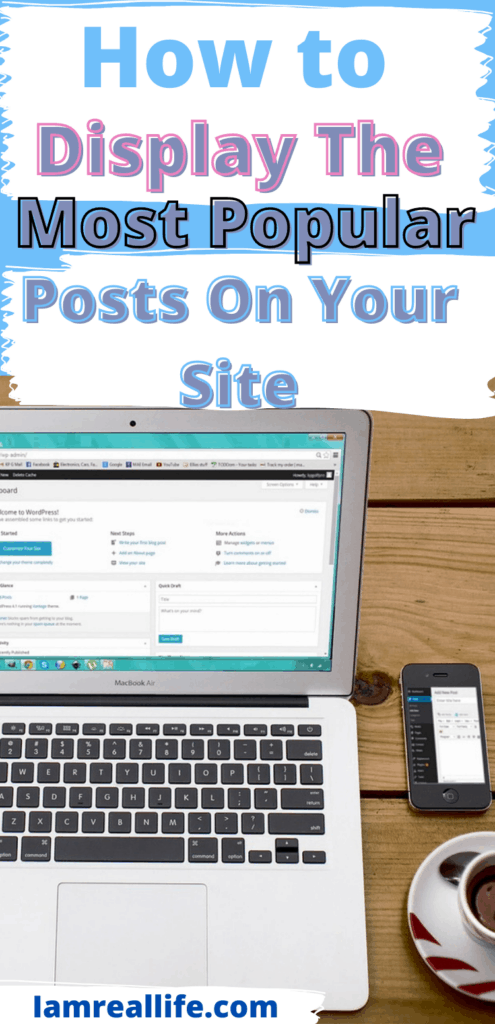
Contents
WHY DISPLAY WORDPRESS POPULAR POSTS ON YOUR SITE
Displaying the most popular posts on your site can be a great idea to show your audience what other people are reading the most and what they think about your posts.
There are many reasons why it is a great idea to display your best content to new visitors:
- INCREASE ENGAGEMENT
For a new visitor coming to a website, easily seeing the best content can prompt the action to go and read those articles. It triggers everyone’s curiosity to see what is about those posts that other people like the most. As a consequence, the engagement and time-on-site can increase by this simple action.
- SOCIAL PROOF
Even though it has nothing to do with displaying social media buttons on your site, displaying what post is viewed the most or gets the most comments can give a great impression to someone entering your site for the first time or after some time.
If there are good numbers to show, if you display your WordPress popular post by the view, people can see that several thousands of people have seen it. You know that in most cases, a new visitor is re-assured if already many people have done it already.
If you display your posts by social share, people know that those are the most attractive pieces of content and have been successful. Sharing the most popular posts on your site is proof that you are somewhat successful and people approve of you.
- MAKE YOUR TOP POSTS INCREASE CONVERSION
If a post is already doing well, it is probably a good idea to give it even more exposure. If you are selling something or monetizing those posts already, giving them more exposure can easily increase the post-conversion and help you monetize more of those posts.
- ROAD MAP
By displaying WordPress popular posts on your site, you can give your audience a way to navigate your site by reading what is already popular. Even though WordPress sites already have a menu, popular posts may be more intriguing and interesting to start from.
- LOVER BOUNCE RATE
It goes without saying that bounce rates will drop if you are using popular posts on your site. Instead of leaving your site, visitors are going to another page, which by the way, increases your page views as well.
DISPLAY WORDPRESS POPULAR POSTS WITH A PLUGIN
Surely the easiest and direct way to show popular posts on your site is using a plugin. A plugin is easy to install, and you can customize options with a few clicks. Other ways of doing it require coding, but not everyone can code or wants to spend time doing it.
The plugin we are going to suggest today is MonsterInsights. MonsterInsights is a plugin that allows you to see your WordPress analytics right into your WordPress dashboard. It is one of the most downloaded and used plugins of all time. Therefore you can be sure we are talking about top quality mixed with simplicity.
The popular post is a new feature added to the plugin. It makes sense about tracking views and other metrics for WordPress posts for an analytics plugin. It should definitively be a feature to use.
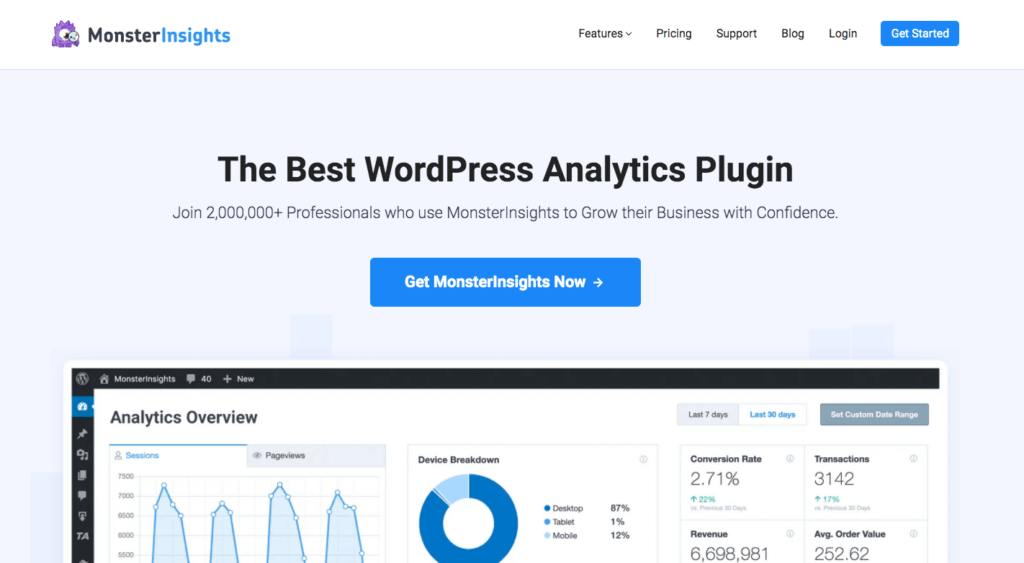
The chances are that you already have the free version of MonsterInsights, or you are already on a plan. Either way, to use the popular post feature, you have to be on a Pro Plan. This is because you will need another feature called Custom Dimension to use the popular posts function.
THE THREE WAYS TO DISPLAY WORDPRESS POPULAR POSTS
There are three ways you can display WordPress popular posts on your site, and you can set-up all of them with MonsterInsights:
- Inline Popular Posts – Display posts within the text of your content
- Popular Posts Widget – Show up to 10 articles anywhere on your site, such as your sidebar or at the end of the post.
- Popular Products – If you have an eCommerce store, then make your popular products visible.
Here is what you have to do.
Once you have upgraded or have got MonsterInsights, here are the next steps to follow to activate popular posts on your site:
1.SET-UP CUSTOM DIMENSIONS
Since Google Analytics does not track all the metrics, you may need for your website. You can create and set up custom dimensions in Google Analytics. Simply you are going to create a new metric you want to measure.
What is a custom dimension? Include non-standard data in your reports. Custom dimensions and custom metrics are like default dimensions and metrics in your Analytics account, except you create them yourself. You can use them to collect and analyze data that Analytics doesn’t automatically track. (Ref. Google Support)
You can read the MonsterInsights guide on setting up a custom dimension if you do not have it done already.
2.WAIT 24 HOURS
If you are setting up a custom dimension, you have to wait for 24h to take effect in Google Analytics. If you were already done with it, skip this step.
3.CHOOSE HOW TO DISPLAY POPULAR POSTS
MonsterInsights gives you the possibility to choose how to display popular posts. You can choose between Inline, widget, and popular products. You can also customize font, color, size, layout, and more. In other words, you can make sure that the look fits your site, and it is nice to see.
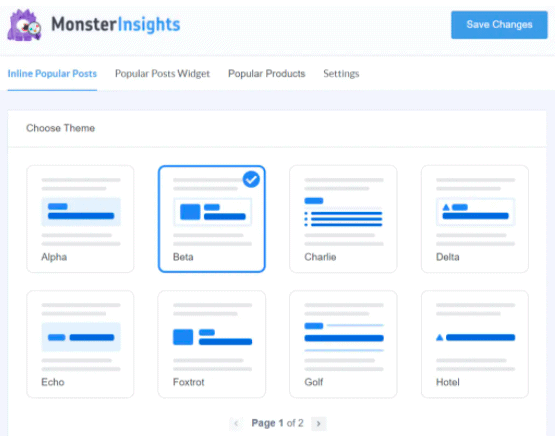
MonsterInsights offers 3 options to choose which posts to show. You can sort your popular posts based on comments, the number of shares or manually select your top posts.
4.SORTING POPULAR POSTS
Navigate to Insights » Popular Posts » Inline Popular Posts » Sort By. Click on the Curated radio button.
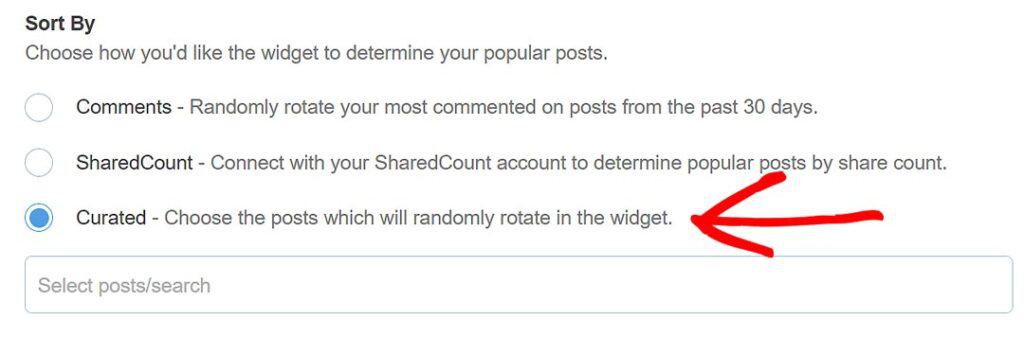
Once a post is selected, it’s automatically added to the text area. Each selection is added to the list. To remove a selection, click on the x icon in front of the post title you wanted to remove.
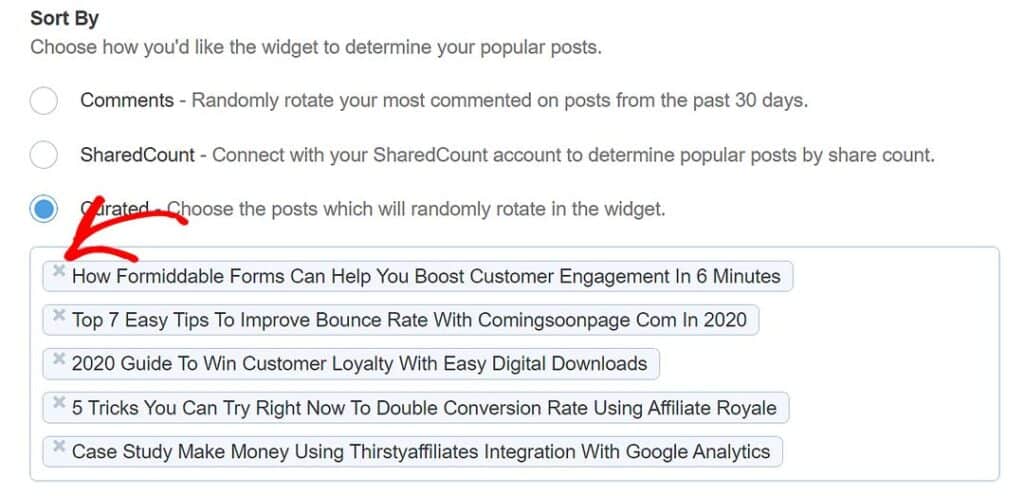
Let’s go to the next point.
5.SET UP TOP POSTS FROM GOOGLE ANALYTICS
Navigate to Insights » Popular Posts » Inline Popular Posts » Automated + Curated.
Click the Add Top 5 Posts from the Google Analytics toggle button to slide to the on position. A Check configuration button will appear below the toggle button.
Click on the Check configuration button. If the check configuration is successful, you’ll see the following message.
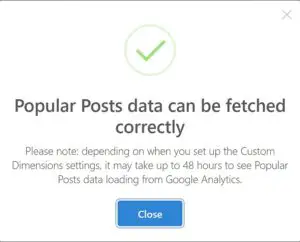
To give you an idea of how your popular post may be displayed on your site, it is clean and beautiful; here is a preview:
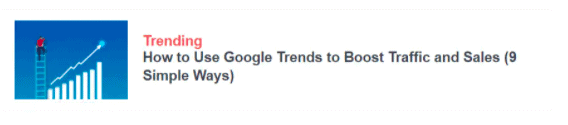
Here you go, now you know how to do it. It is simple, fast and user-friendly.
WORDPRESS POPULAR POSTS WITHOUT A PLUGIN
It is possible to add popular posts to WordPress using codes, it is not as simple and straightforward to do it, but if you prefer doing it, certainly there is a method.
I am not a coding expert, and I would not venture into it unless necessary. Some people prefer coding because of more possibilities in customization. Premium plugins and even some free plugin can offer good customization options.
If you are one of these people that prefer coding you can read this article and see if it helps you.
Otherwise you can go for a plugin.
CONCLUSION
WordPress Popular Posts can be displayed easily with a plugin. If you have a site with decent page views and visitors it would be a great idea to use popular posts.