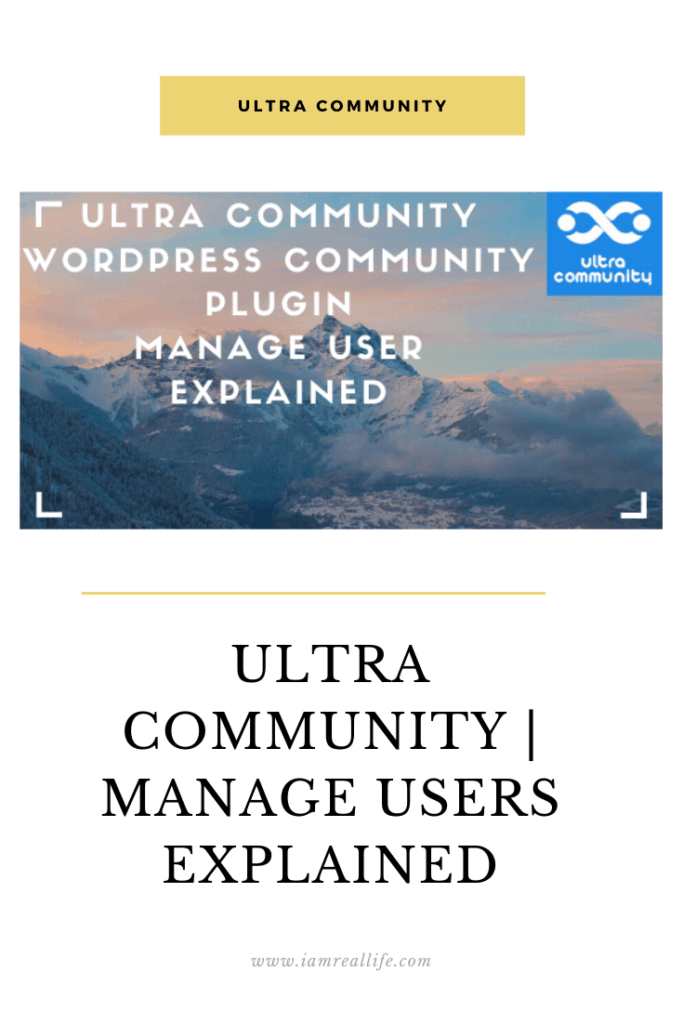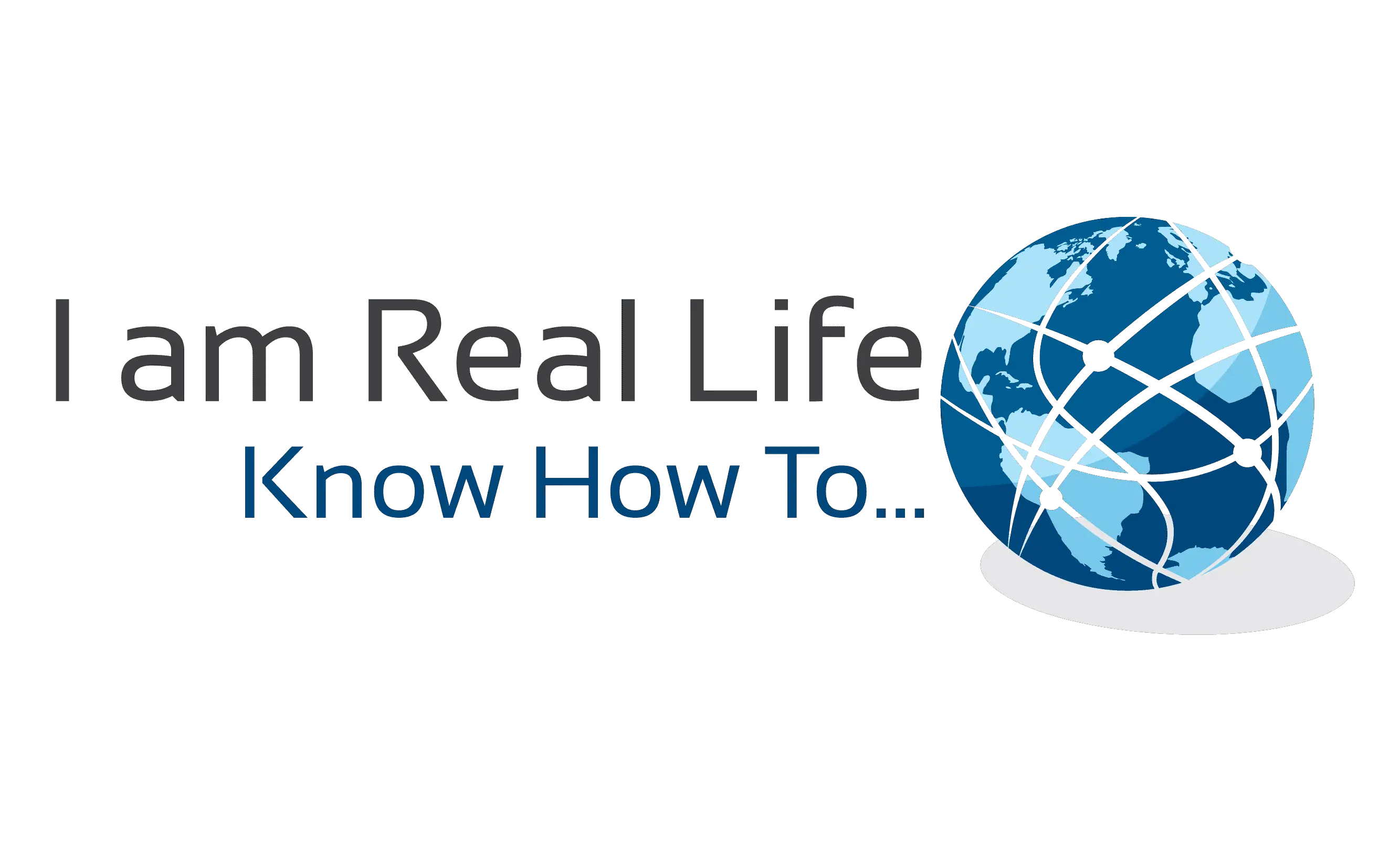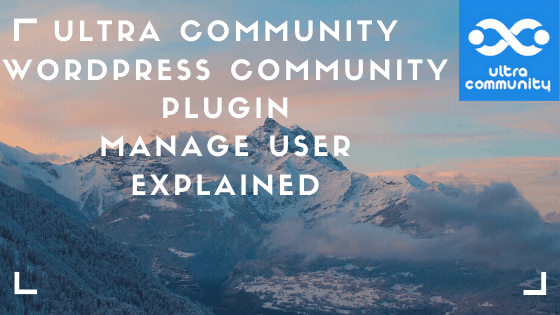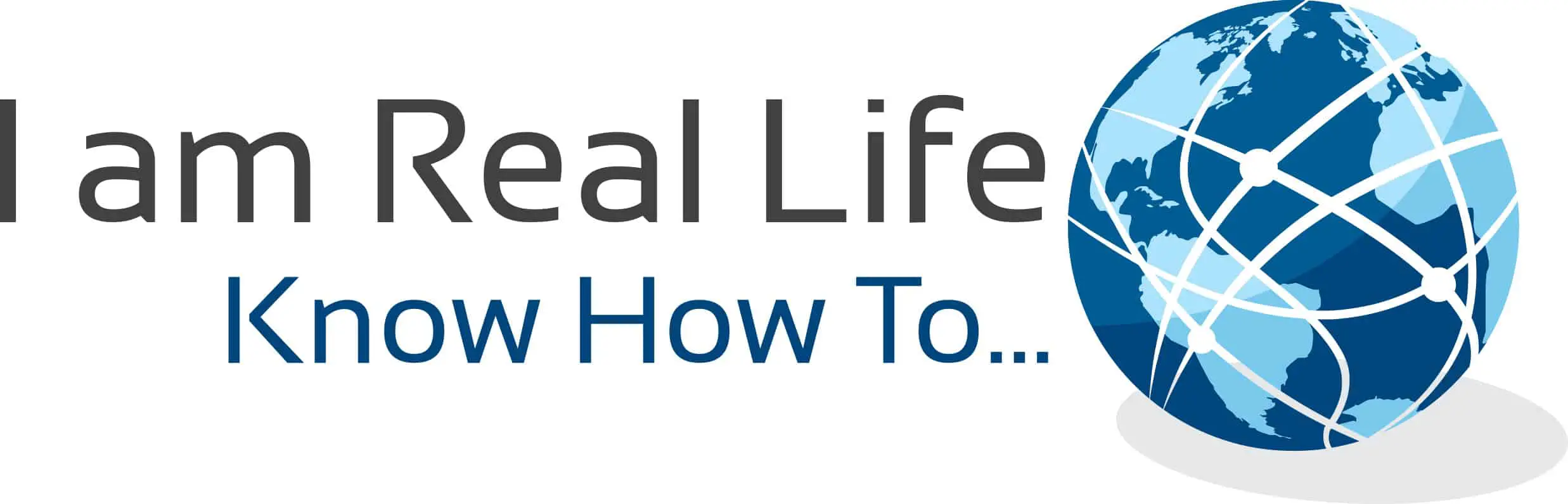Ultra Community, community WordPress Plugin: do you want to find out how to use the Manage User Menu inside the plugin settings?
Let’s look at it.
Read also: ULTRA COMMUNITY | COMMUNITY PLUGIN FOR WORDPRESS
Read also: ULTRA COMMUNITY – GENERAL SETTINGS
Read also: ULTRA COMMUNITY | USER ROLES EXPLAINED
Read also: ULTRA COMMUNITY | FORMS EXPLAINED
MANAGE USERS
What is the manage user for?
When someone signs up, based on your settings, you can decide to manually review the application ( Admin Review) and to Confirm the Email of each User.
If you go to User Roles you could change the way how each sign up is approved:

Go to your WordPress Dashboard and click on Ultra Community, then click on User Roles. Once there scroll down:
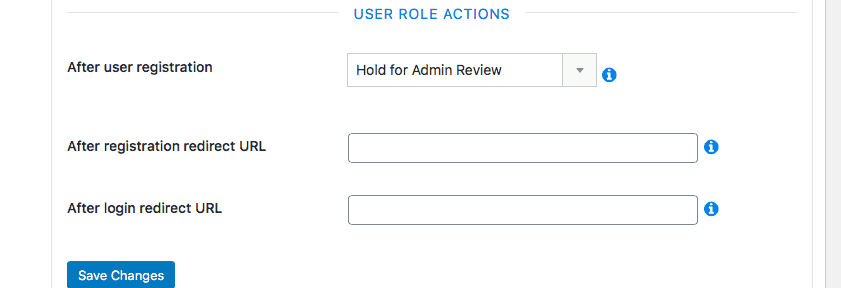
You will find User Role Actions. The first item is ” After User Registration”. Here you can select how you want to administer each registration. You can set it up to:
- Automatically Approve
- Send activation email
- Hold for Admin Review
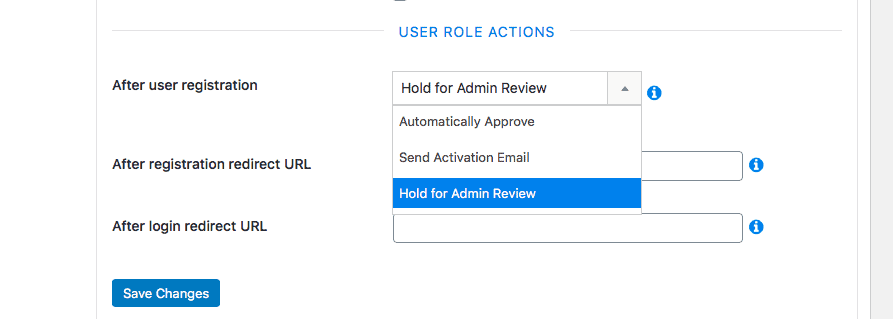
If you want to automatically approve, there is no further action.
If you select hold for admin review, here is what is going to happen. When someone fill-up the registration form
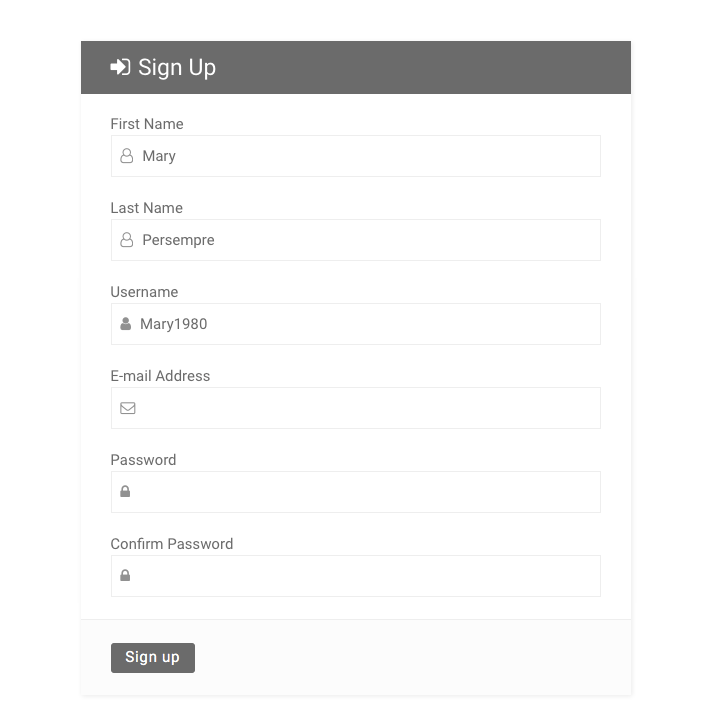
The sign-up request is going to show up in Manage Users. For example, the previous person who signed up, Mary will be displayed here:
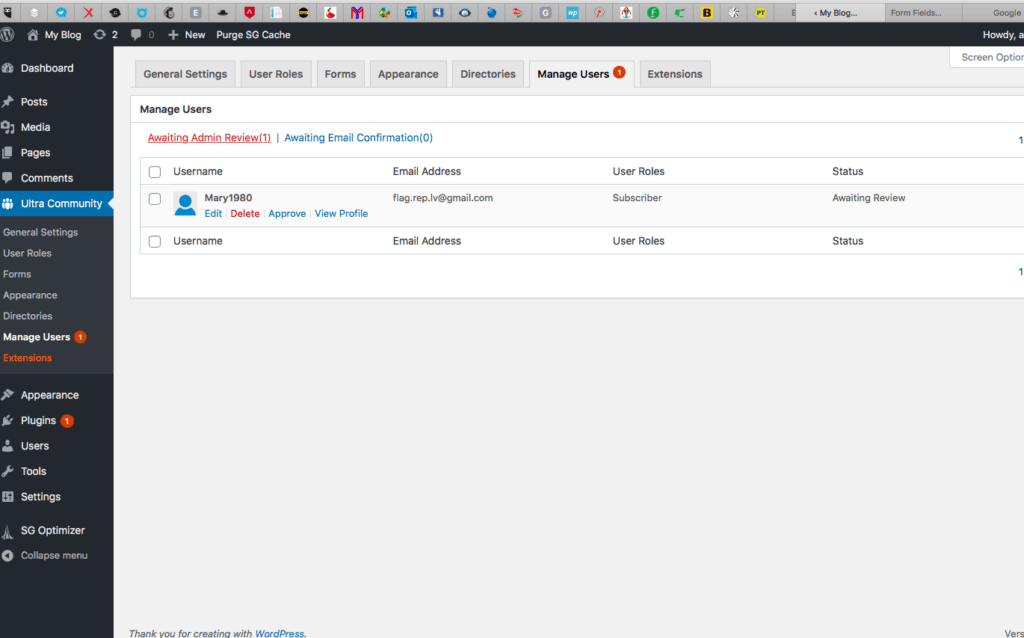
You can also see how many people are waiting for your approval form the Dashboard even without entering the plugin administration:
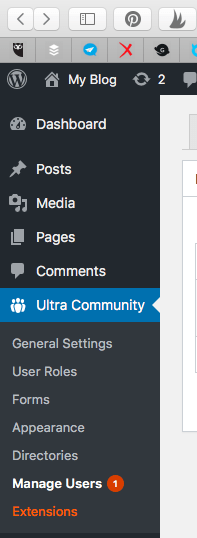
At this point, you can approve, disapprove (Delete), view the profile and even edit:
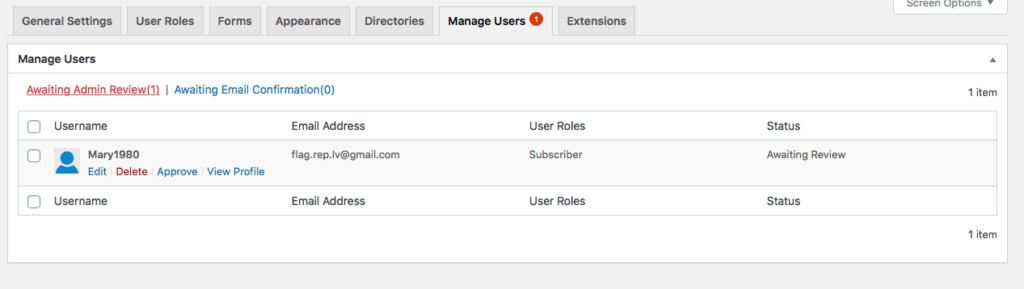
Once you approve the community members that specific subscriber is no longer going to be found into Manage User:
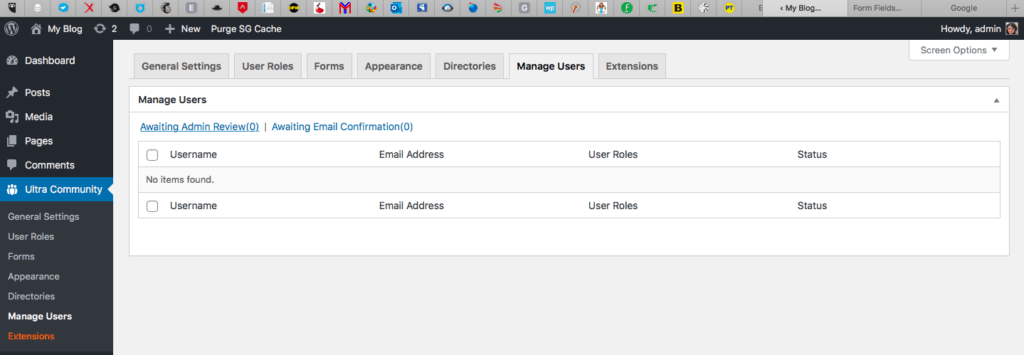
From the other side, you could have set it up to send an activation email instead, if you wish to do so, you have to go back to User Roles and select “Send Activation Email”:
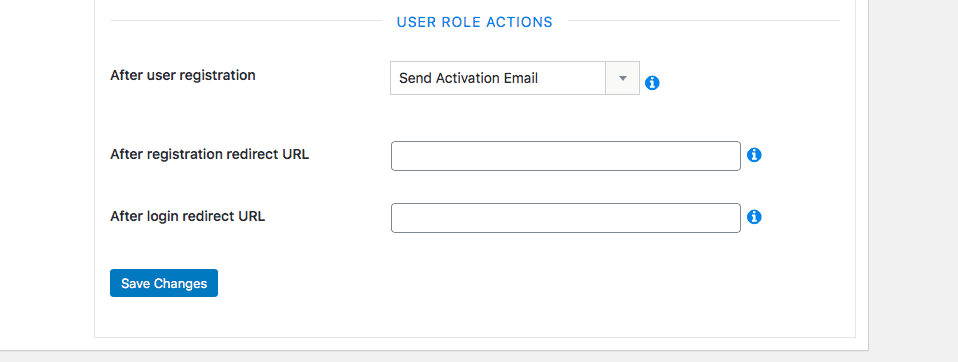
In this case, you will find the new subscriber in awaiting email confirmations:
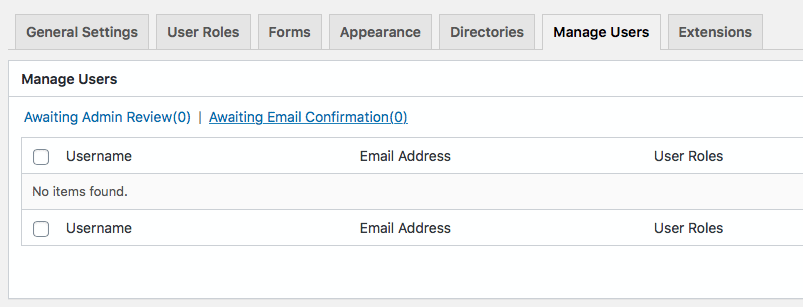
If you have more questions leave a comment below or Contact Me using the Contact Me page.
Read also: ULTRA COMMUNITY | COMMUNITY PLUGIN FOR WORDPRESS
Read also: ULTRA COMMUNITY – GENERAL SETTINGS
Read also: ULTRA COMMUNITY | USER ROLES EXPLAINED
Read also: ULTRA COMMUNITY | FORMS EXPLAINED