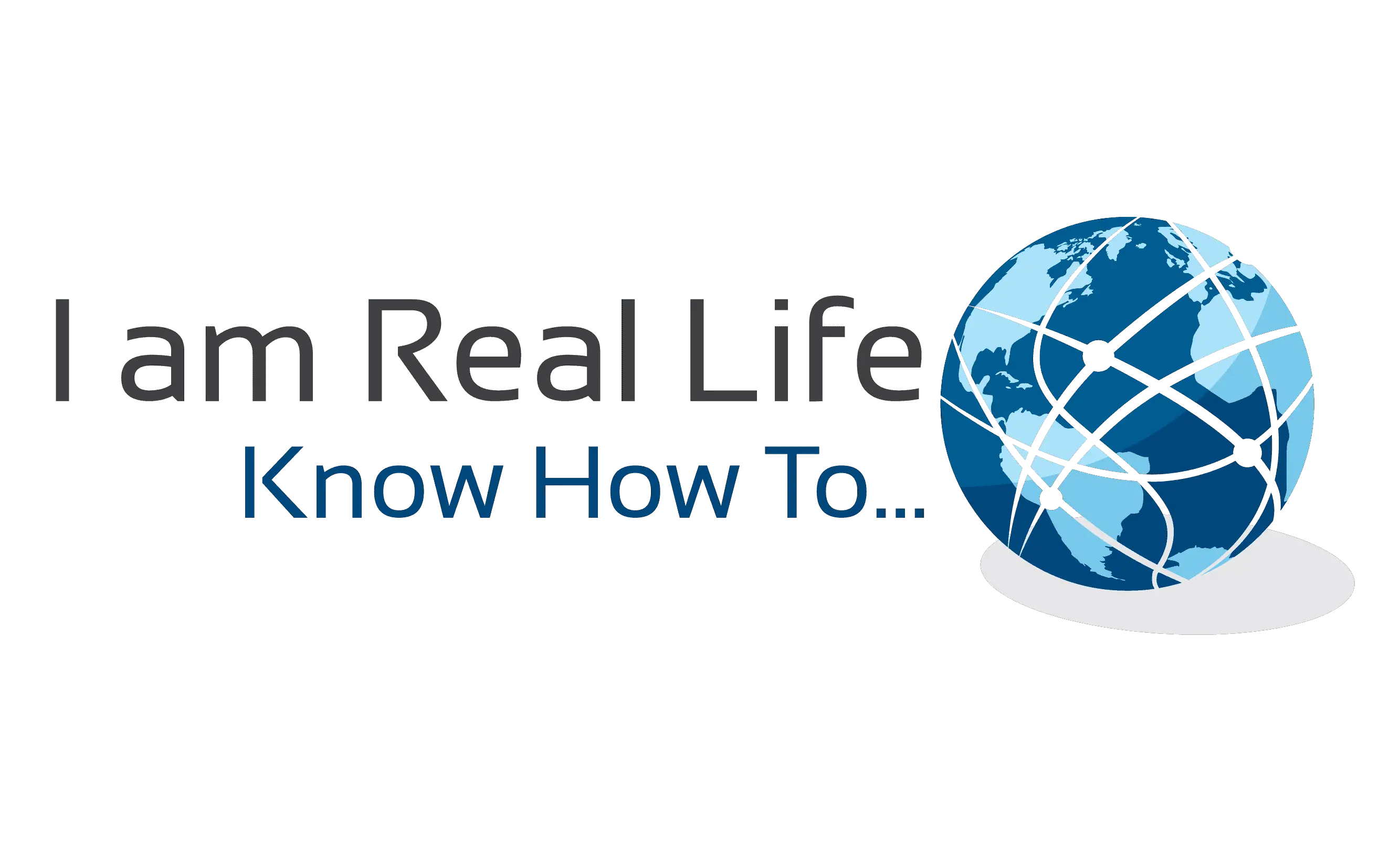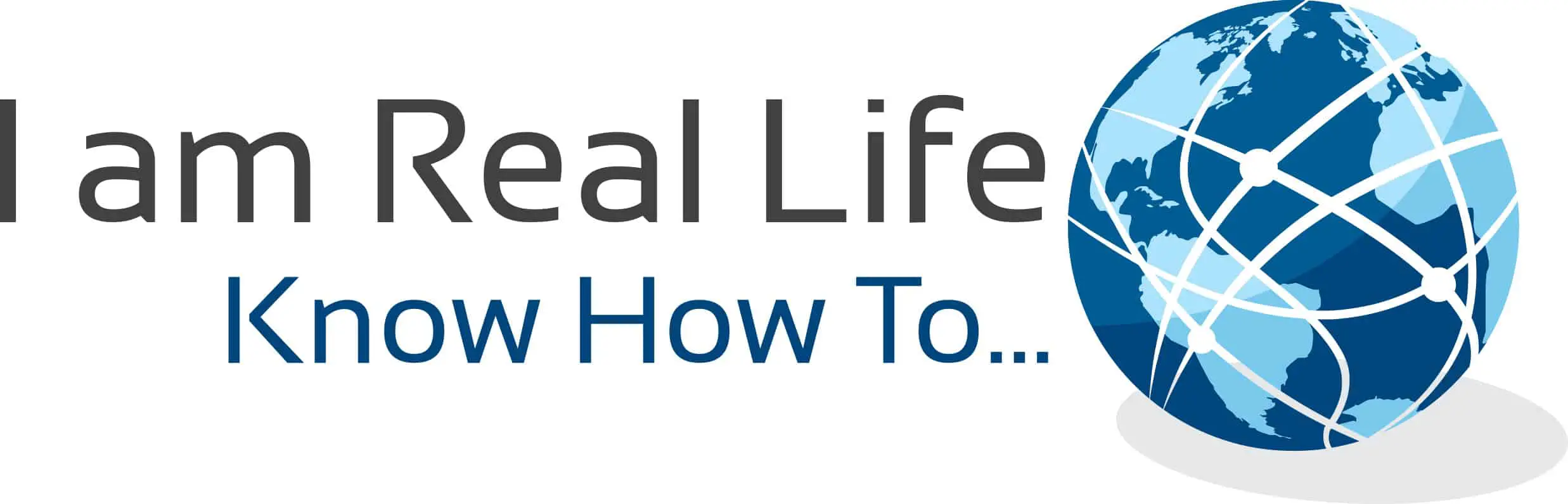Ultra Community, community WordPress plugin: do you want to see how to create and edit forms?
We will go over the type of forms available and how to edit them, in this article.
Read also: ULTRA COMMUNITY | COMMUNITY PLUGIN FOR WORDPRESS
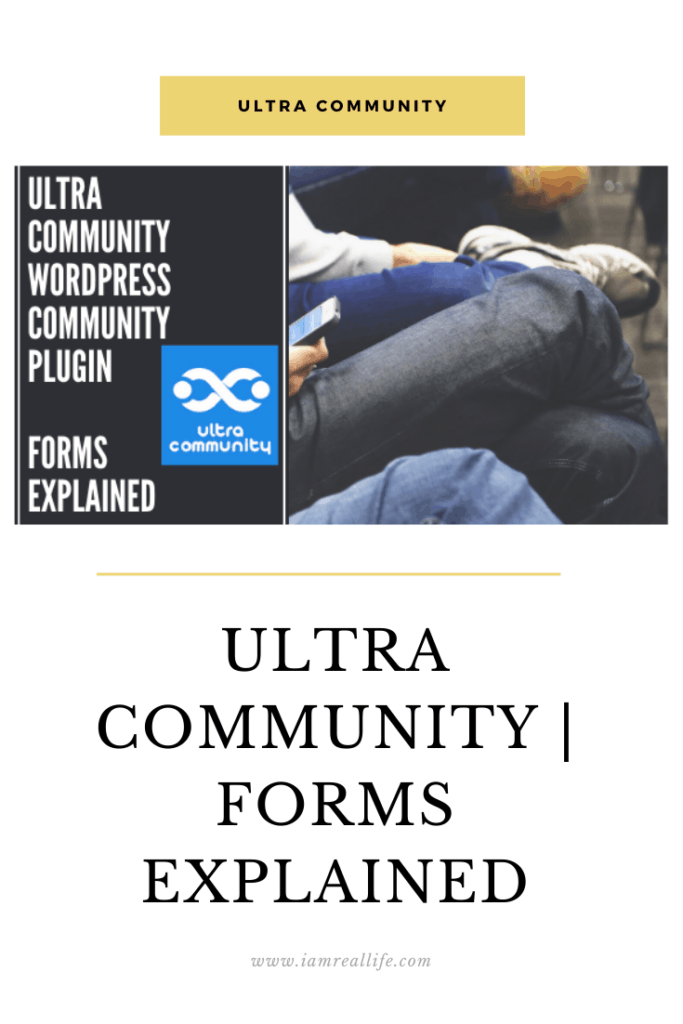
Contents
FORMS
There are several forms inside the Ultra Community plugin, those forms are used to sign up, register, User Profile and forgot the password.
Each form is customizable.
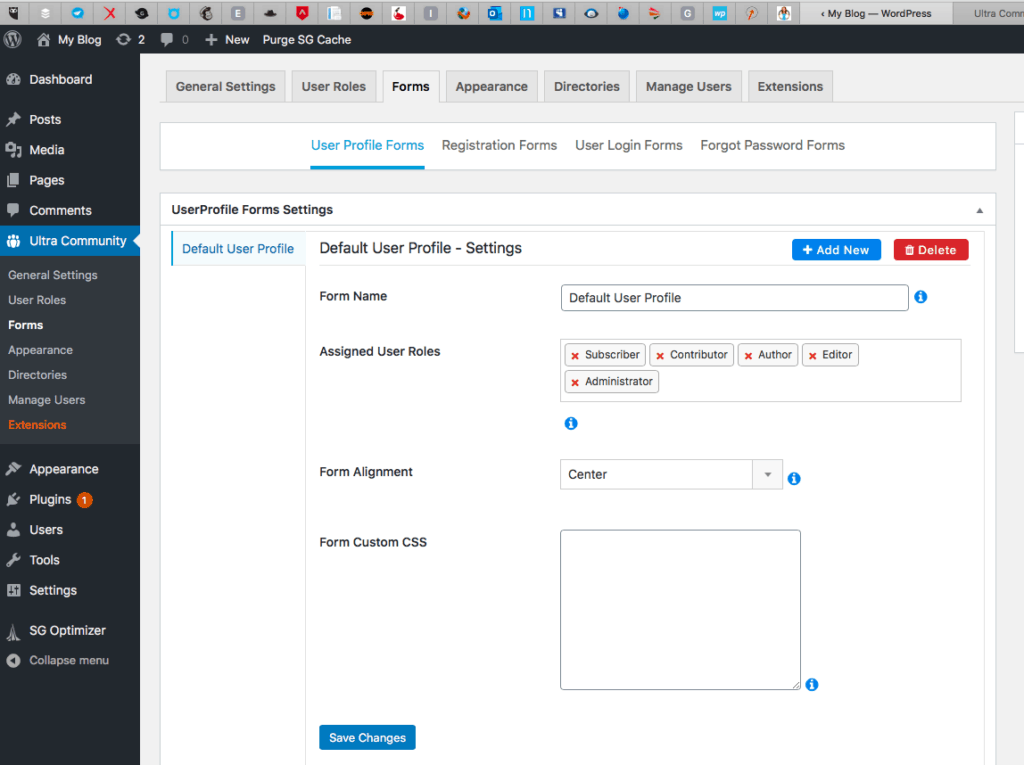
You can find Forms going into the Ultra Community plugin, in your WordPress site and clicking on Forms.
The first form you see is the User Profile Form.
USER PROFILE FORM
Those are all the fields you want a community member to fill in when they Register or later, to complete the profile.
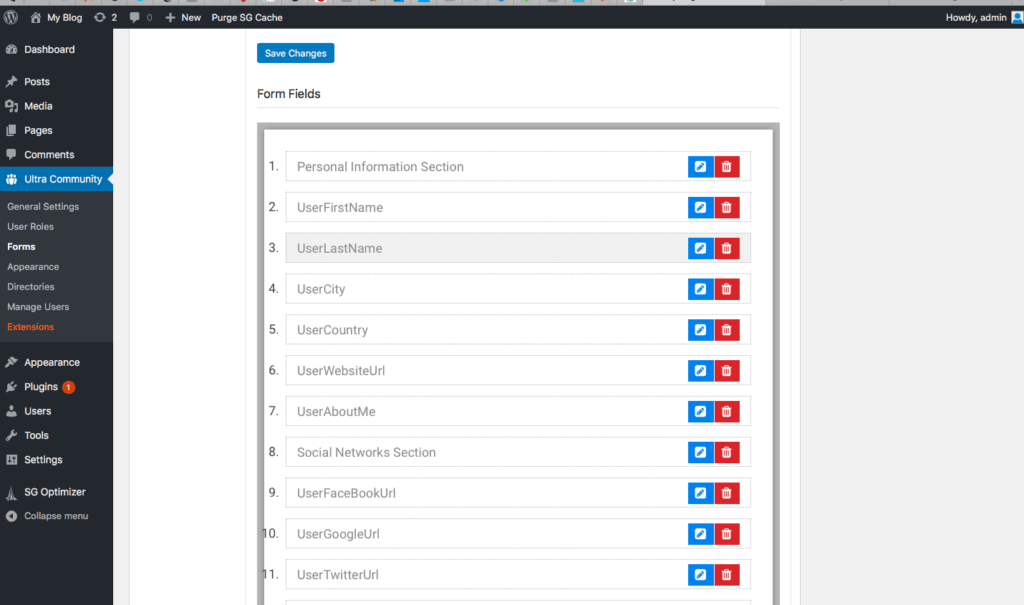
The Default fields include:
Personal Information Section with:
- User First Name
- User Last Name
- User City
- User Country
- User Website Url
- User About Me ( User can write information about himself or herself to let others knows who they are)
In the Social Networks Section:
- UserFaceBookUrl
- UserGoogleUrl
- UserTwitterUrl
- UserInstagramUrl
- UserSlackUrl
Those are already there by default. You can add, change and customize all those fields as well as change the order.
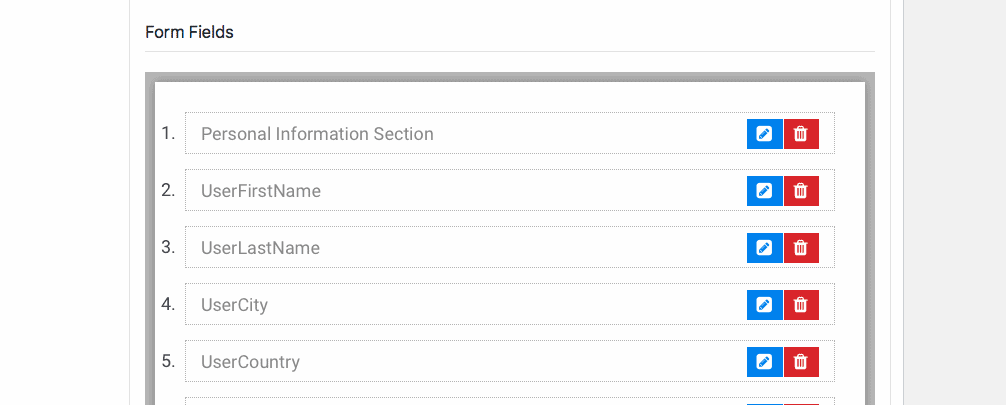
Click on one of the blue icons with the pencil to edit the field.
Let’s click for example on user city:
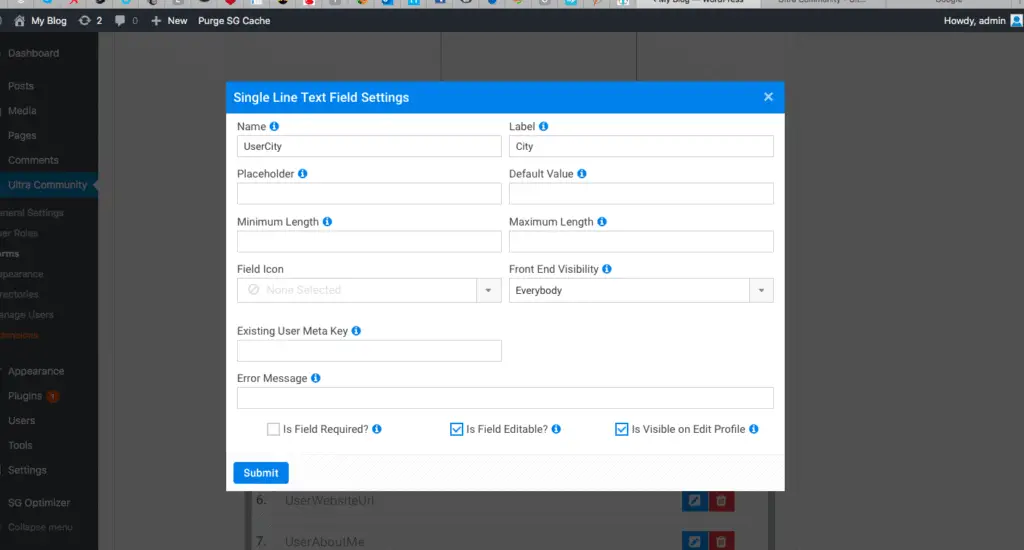
In the window that pops-up, you can change the setting of this field.
The same is for the others.
Here is how it looks the user profile form on a website:
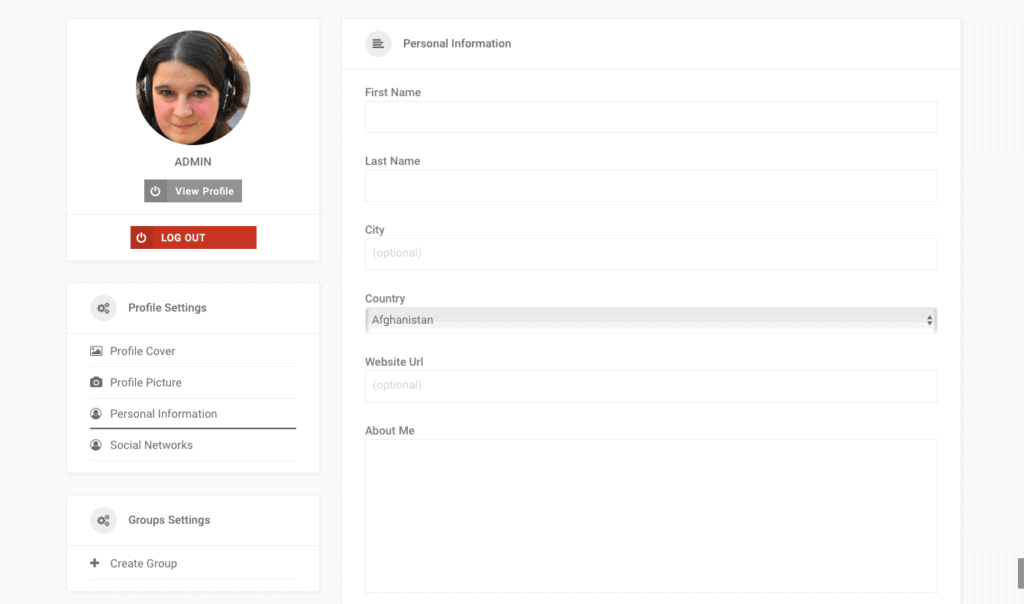
Those are the Default Fields. The above picture covers personal information.
On the left, there is an icon for social networks, clicking on it we can see the fields available for social networks:

There they are.
How to customize the fields we saw it already, let’s see how to add new fields.
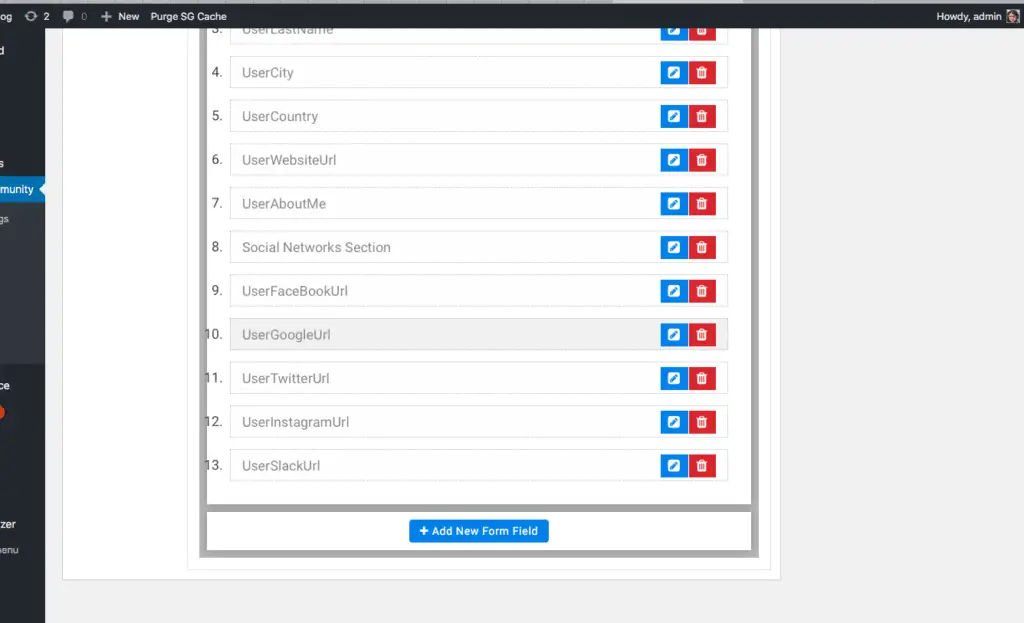
At the end of the listed fields there is a blue button: Add New Form Fields.
Click on it. A window comes up with all possible fields you can add, including more social networks and much more:
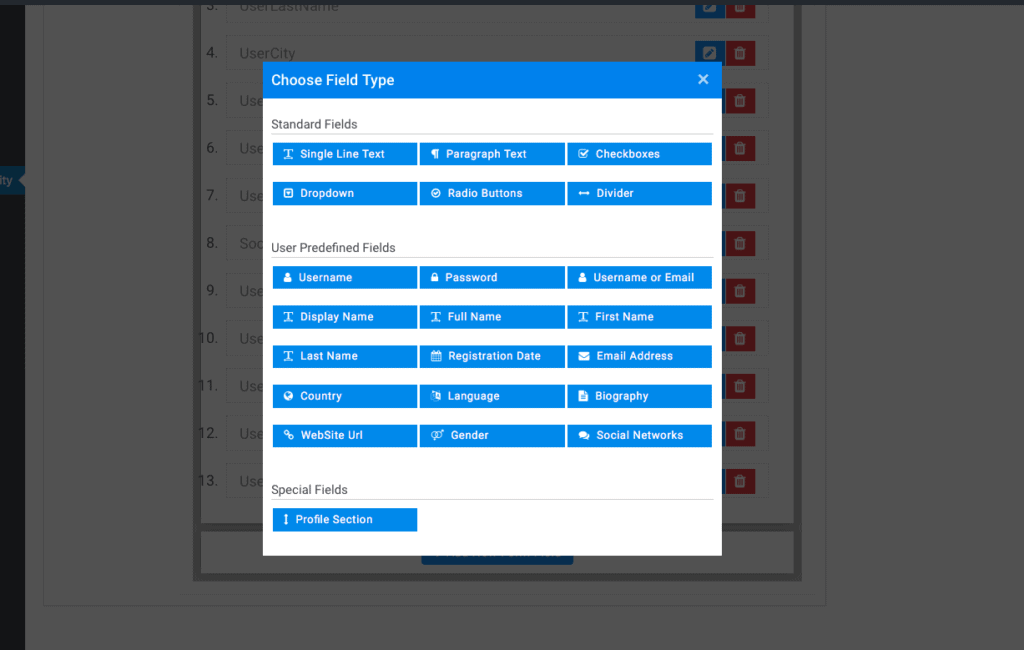
From here you can choose what you want to add, select it and then edit the parameters.
And you can add the needed fields with a few clicks.
You can also create a new form from scratch. At the top right there is a blue button: Add New.
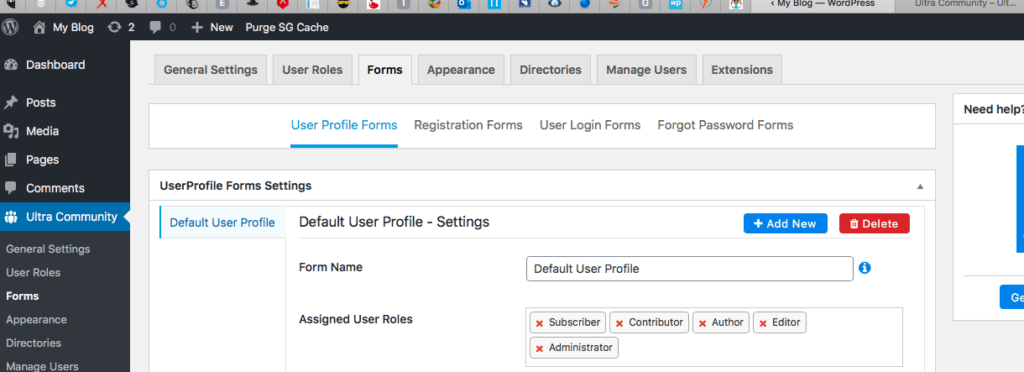
Click on it and you will be directed to a new page where you are can edit a brand new profile form:
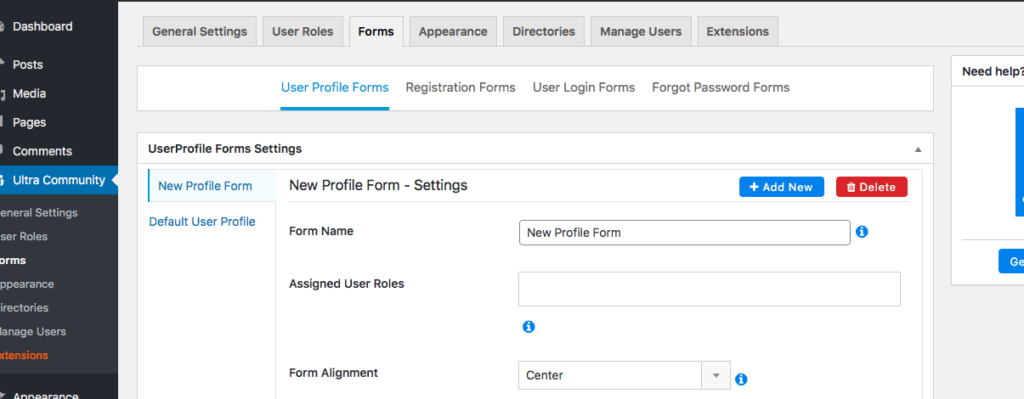
REGISTRATION FORM
The next form is the registration form.
Also here you can customize this form and add fields like the previous one.
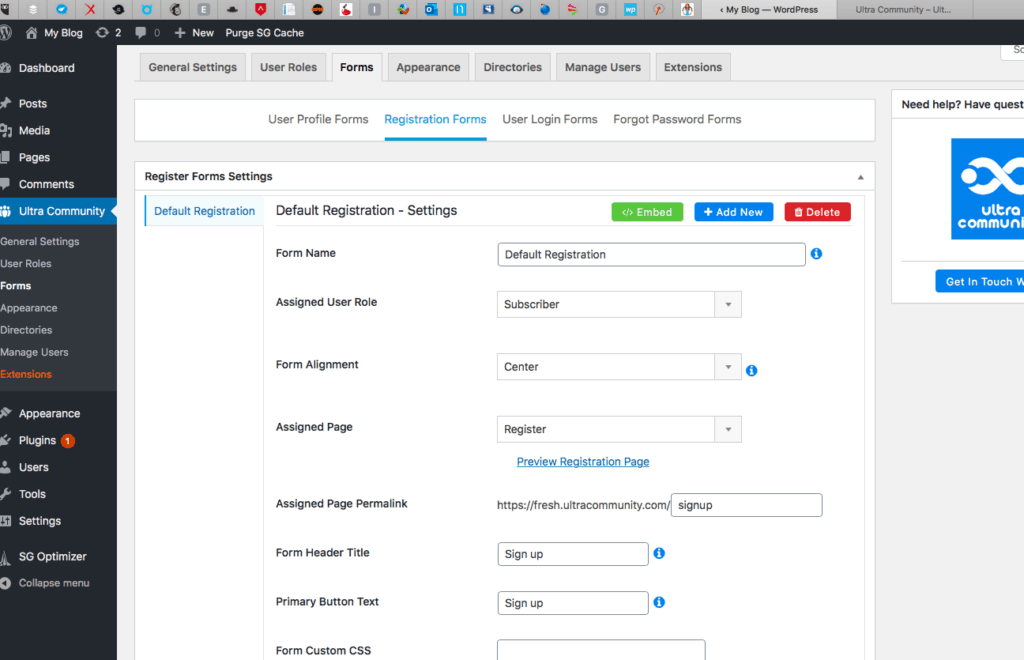
and scroll down the same page:
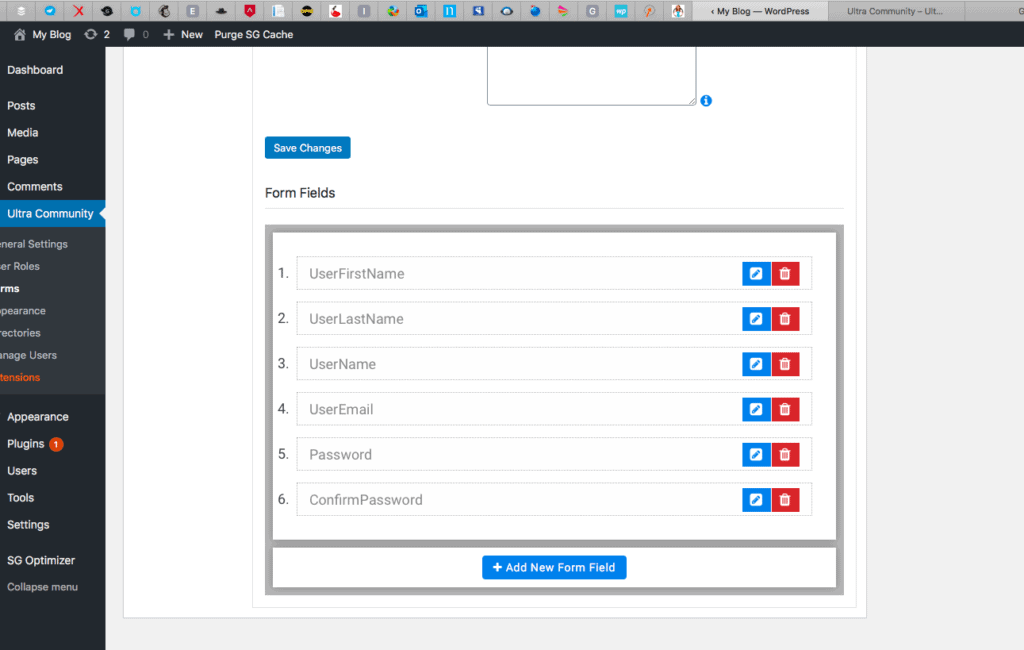
This is the default registration page, you can add field, create a new one as explained for the previous form:
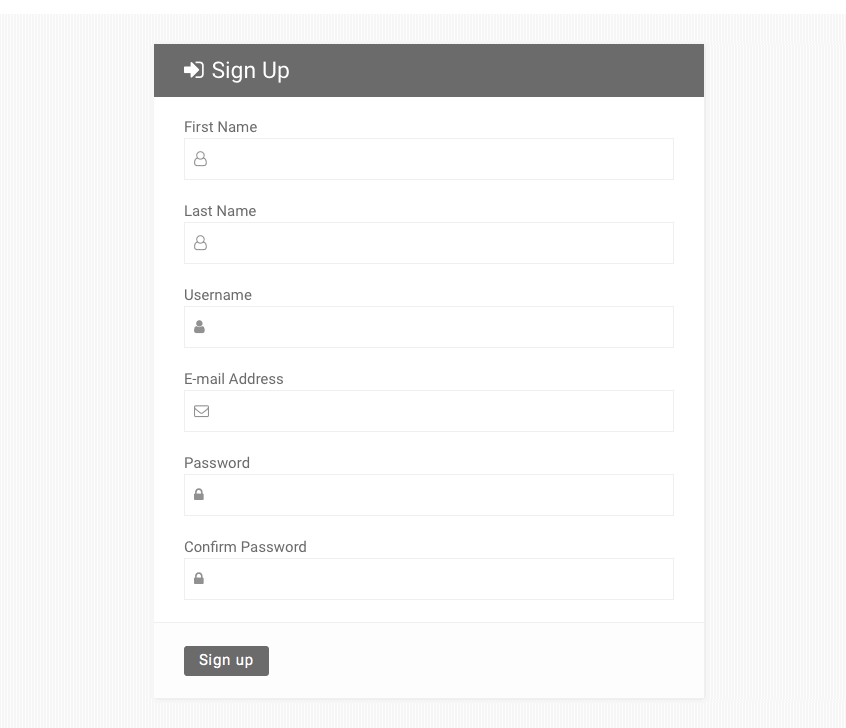
An additional feature here is the possibility to embed the form to any other page:
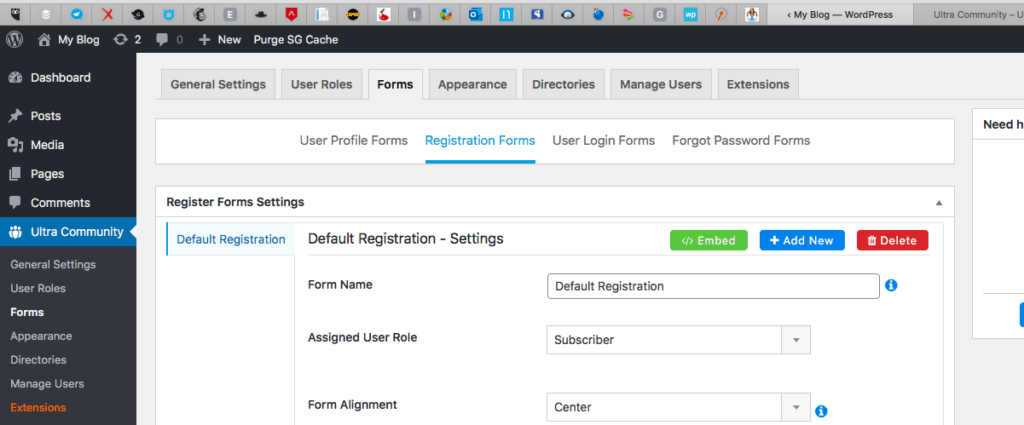
Select the green button at the top right: Embed and you will get a code that can be placed into any page.
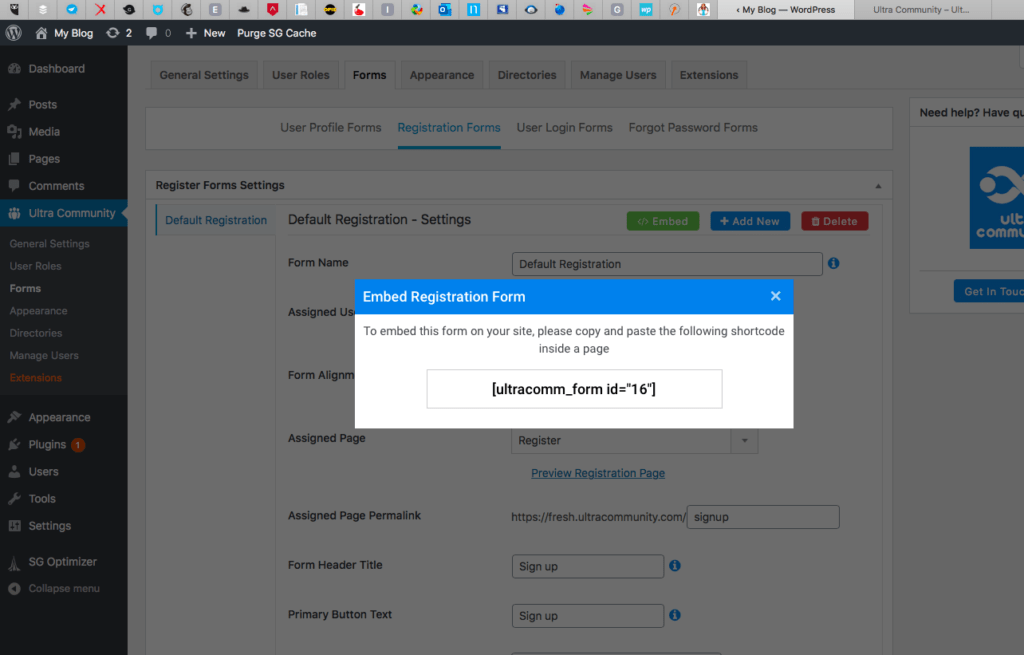
USER LOGIN FORM
In this section, you can as well add fields, edit the form and create a new one.
You can get a code to add to any page to have people log in the community.
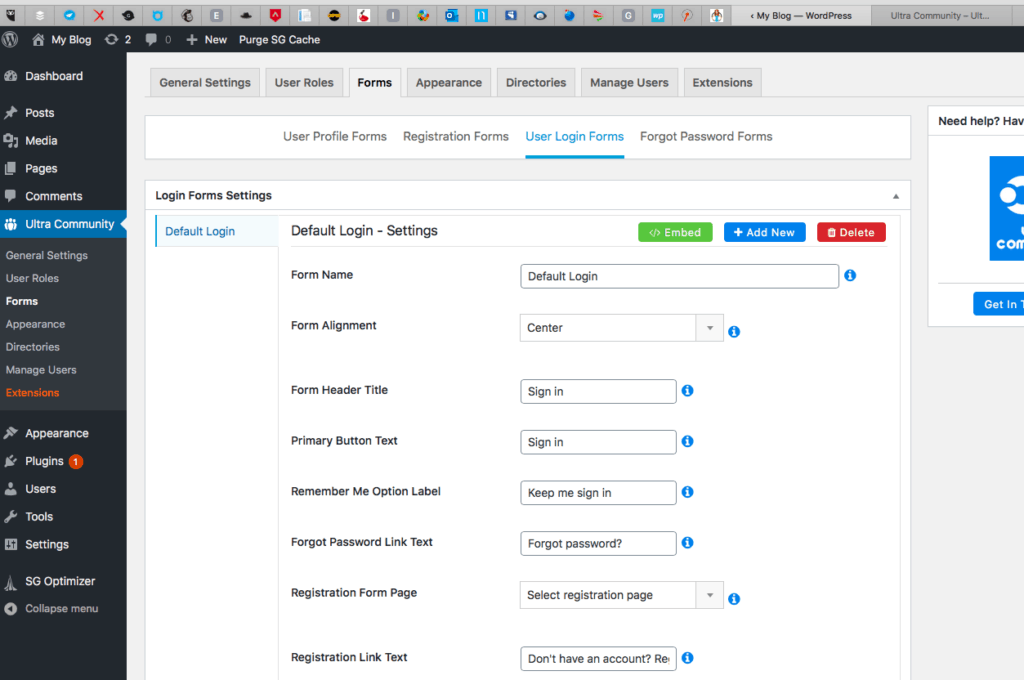
and
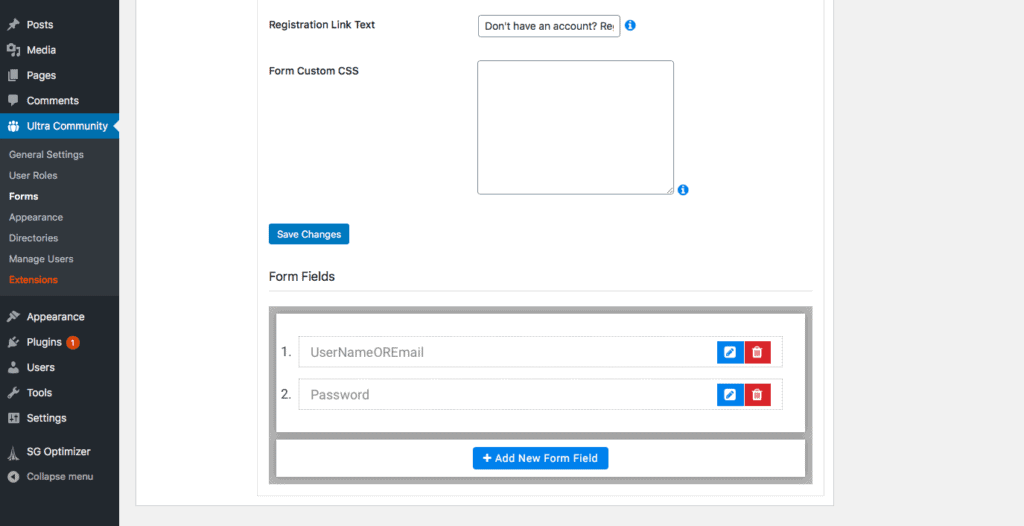
As you can see it is similar to the rest of the forms explained above.
FORGOT PASSWORD FORM
Similarly to the other forms above, you can edit this form in the same way or create a new one. You can get a code to embed this form to any page as well.
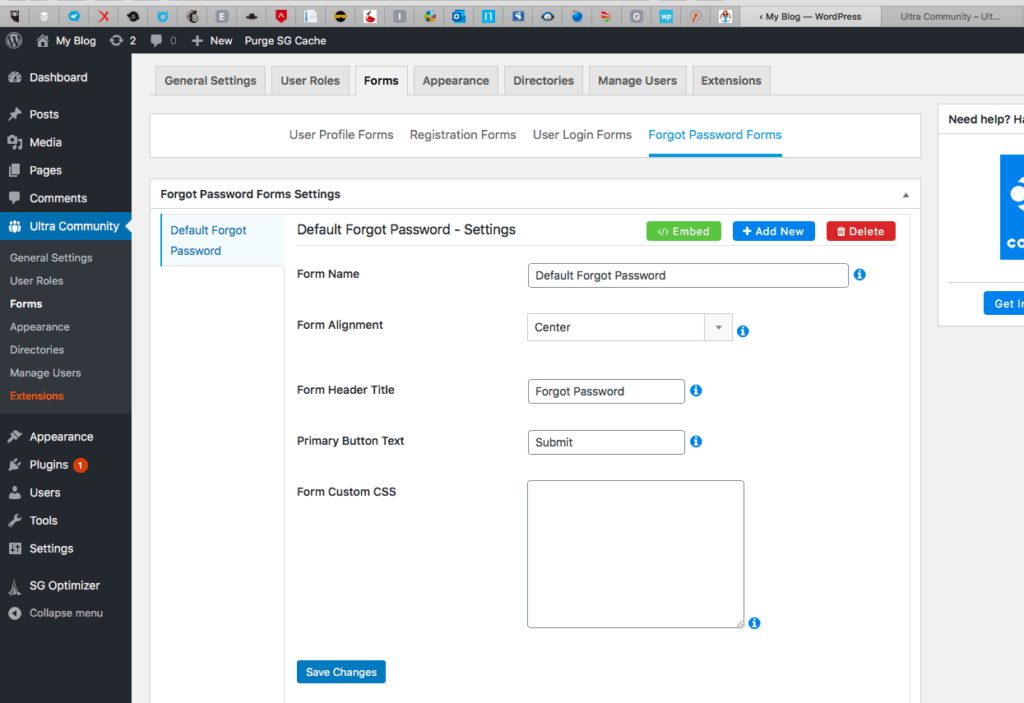
and
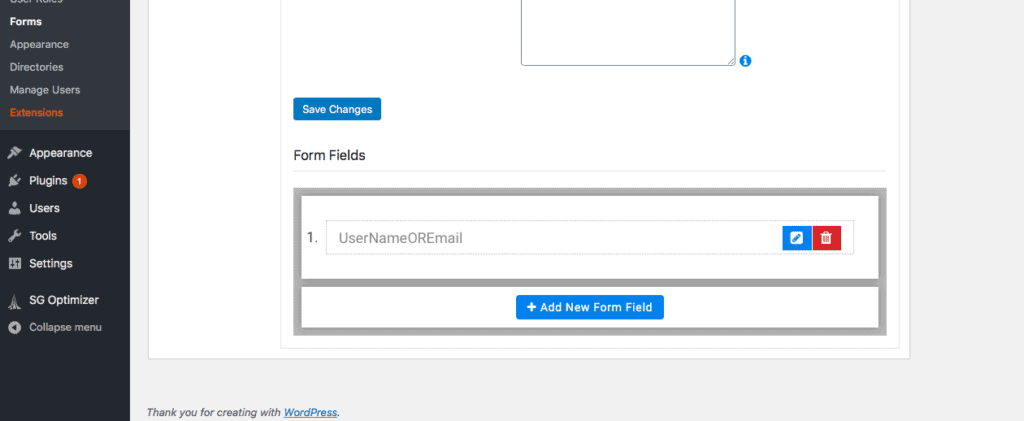
If you have any question leave a comment below or use the Contact Me page.