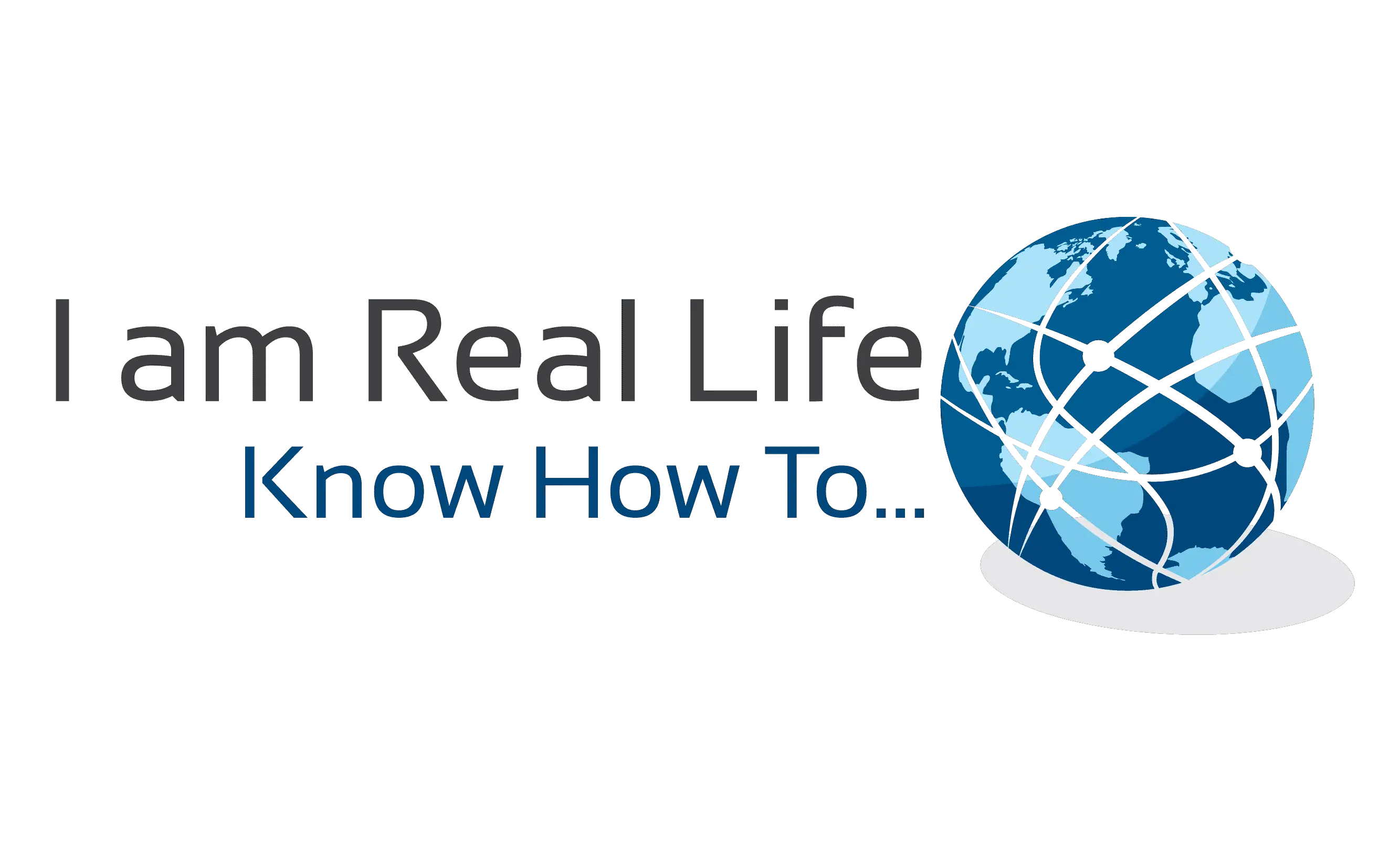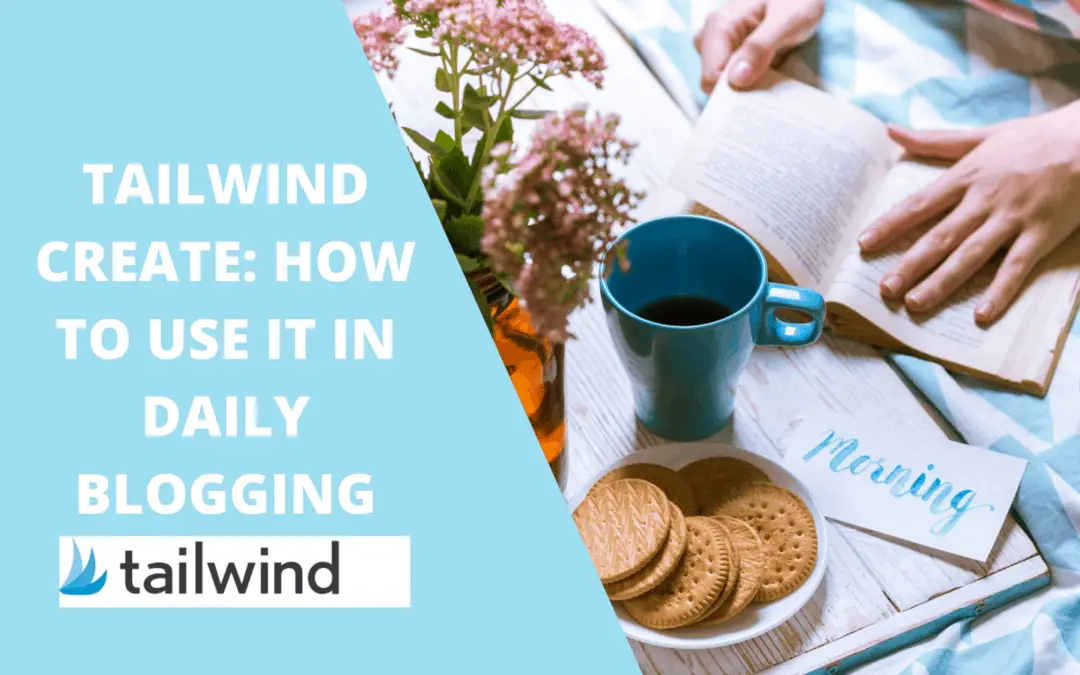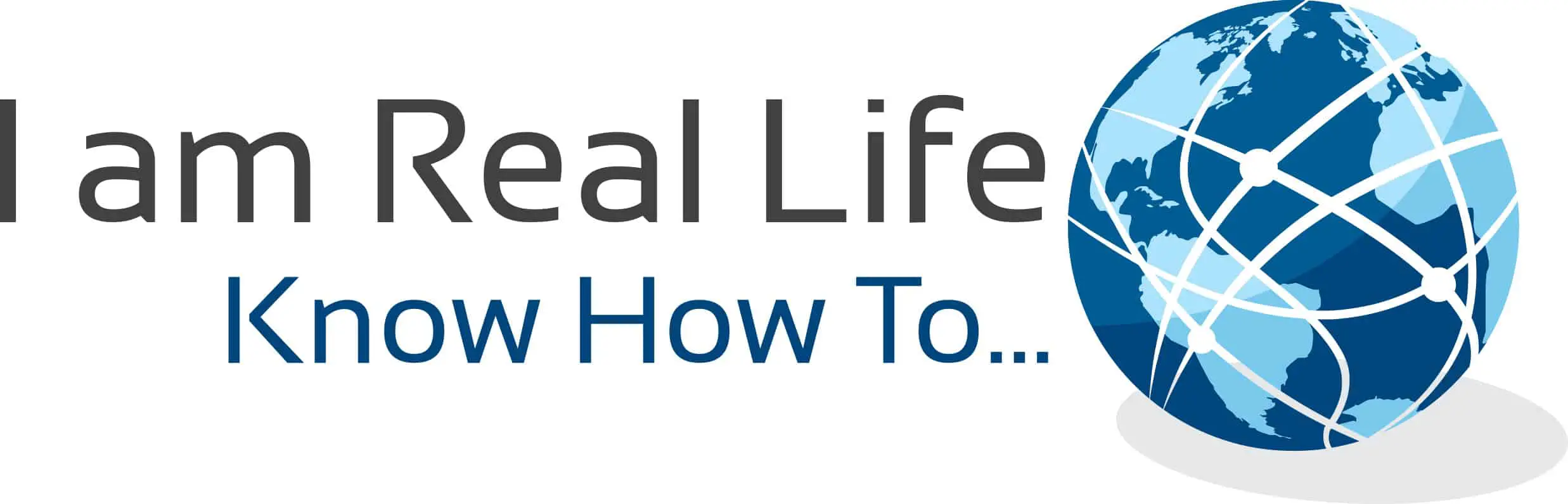I wanted to share what I do when I use Tailwind Create in my daily routine as a blogger. Tailwind Create is a new tool, and many people may wonder how to actually use it to generate more traffic and sales.
I wanted to show you how I use it in my daily routine and some tricks and tips to increase your exposure and traffic.
Let’s start.
“This blog is readers-supported, and this post contains affiliate links, which means I will make a commission at no extra cost to you should you click through and make a purchase.“
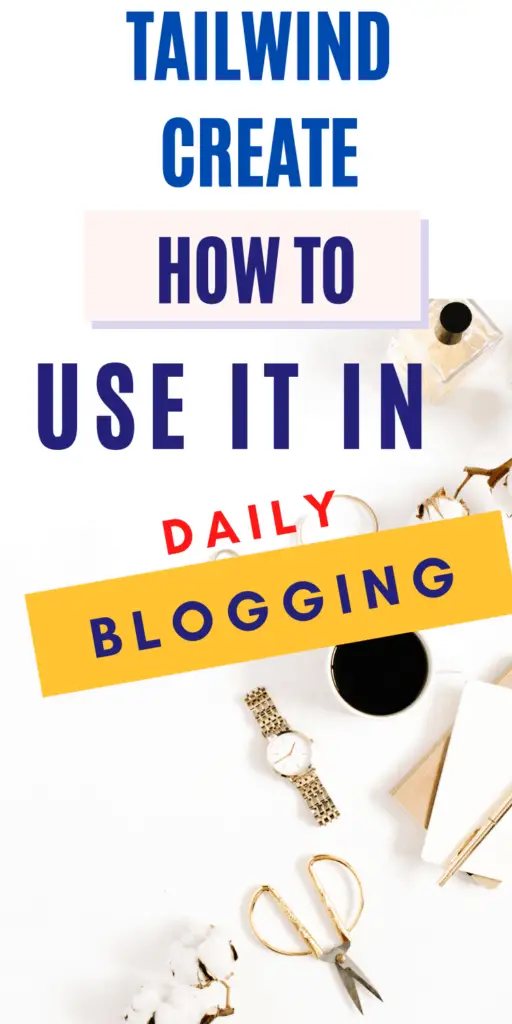
Contents
USING TAILWIND CREATE AFTER A NEW BLOG POST
My usual routine is very simple. I like to create an article on one of my blogs. After the article is published, I want to share it through my social media channels.
Typically, I share a post through 4 or 5 channels, but I work way more on pinning to get traffic back from Pinterest. Let’s give a practical example.
This is my latest post on one of my blogs:
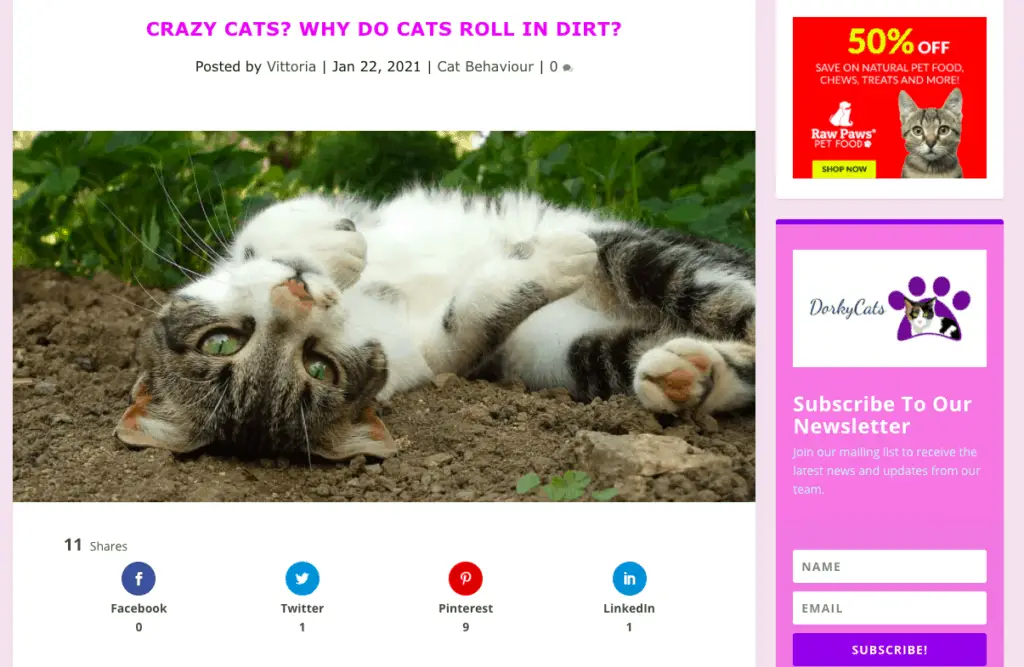
Once my blog is published, I share it on social media. As far as Pinterest is concerned, I usually create 5 to 10 pins. Some of those pins are scheduled right away, and some are scheduled overtime, using Tailwind and the Pinterest native scheduler.
My Pinterest strategy at the moment is to use a mix of manual pinning and the Tailwind scheduler. I always run tests to see what is working best.
Therefore, I go over to Canva and create some pins for the article just created, for example, this one:
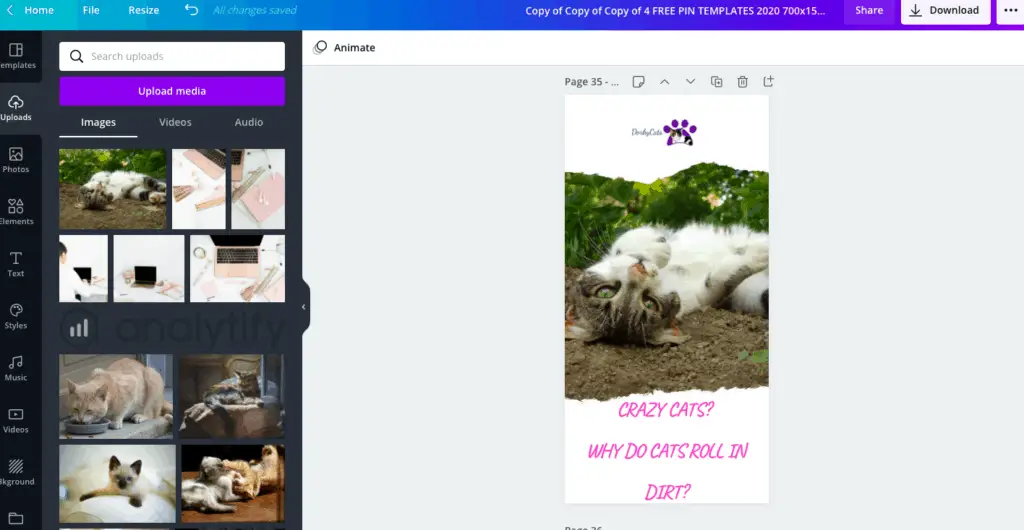
I normally design a few pins with different designs in Canva for the same article. Then, I go over to Tailwind Create and make five more pins with it.
There are a few reasons why I use to design pins with Tailwind Create. One is the time factor. It is swift. The second reason is to get new design ideas.
When you head over to Tailwind Create, you can insert the URL of your article and select the images you want to use on the pins.
Photos can be uploaded from your article URL, from you, or you can choose some of the photos provided in Tailwind Create. There are tons to chose from.
If you want to see how to do it, you can see this video:
Once you have selected the photos, Tailwind Create will design tons of pins. I will select five that I like, edit them as needed and send them to the scheduler.
If you want a full description of how to design pins with Tailwind Create, you can see the video above or read this article: WHAT IS TAILWIND CREATE? JAW-DROPPING PINS IN NO TIME
Here are the five pins made with Tailwind Create and that are ready to be sent to the scheduler:
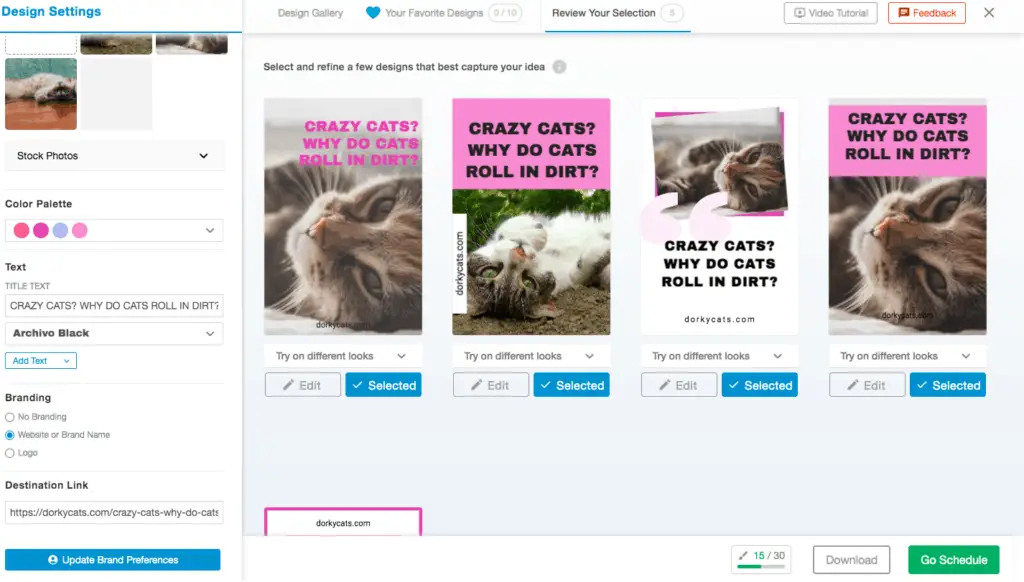
However, I like to download those pins and scheduled them manually on Pinterest for the first time, then they are sent to the scheduler, and they will be pinned again later on since my queue is full for weeks ahead.
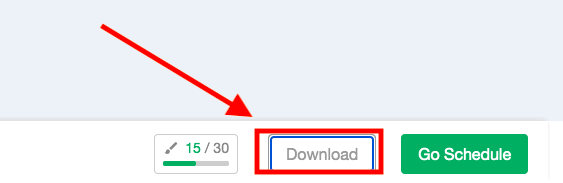
This means that the second time those pins are going to be pinned again will be weeks apart. In this way, Pinterest may still consider them new pins.
I also like to use the Tailwind scheduler to pin some of those new pins to group boards with few clicks and share some of them with the Tailwind Communities.
Here the new pins ready to be scheduled inside Tailwind and shared through communities.
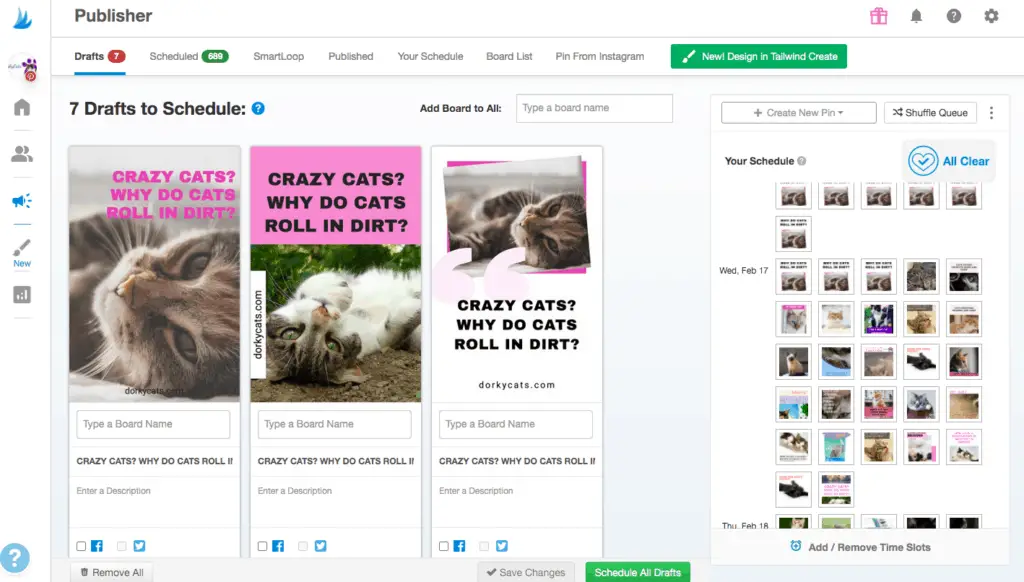
And here some of the pins made with Tailwind Create scheduled with the native Pinterest scheduler 2 days apart.
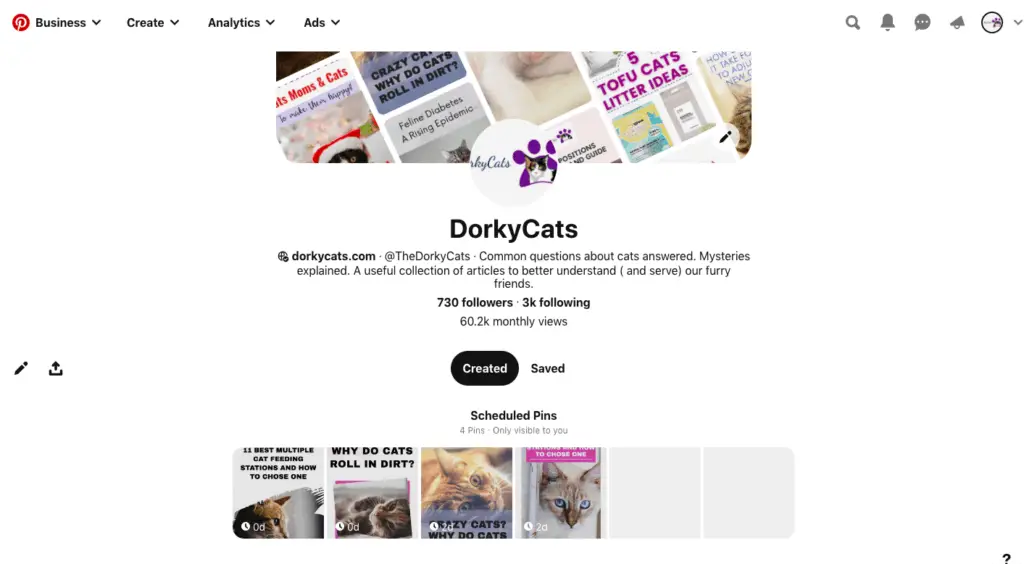
And here are the pins that I have scheduled immediately after publishing the post. As you can see, I do not schedule all the pins created for that new post directly, I could post 2-4 pins immediately, and the rest is scheduled:
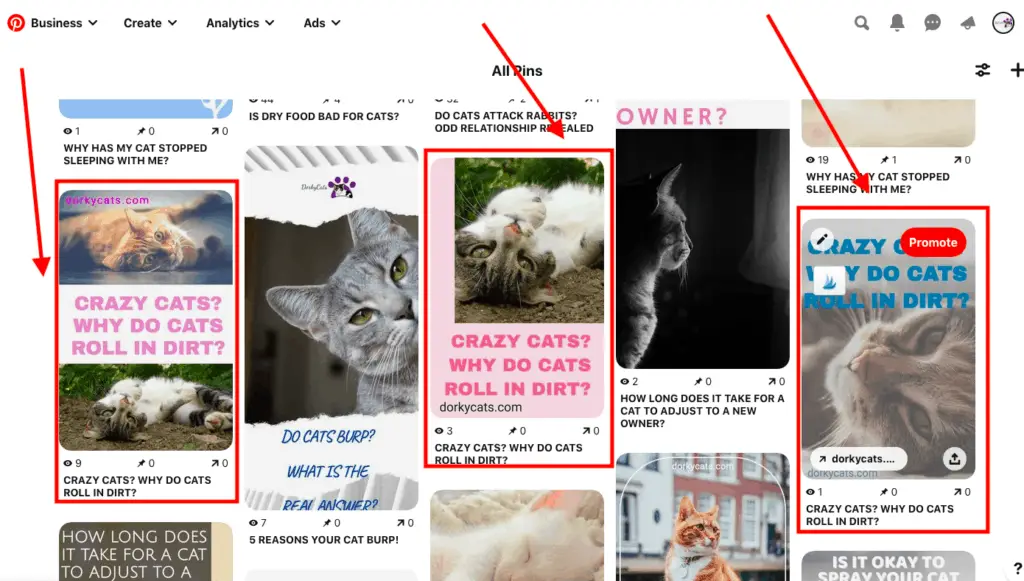
I create a new post daily and then create new pins, as I have described above, and schedule them in the way I just told.
In summary, this is what I do:
- I create a new blog post.
- I create Pins manually and using Tailwind Create, between 5-10 for the new post.
- I post 2-4 new pins immediately manually using the Tailwind Create pins and using some of the ones created manually.
- Schedule all the rest in Tailwind and using the native Pinterest scheduler.
USING TAILWIND CREATE FOR OLD BLOG POSTS
Another thing I do is use Tailwind Create is to create new pins for old posts. Since it is effortless to do, once I am done creating recent posts, I update, correct, and format old posts if I have time.
Once I am done with the update, I make new pins and schedule them. In this way, I accomplish two things.
The first is to update old content and republish them as new posts, so they are actual, and there are no mistakes in them; often, I add paragraphs and content if needed.
The second is to promote them via social media, mainly Pinterest, with new pins and new shares.
I create five new pins with Tailwind Create and post a few of them manually, immediately after the post is re-published, and the rest goes to schedule via the Tailwind scheduler.
WHY I USE TAILWIND CREATE?
I have a few Pinterest accounts and a few websites. I have many posts. It is difficult to continue writing and crate so many pins at the same time. At times, I also feel like running out of designs and ideas.
The Tailwind Create tool can help speed up pin creation and focus on the blog while creating different, fresh, and new pins ideas.
It is a great help in my line of work. Tailwind Create offers the opportunity to customize each pin design provided. Therefore, there are tons of design ideas to use, but each can be customized to meet anyone’s taste and make it unique.
I still keep creating pins myself and posting manually, but I get less tired and bored since I spend less time on it, and I have more time available to spend on writing and taking care of the rest of the things I need to do.
HOW TAILWIND CREATE PINS PERFORM?
I am sure that most of you have questions about how those pins are performing. In fact, it is useless to create pins that do not get clicks or views on Pinterest. The purpose is to get traffic back to the blog.
I am always testing and try to see what works on Pinterest and what it doesn’t; the learning curve never ends. But, I can share the results so far.
I will show you some pins created with Tailwind Create and some of the results in terms of clicks and impressions. Keep in mind that I have selected the images, either from Tailwind Create or uploaded myself from a third party. Then Tailwind creates the designs.
Here some pins worth showing:
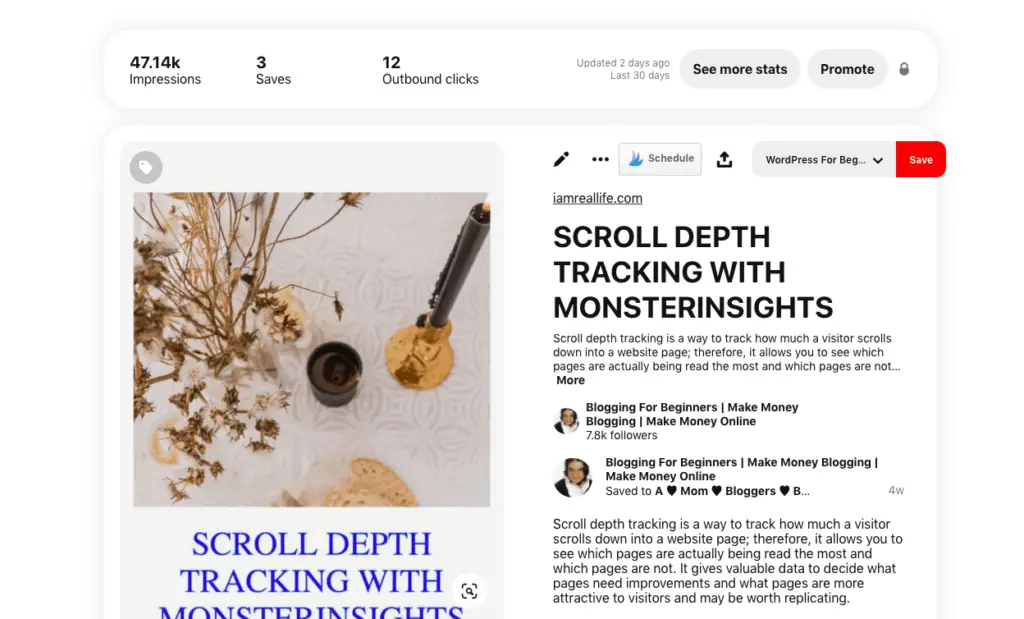
2. HOW DO CATS CHOOSE WHO TO SLEEP WITH? LOVE?
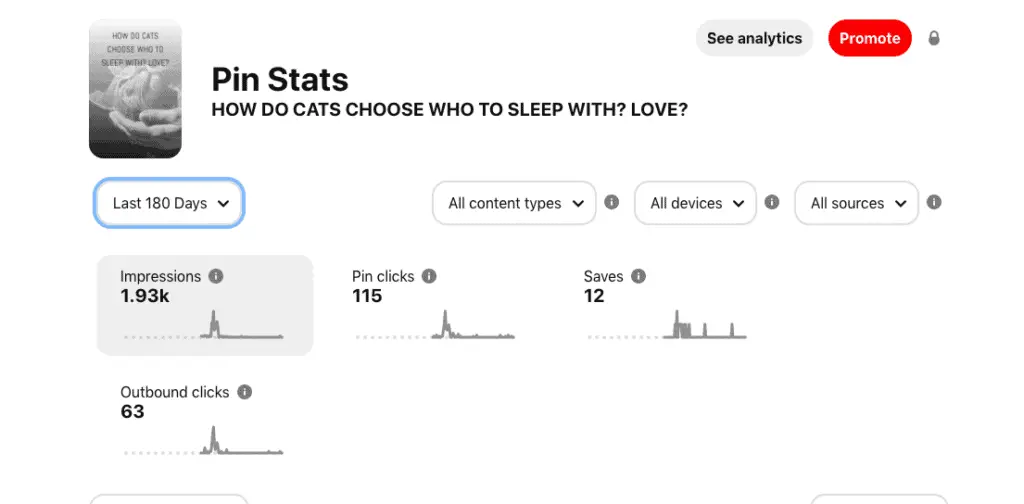
3. WHY HAS MY CAT STOPPED SLEEPING WITH ME?
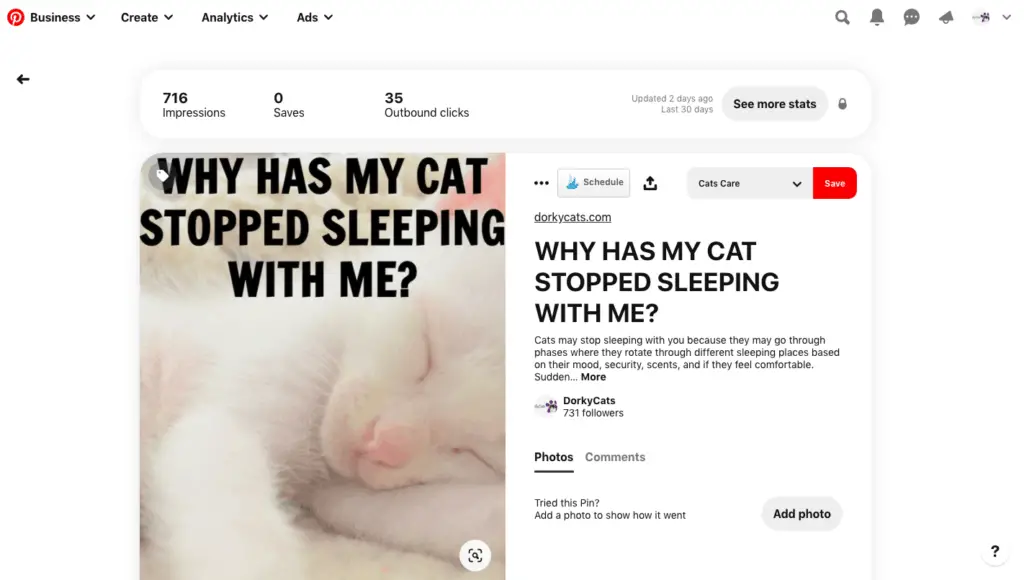
4. 14 CATS POSITIONS YOU SHOULD KNOW
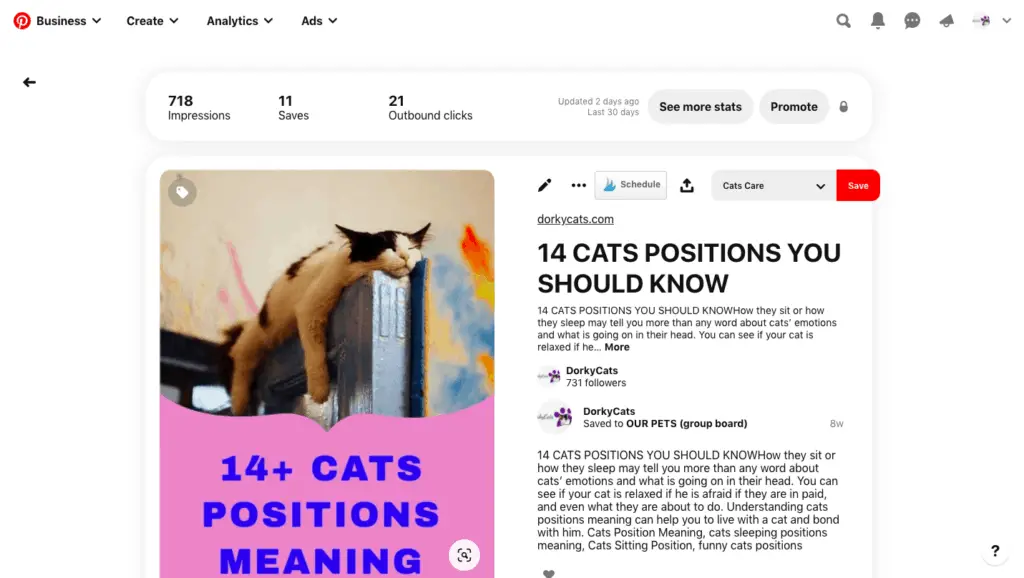
and
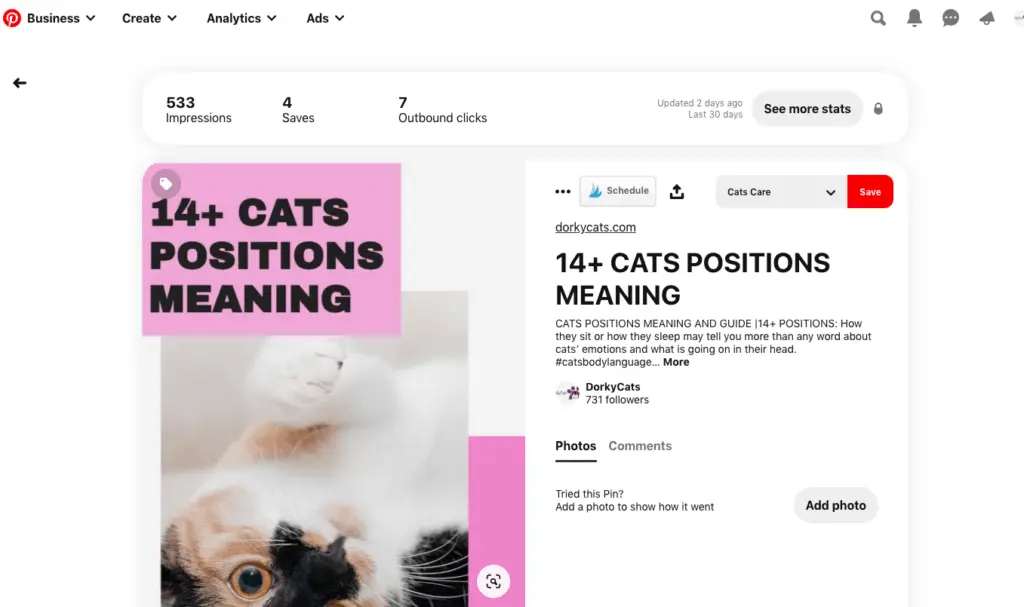
5. WHY DON’T CATS LIKE YOU TOUCHING THEIR PAWS? 5 REASONS
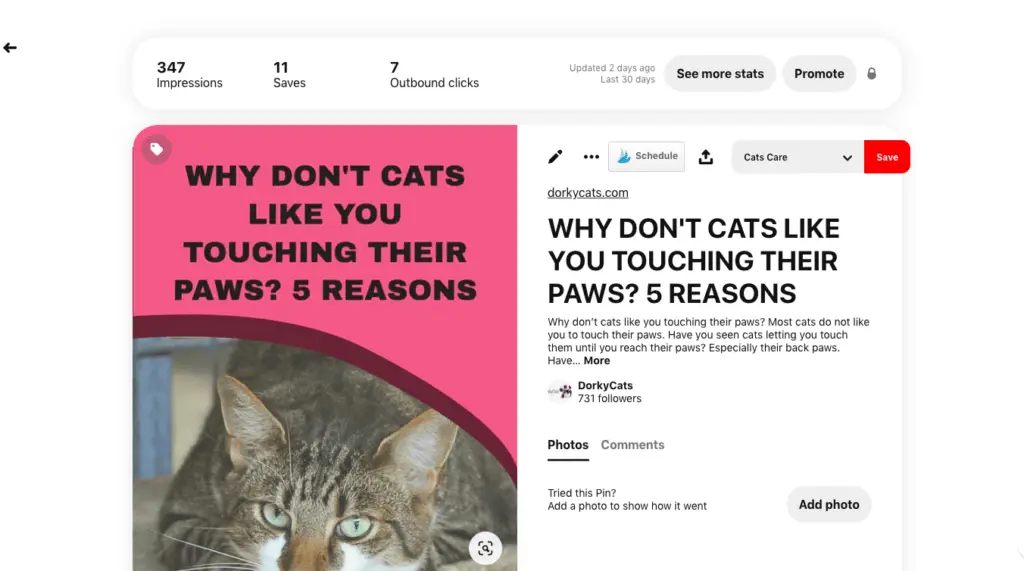
The above are some of the pins created with Tailwind Create. The pins made on the cat niche do get a higher click-through rate with fewer impressions.
It is actually what I want. I do not care much about impressions. I want clicks. Pins have to generate clicks.
They are very clickable and effective. One of those pins had created traffic of 30 people while being seen from 700. The pin “WHY HAS MY CAT STOPPED SLEEPING WITH ME?” was made only two weeks ago, and it took off pretty fast.
Maybe it doesn’t sound much to have 30 or 60 clicks to one pin, but it accumulates to higher traffic if you add them all up.
The Pinterest account linked to the cat’s blog and the blog itself is 4 months old, and Pinterest generates more traffic than Google.
It is still a work I progress, and I can’t wait to see what will happen with the rest of the pins and traffic as soon as the account and site age a little more.
RESULTS OF USING TAILWIND CREATE SITE ON ANALYTICS
The thing that matters the most is to get blog traffic to generate income. Here is how pins create with Tailwind Create are generating traffic.
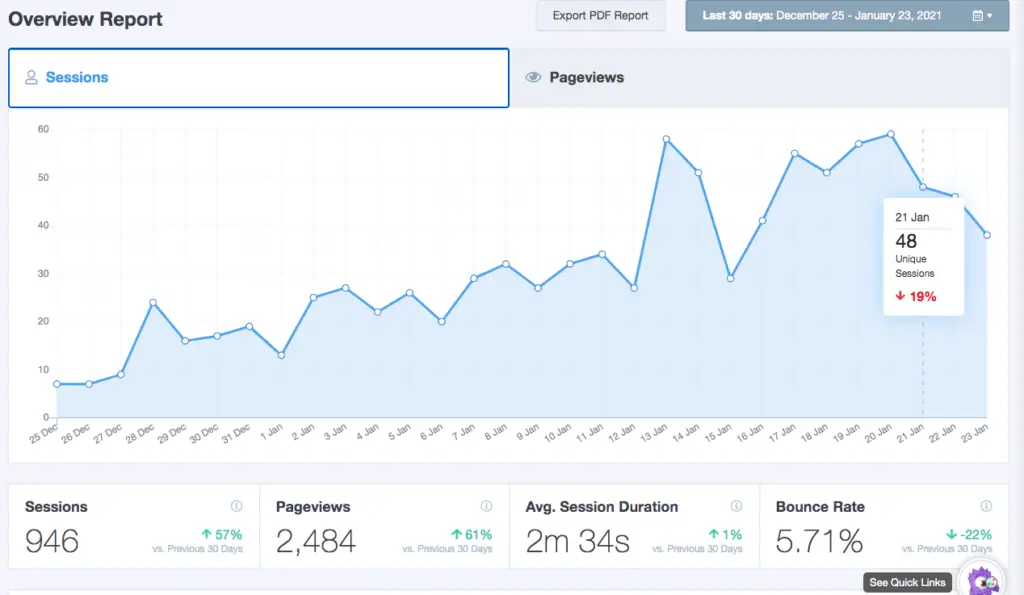
Pins posted a few months ago start getting clicks, new pins get clicks, if the pinning schedule is consistent, you can get several pins while driving traffic. At least is what is happening to me.
Again site and Pinterest account are only four months old. It is an interesting case study and test. Pinterest drives more traffic than Google, even though the Pinterest account is relatively new, and pins are not that old.
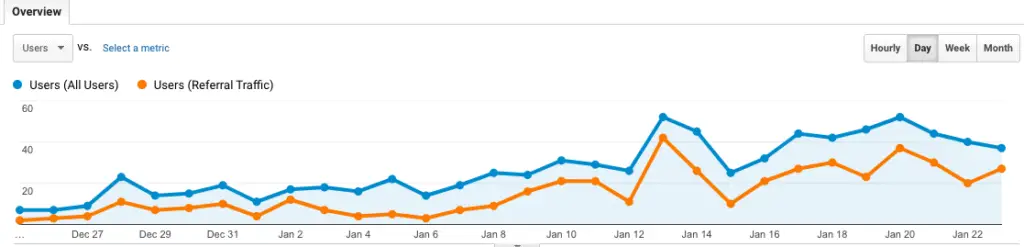
As you can see, the referral traffic (almost entirely Pinterest) is the most of the daily traffic.
I have to mention that it took around 3 months of consistent pinning before generating this uptrend. Only with time and more work will I see if the growth will increase steadily (I hope).
I’ll keep you update with a new post.
CONCLUSION
I hope I could give you an idea about my pinning habits and what I do daily, or at least each time I create a post.
I try to make a new post every day. And with this system, I can reach this target most of the time since I can dedicate to writing more time.