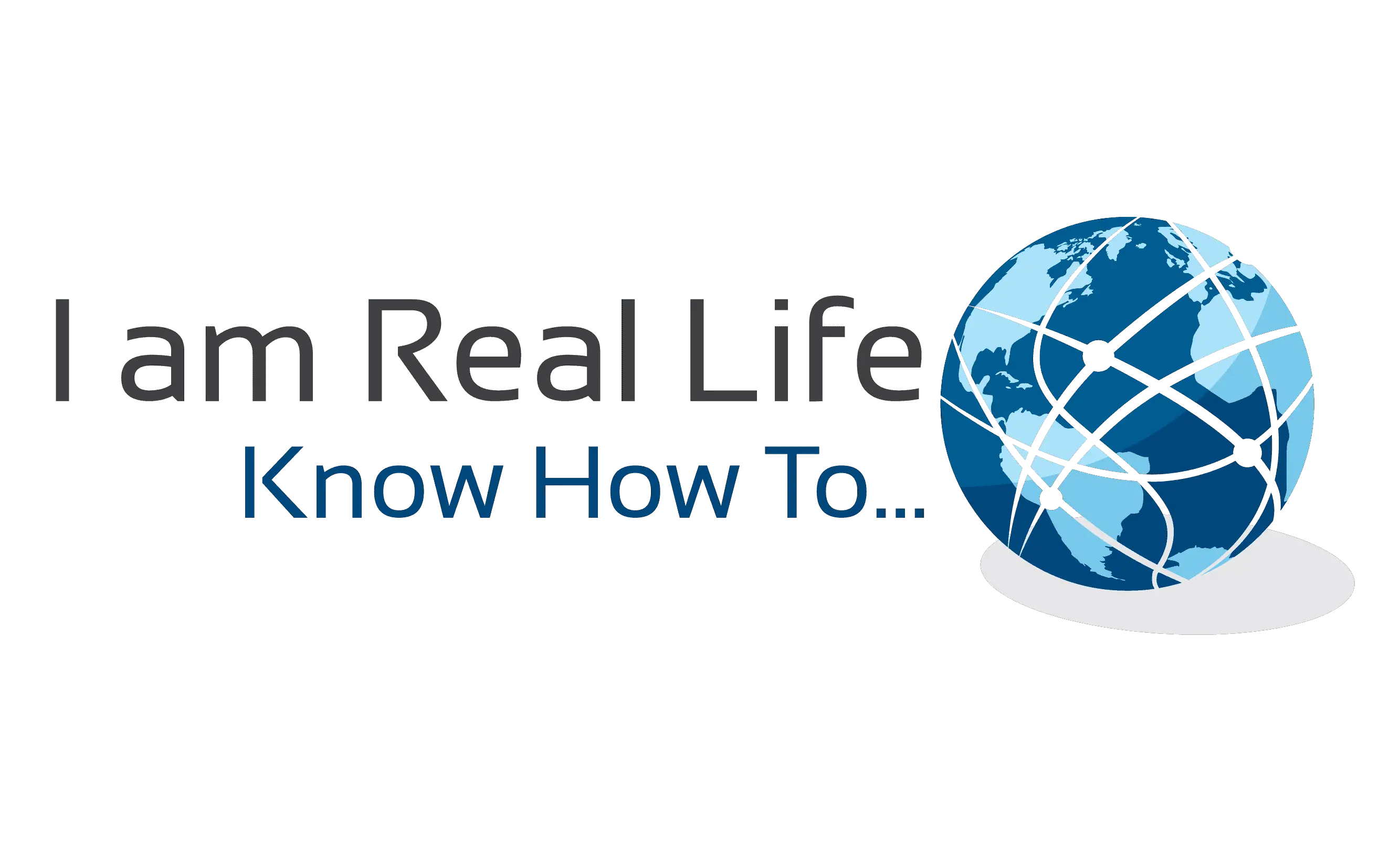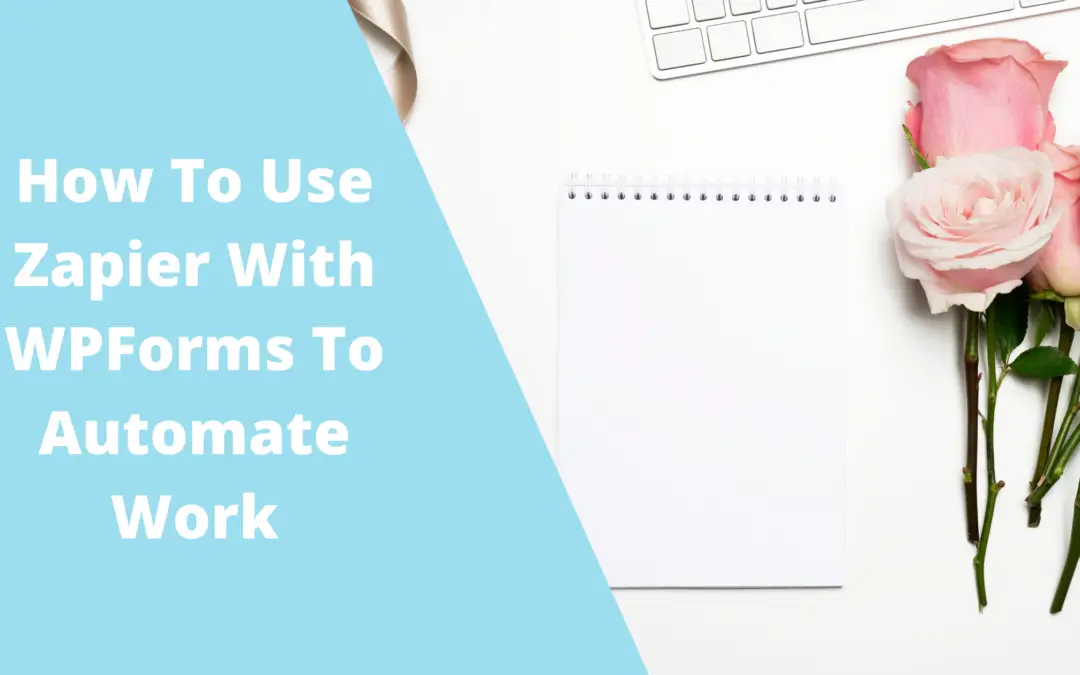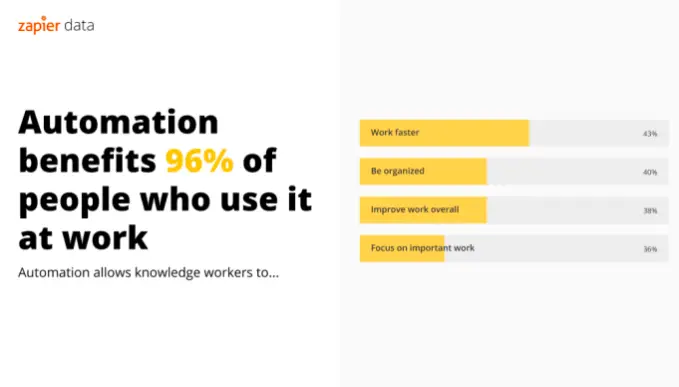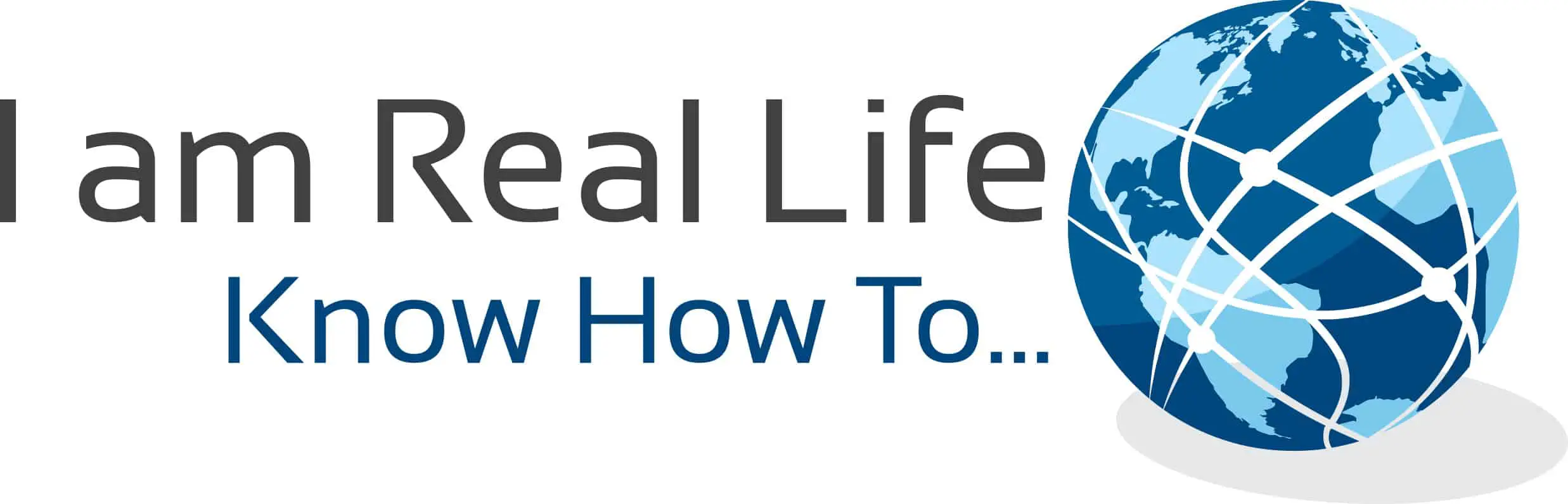Is it possible to use Zapier with WPForms? Or are you wondering if there is a way to automate your work from lead collection to promotion? Well, fortunately, Zapier makes it possible.
WPForms can integrate with several apps using Zapier. Once a lead is collected, you can decide if you want to sending over to an excel sheet, or CRM software, or task management software, an e-mail service provider, an automated text message provider, and more.
There is no limits to what you can automate once you collect a lead. Let’s see what are the possibilities.
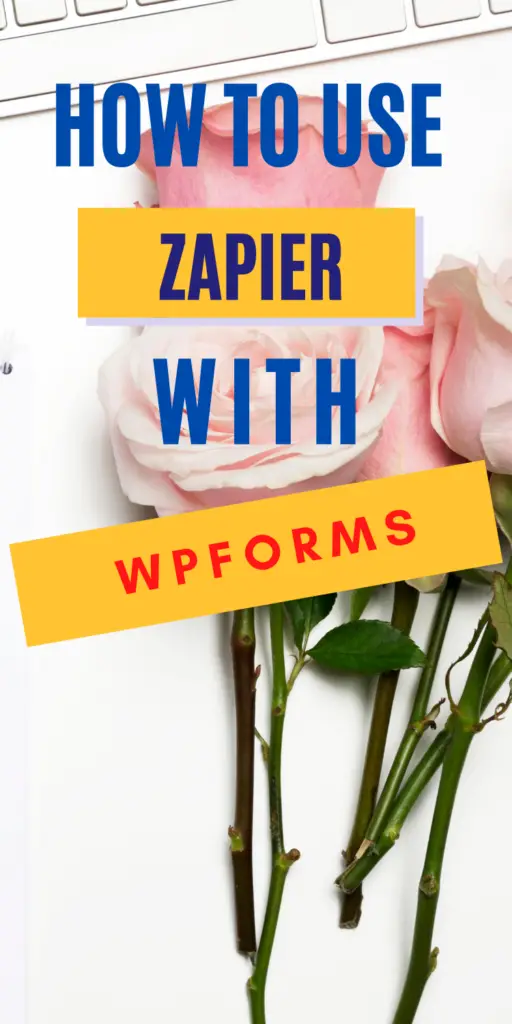
Contents
WHAT IS ZAPIER?
Zapier is a tool or software that allows two or more apps or software to connect with each other and automate thousands of tasks. Zapier does it without you needing to learn or do any coding. It is all done with a few clicks. Therefore, beginners can use it to automate their work efficiently.
But what can you do with automation? Is it really worth to get involved with it?
If you run many websites or have tons of tasks and traffic to take care of, automating as many tasks as possible means free up time to continue content creation. It is not worth spending time manually entering leads collected from WordPress forms to third-party software. It is time-consuming. Likewise, it is not worth manually performing other tasks, like posting and start campaigns, when it can be automated.
For example, you can automate leads collection from Facebook ads to a spreadsheet or to an e-mail service provider like MailChimp or ActiveCampaign. Or you can automate, attachment downloads to dropbox from Google E-mails.
Social media postings could be automated, for example, you can set up an automation that post you blog’s articles to Facebook and Twitter. Or even collect leads from a form, and send it automatically to another app that send automatic SMSs or even schedule calls.
Those are just a few examples, Zapier can connect more than 3000 apps, and the list is increasing every month.
USE ZAPIER WITH WPFORMS
If you are using WPForms as your tool to collect leads in WordPress, you may want to connect those leads to third-parties apps and automate different types of workflows.
Remember you need the PRO Plan to be able to use the Zapier addon. If you are not on the pro plan, you will need to upgrade first.
Once you are all set and ready, let’s go to the next step.
1.INSTALL THE ZAPIER ADDON
In the WPForms menu, select Addons. Find Zapier and click on Install or Upgrade:
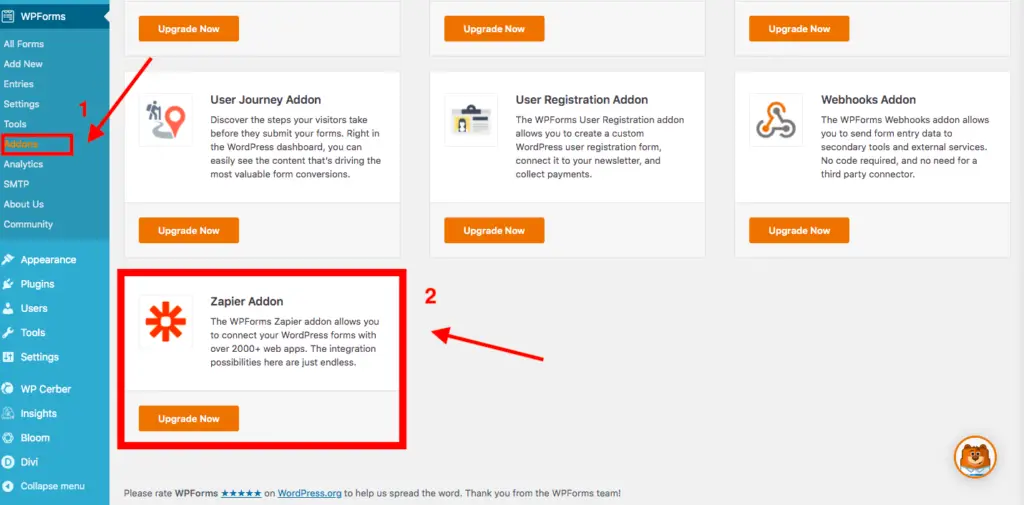
Once you have installed the Zapier addon, you have to integrate it with WPForms. To do this, you have to go to Settings and click on Integrations.
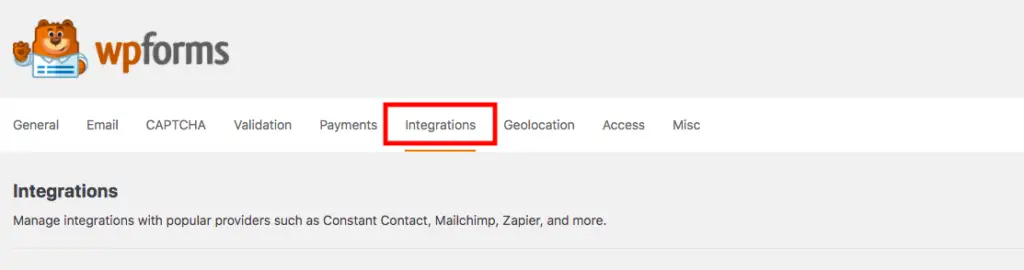
Find Zapier, click on Open for more details. You will see the Zapier API, which you will need later. Therefore, save it or keep the window open for use later.
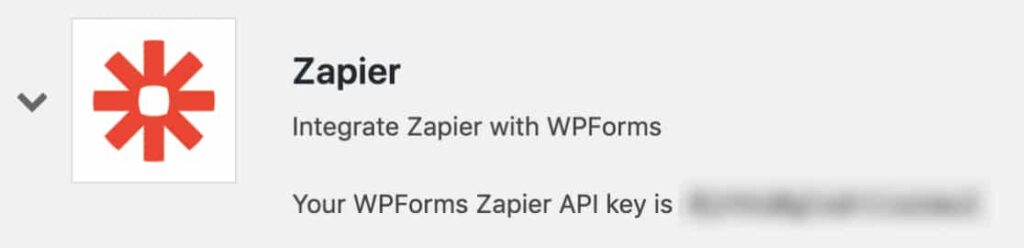
Now you have to go over to Zapier and create an integration. Zapier calls an automated workflow between apps a “zap.”
2.CREATE A ZAPIER INTEGRATON
Head over to Zapier and log into your account. If you do not have an account, you can create one for free and start working on an integration.
Once into your account, you have to click on the “+” button in the top left corner.
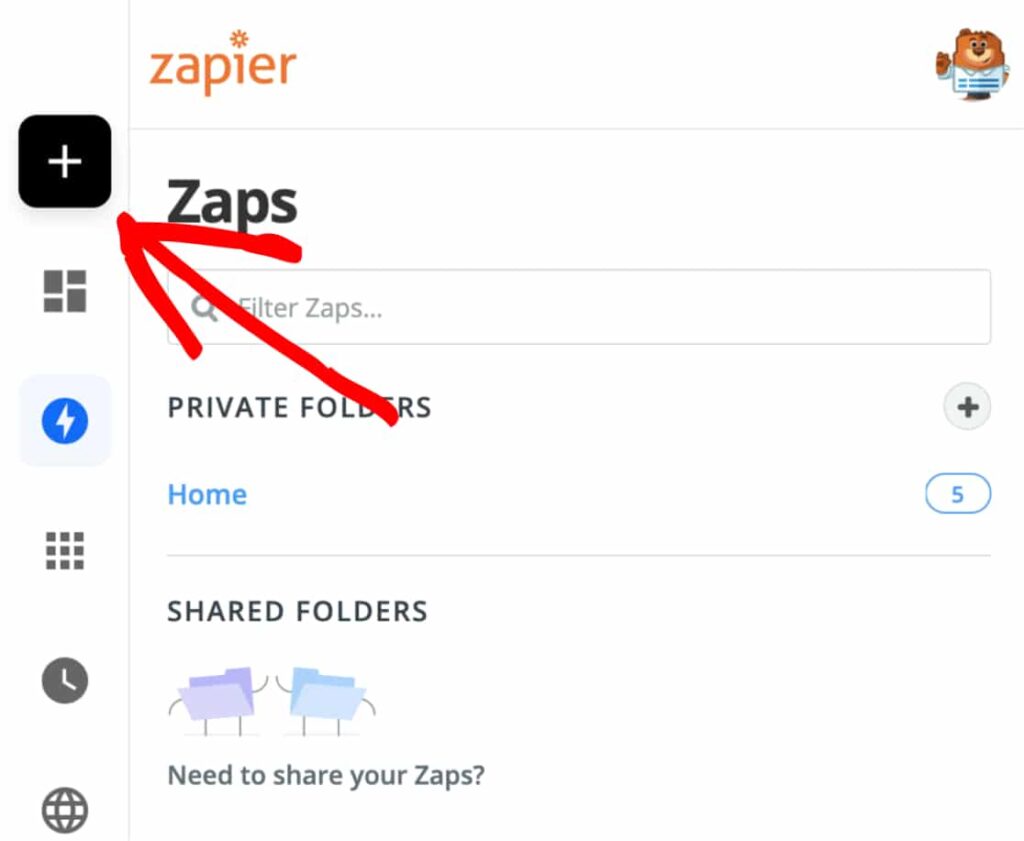
In the next window, you can name your new workflow at the top of the page. Once you have named the workflow, you have to choose WPForm as the app to integrate.
Go to Choose App & Events type WPForms. When WPForms shows up click on it.
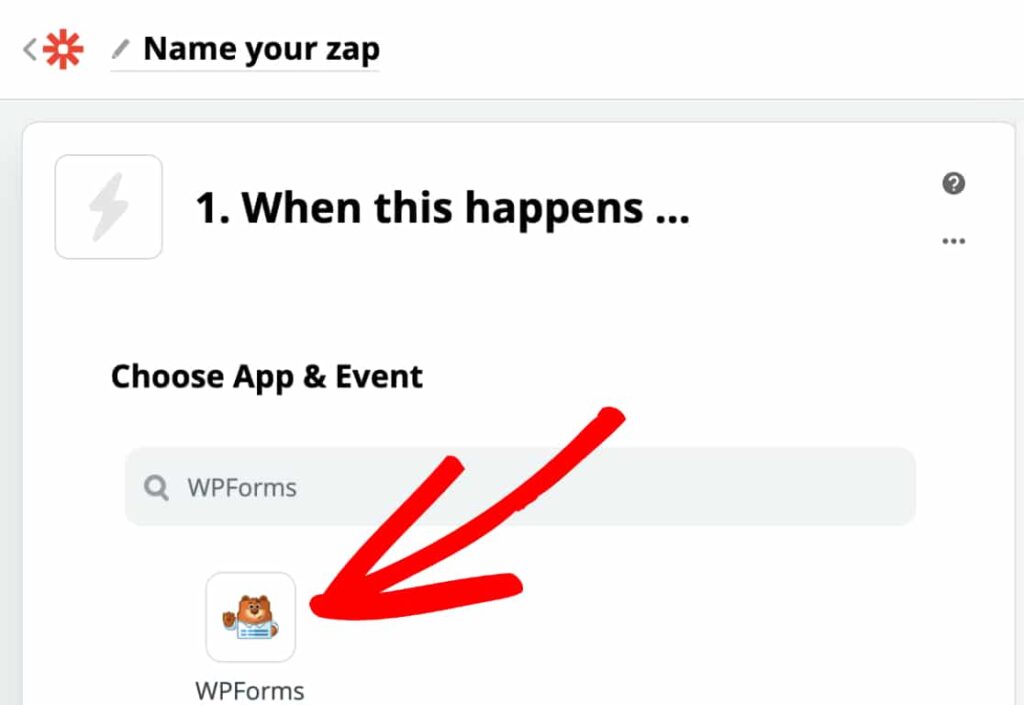
At this point, Zapier will show the trigger options under Choose Trigger Events. WPForms has only one trigger option called New Form Entry. Therefore, click Continue.
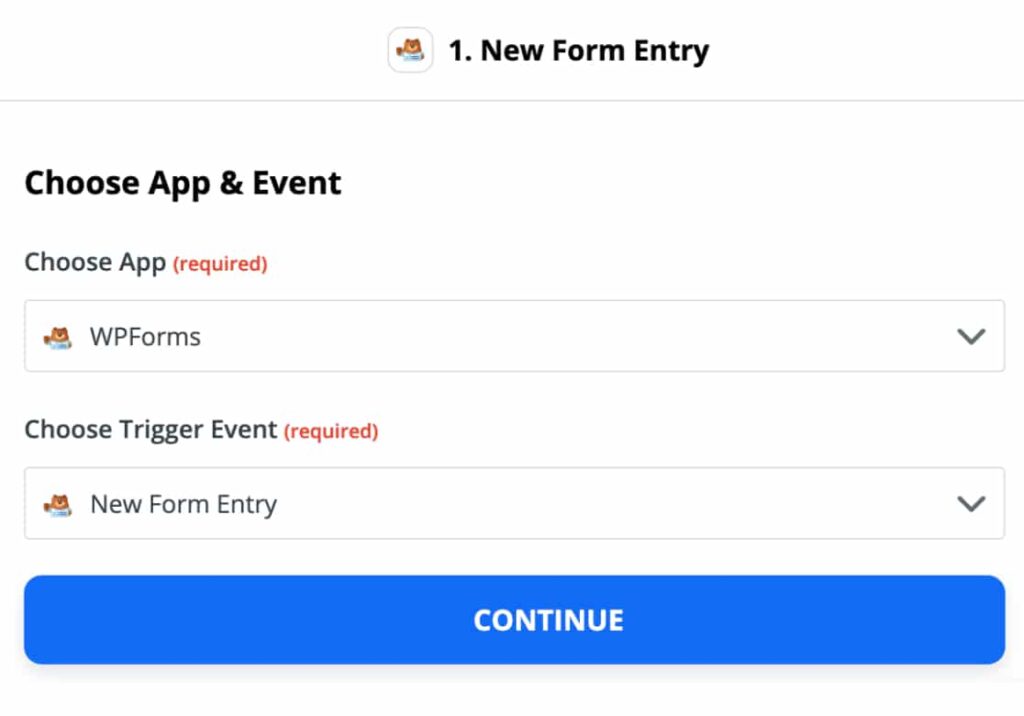
The next step is where you connect Zapier with WPForms. Click on Sign In to WPForms.
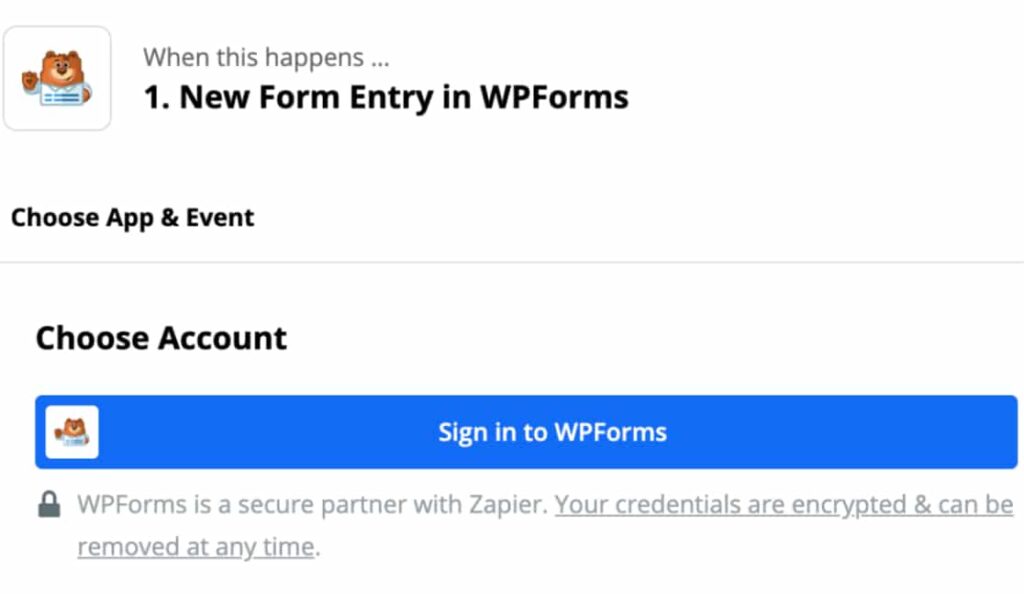
You have to insert the API key that you previously saved on the pop-up that will come up. You will be required to add the website URL. Then click on continue.
Click YES to continue.
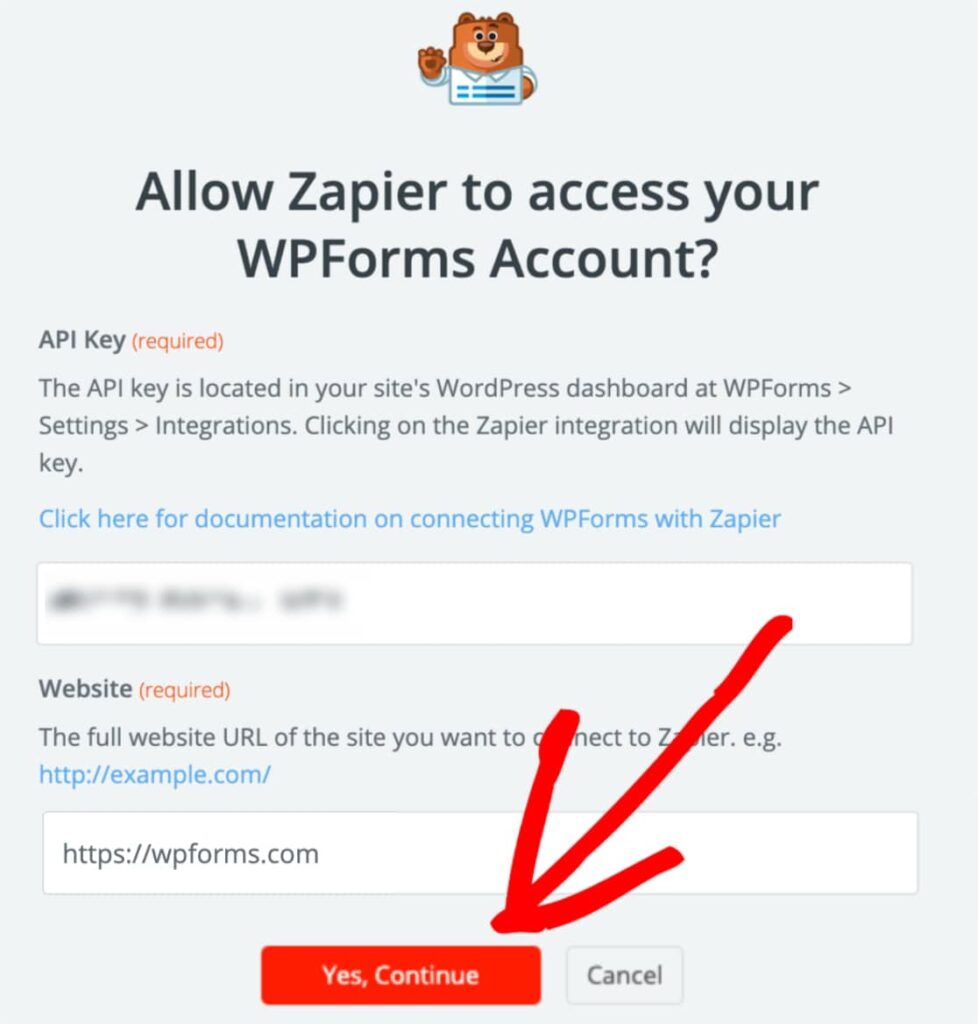
Zapier will ask you which WPForm account you want to connect to, select the one you want to connect to. You will be required to choose also the forms you would like to connect.
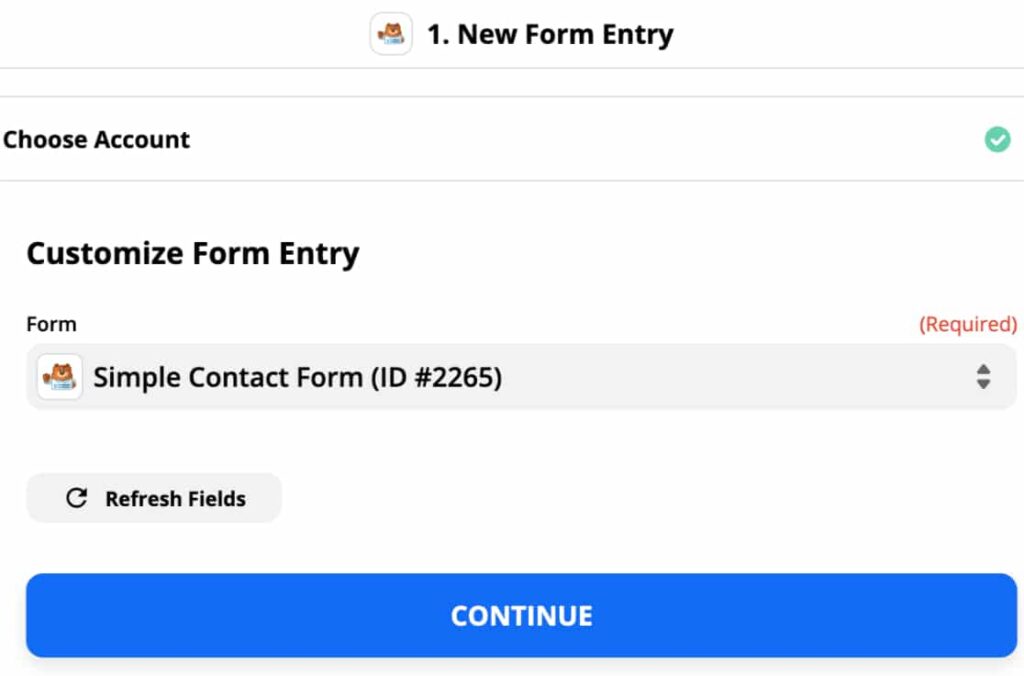
In the next window, you have a chance to test your connection under Find Data. You can select Test & Continue or Test & Review before continuing.
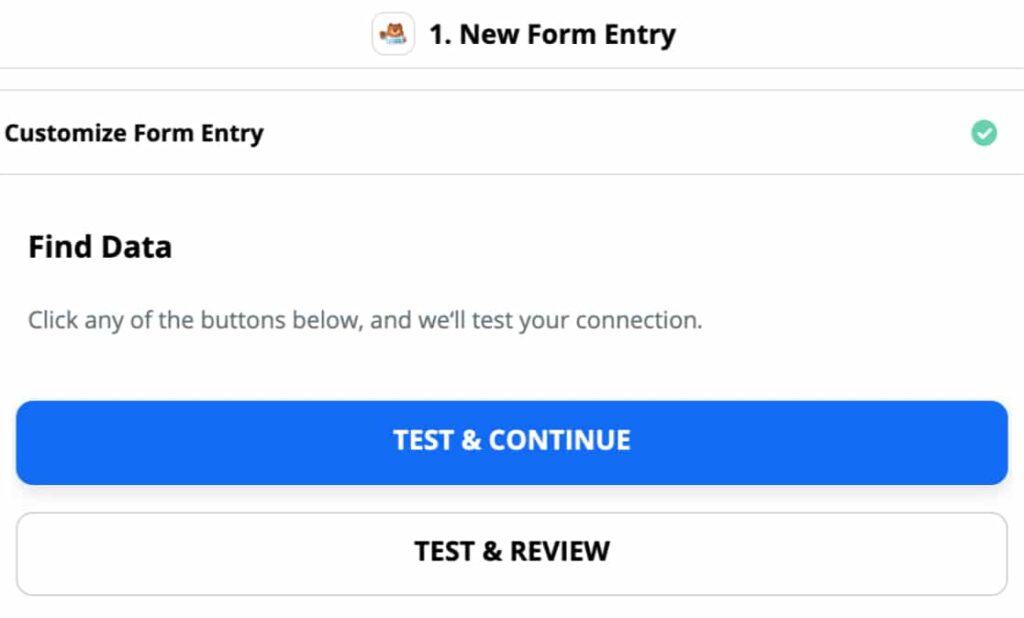
You need at least one entry on the form you previously selected for the connection to work. If you selected Test and Review, you should see the form entries filling up and appearing. When you are satisfied click on Done Editing.
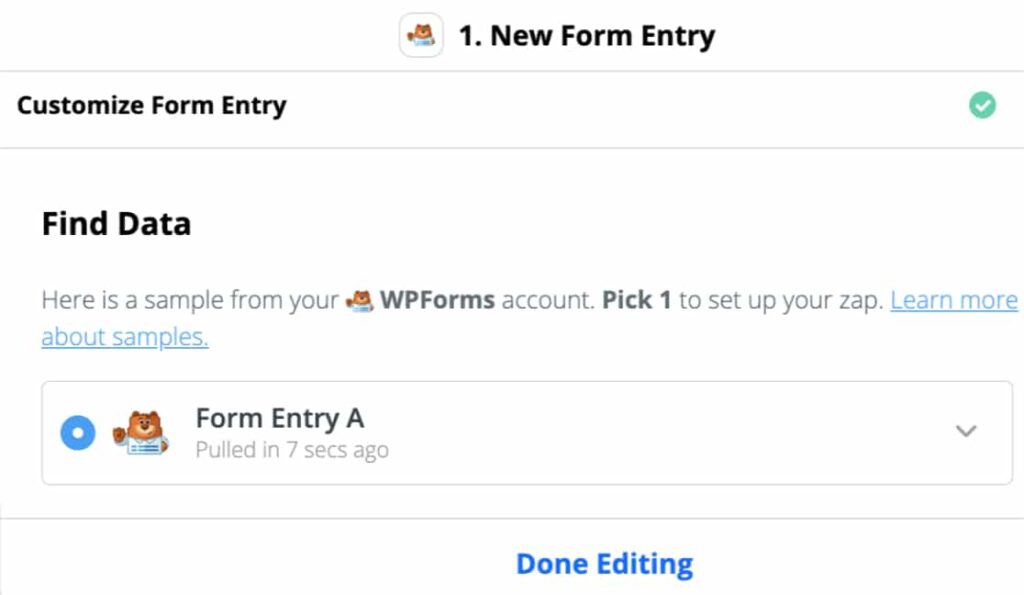
If you’ve selected the Test and Continue button, Zapier will automatically take you to the next step if things are working properly.
WHAT INTEGRATIONS ARE POSSIBLE WITH ZAPIER?
The possibilities are endless when it comes to Zapier connecting software or apps. If you use an app, and want to connect it with another app to perform different functions, it is highly probable that Zapier has it worked out. So far they connect over 3000 apps, and they continue to increase the options based on customer requests.
For example, let’s take Stripe. If you use it to collect payments, Zapier let you do the following:
- Add new Stripe Sales to Google Sheets
- Get Slack notifications on sales
- Add customers leads to MailChimps and other e-mail marketing services (ActiveCampaign, MailerLite, ConvertKit and more)
- Create Quickbooks sales receipts for each stripe transaction
It is just an example.
Based on a recent study made by Zapier they discovered that:
- 43% of people say that automation softwares helped them to complete tasks faster
- 40% say automation helps them to be more organized
- 36% say that automation helps them to concentrate on important work
It is not always easy to figure out what can be automated out of one work. One has to analyze the work schedule and spot how much time is going into repetitive tasks. For example: back ups, post scheduling, boring tasks that do not require thinking, or things that have to be done at a specific time every week or month.
Here some example of tasks that can be automated:
- Backing up files
- Share calendars
- To do list remainders
- Scheduling appointments
- Social media postings
- Response e-mails
- Invoicing and billing
- Lead Nurturing
- Sales funnels
- Marketing campaigns
- Customer service
- Update contact informations
Those are just a few. You can automate many other things. If you find yourself doing too many tasks like the above, consider setting up automation.
WHAT WPFORM APP YOU CAN INTEGRATE WITH WPFORM?
Zapier allows WPForms to connect to several apps, and here are some example of what you can do:
- Automatically add leads to Google Sheets
- Connect to e-mail marketing software (ActiveCampaign, MailChimp, etc.)
- Connect leads to databases like Airtable
- Connect leads to marketing automation software like HubSpot
- Connect leads to team chats like Slack
- Connect leads to project management software like Trello or Asana
- Collect leads to phone and SMS software like ClickSend
- Collect leads to customer support software like Zendesk
- Collect leads to accounting software like Quickbooks
And more. Collecting leads is only the first step in a business. But why spend more time performing manual tasks once you know what you want to do with each lead. Automate the workflow.
CONCLUSION
Automation can help in so many way to execute many tasks, freeing up time for other things. If you want to ask more questions or add anything, leave it in the comments below.