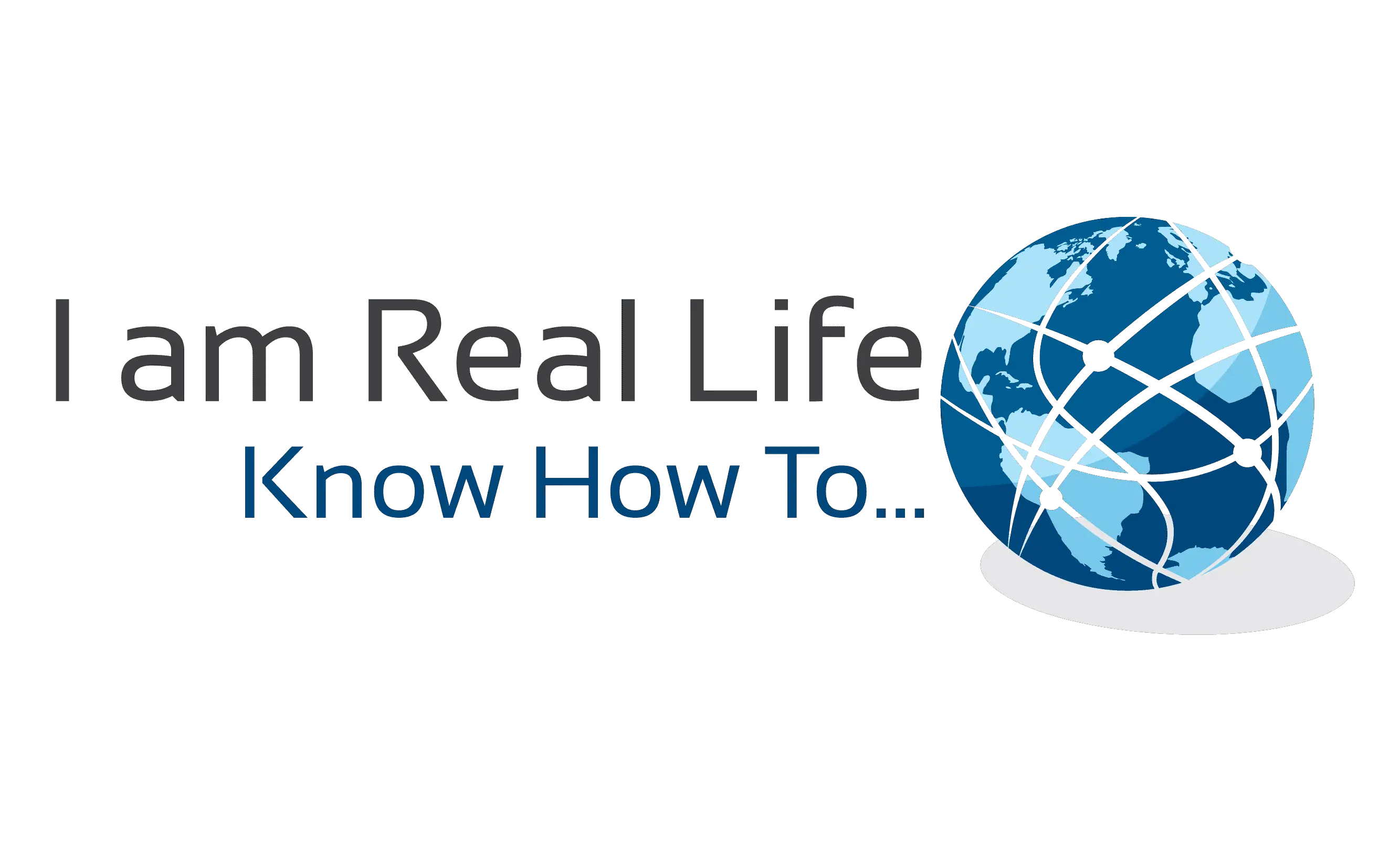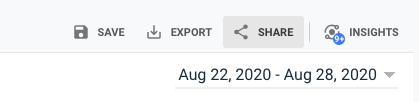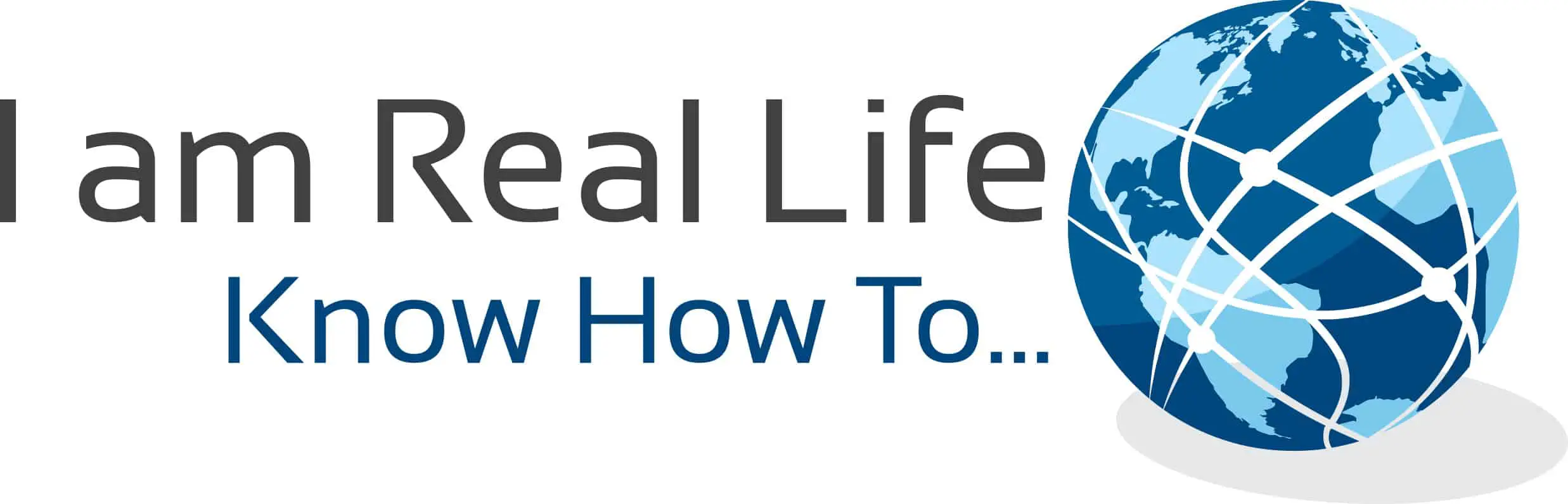How to share Google analytics Reports and custom reports with others: there are many reasons why you would want to share your analytics, maybe you wondered how you could do that without giving access to your account.
Let’s explain how to get this done.
In order to share Google analytics reports and custom reports in the most easier way possible, you have to install the MonsterInsight plugin, and it allows you to share analytics via e-mails, PDF files, other files format, and enabling account access to guests.
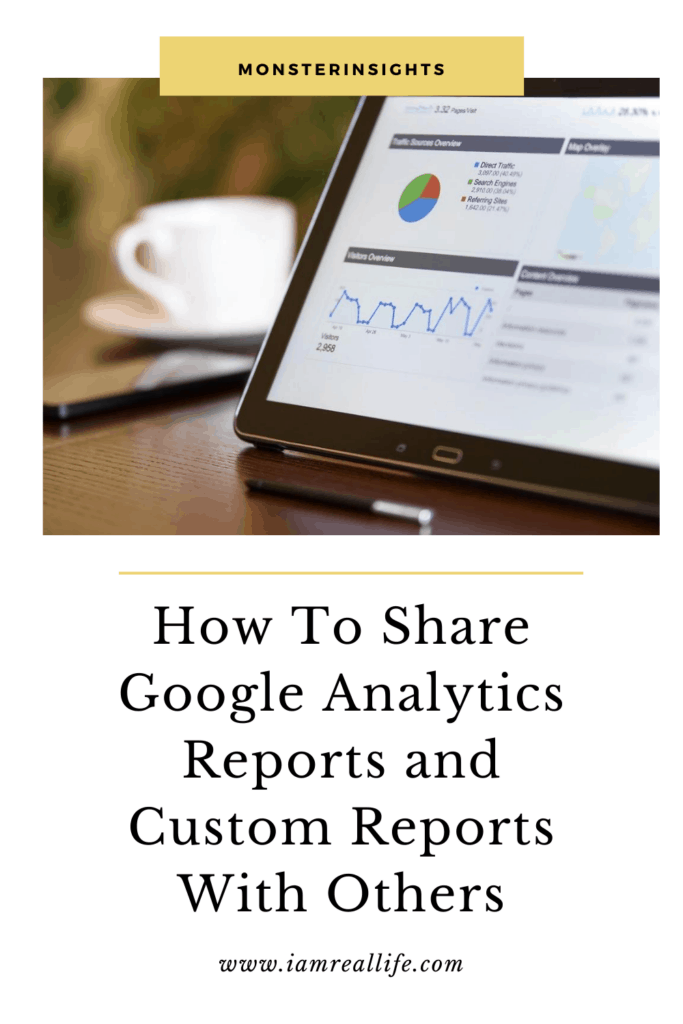
Contents
It may be difficult to share analytics with others since we do not want to give access to our Google Analytics account to others.
As explained above, the best way, in a WordPress site, is to use a plugin that allows us easy sharing options.
This plugin is MonsterInsights. Very easy to install, quick to set up. In order to take advantage of this particular function you need the Pro Plan.
INSTALL MONSTERINSIGHTS
MonsterInsights is the most downloaded analytics plugin. It allows users to see analytics inside the WordPress dashboard:
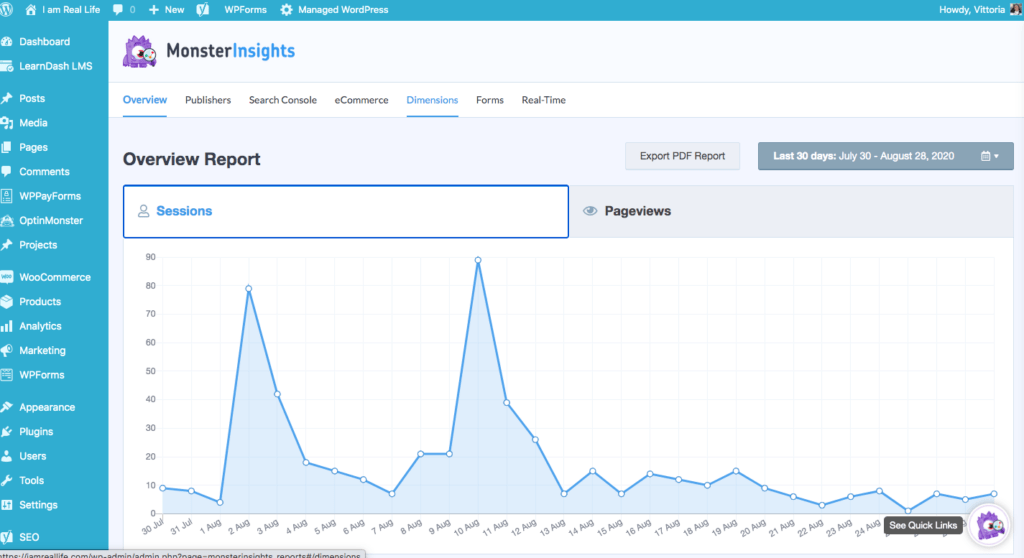
It is very handy, user-friendly plugin, one doesn’t have to decipher the Google Analytics dashboard.
It provides every other insight a website owner may need, right inside WordPress.
Download MonsterInsights HERE.
There are different ways to enable Google analytics sharing:
SEND WEEKLY E-MAILS SUMMARY
What about a customer or client, or even yourself wanting to know weekly performance and site analytics weekly? Should you generate a report every week and send it to all of them?
It is possible to automate this process; you do not have to do it yourself every week. Instead, you can set this up one time and be done.
To view them, go to your WordPress dashboard and then navigate to Insights » Settings » Advanced.
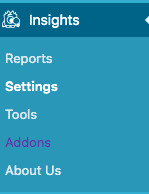
Now scroll to Email Summaries.
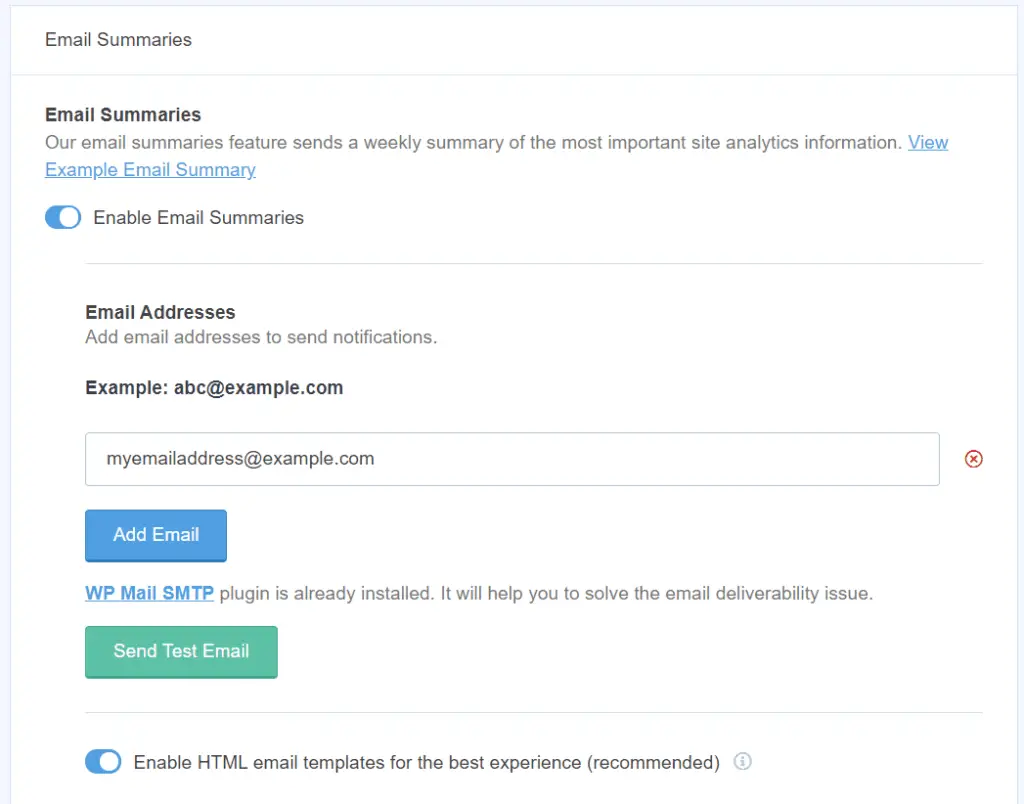
Here you can enable the weekly email summary, add the recipient’s e-mails, and even customize the e-mail with logo and other information to make it your own.
Here is an example:
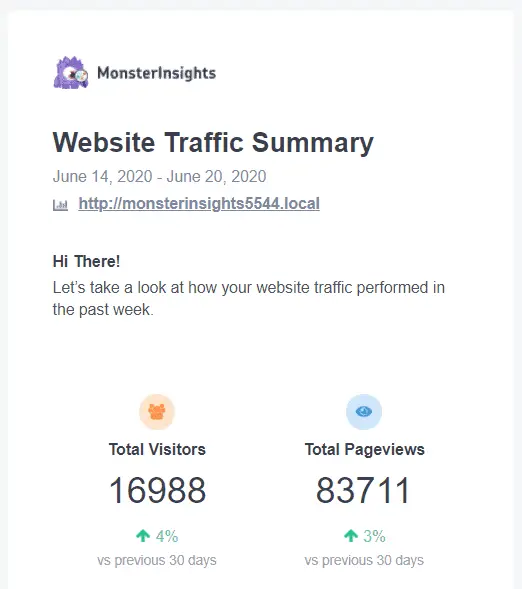
Very simple, it takes about 5 minutes to set it up.
EXPORT GOOGLE ANALYTICS REPORTS AS PDF FILES
This method is even more easier to get done. When you come to your WordPress site you have the options right in front of your eyes:
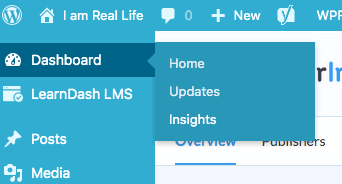
Click on Insights and go to the main page:
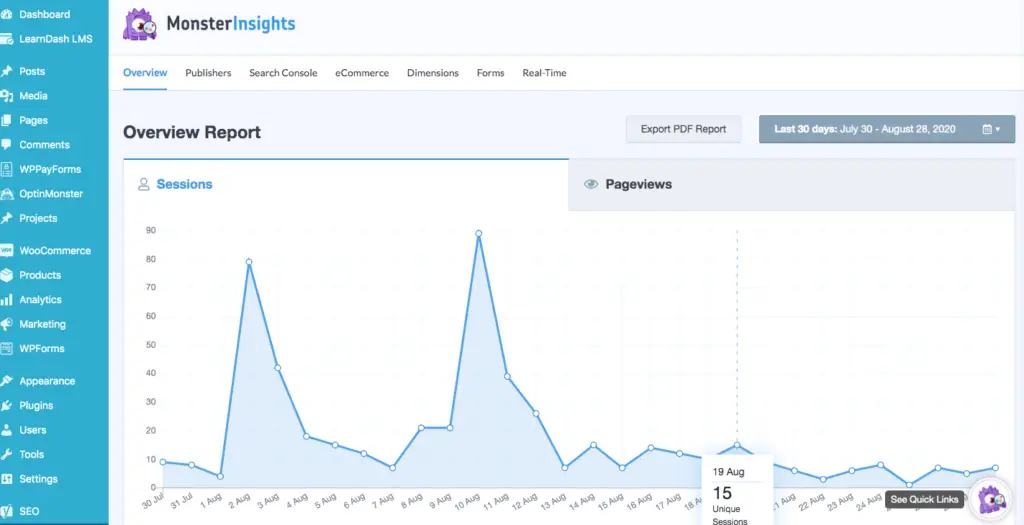
Now you see on the top right the button “Export PDF Report,” click on it and you will get a ready to use PDF report already formatted.
It is way better and way more presentable to use this option; you do not have to use the computer printing function to generate a PDF file and still get a poor presentation.
It takes 1 click.
GIVE USER PERMISSION TO VIEW YOUR GOOGLE ANALYTICS
If you are working with other people, you may want to give them access to your analytics. With MonsterInsights, you can give permission and assign user roles, meaning you can decide what they can do once inside your Google Analytics account.
Just go to Insights » Settings » Advanced and then navigate to Permissions. Here you can see which user roles can view reports, save settings, and exclude tracking roles.
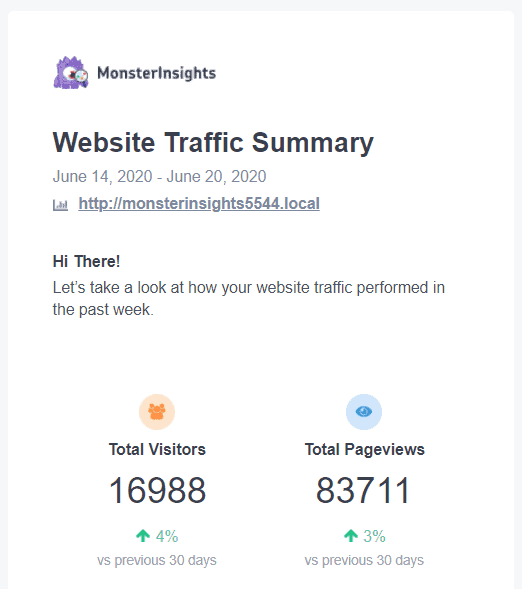
SHARE GOOGLE ANALYTICS REPORTS IN OTHER FILE FORMAT
You may need to share Google analytics in a file format other than PDF. In Google analytics you can use Google Sheets, Excel file, or CSV format. In order to do perform this operation, you have to log into your Google Analytics account. Then, navigate to a report you want to share. You’ll find an Export option for almost every report in Google Analytics in the top right corner.
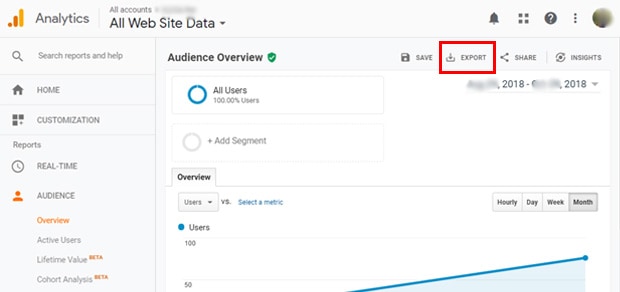
Click on the Export option and select the file type you’d like to export.
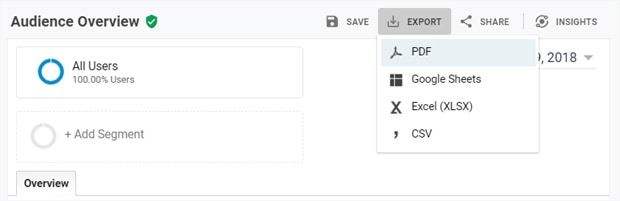
The report will get downloaded on your computer, and from there, it can be shared with other people.
Here we go!
WHY SHARING GOOGLE ANALYTICS
When a site is doing well, you may want to let others see the analytics to get even more traffic and, eventually customers.
If you are consulting on other websites or developing them for others, you may want to send reports to the customers to see how the project moves along.
Others may be working for you and with you and may need access to the analytics, to access reports or modify settings.
Here some related questions and answers:
- How do I give someone access to my Google analytics?
If you do not use a plugin, you may need to complicate a bit the process however here is how you can do it otherwise:
- Log in into your Google Analytics account
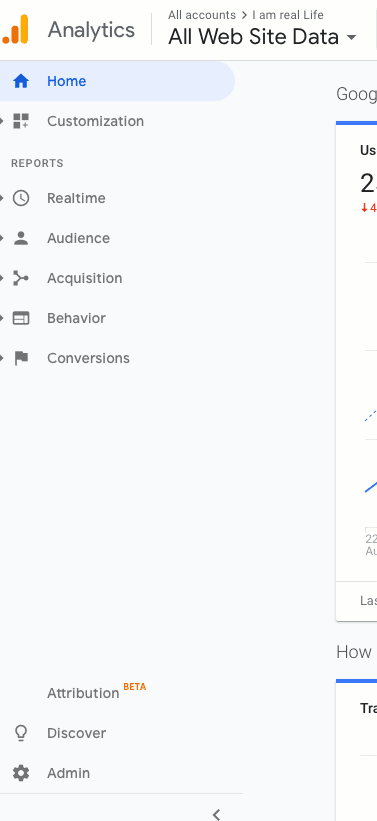
- Click on the web property (which website analytics) you want to give access to
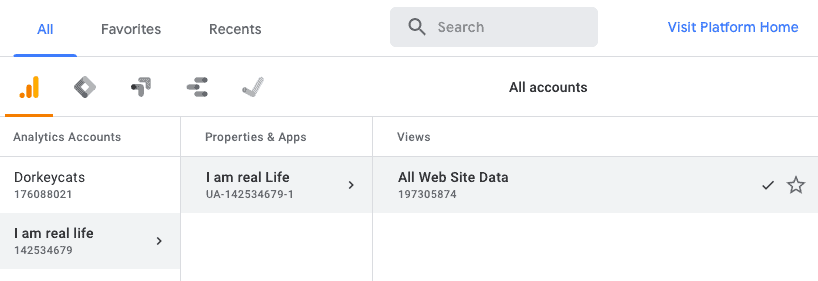
- Look for and find “admin” at the bottom let
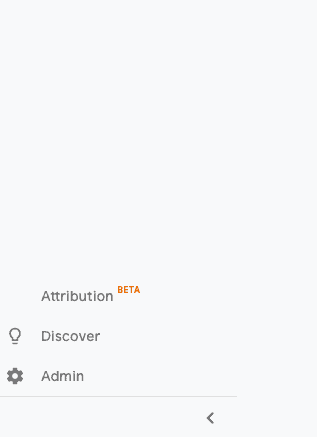
- In the left corner look for “User Management” and click on it
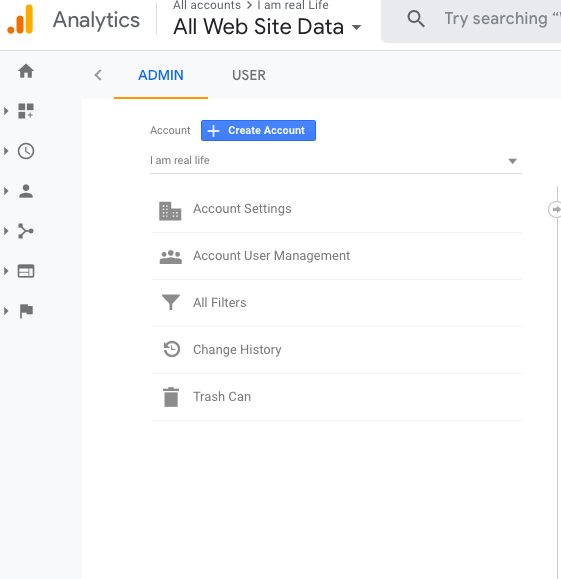
- Click on the “+” symbol and add the Google account you want to give permission too

- Save and be done.
- How do I get my monthly report from Google Analytics?
You can do this via your Google Analytics account. Again log in, and at the top, you see an icon next to “Share,” click on it.
Once you click on it, you can choose the report’s format and frequency, so you can decide to send a report monthly.
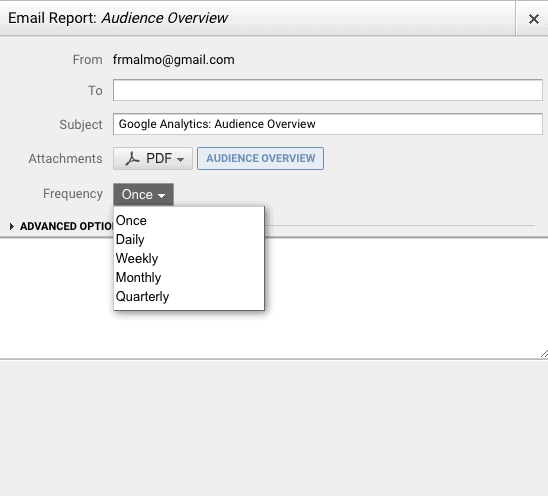
Chose the frequency and schedule the report.
- How do I export data from Google Analytics?
Again log in into your account and this time click on share, in the top right bar:
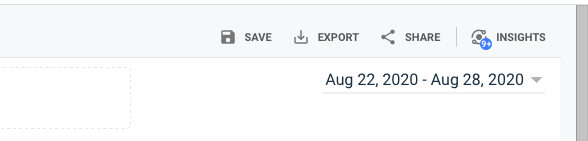
Once you click on export, choose the format and export data into your computer.
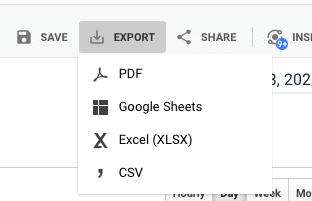
Once selected the format, complete the operation and download the file.
CONCLUSION
Hope this helped if you have any question leave a comment below. Otherwise, MonsterInsights is really the easiest and straightforward option.
Related articles:
MONSTERINSIGHTS|HOW TO ADD A STATS DASHBOARD
TRACK FILES DOWNLOADS WITH MONSTERINSIGHTS