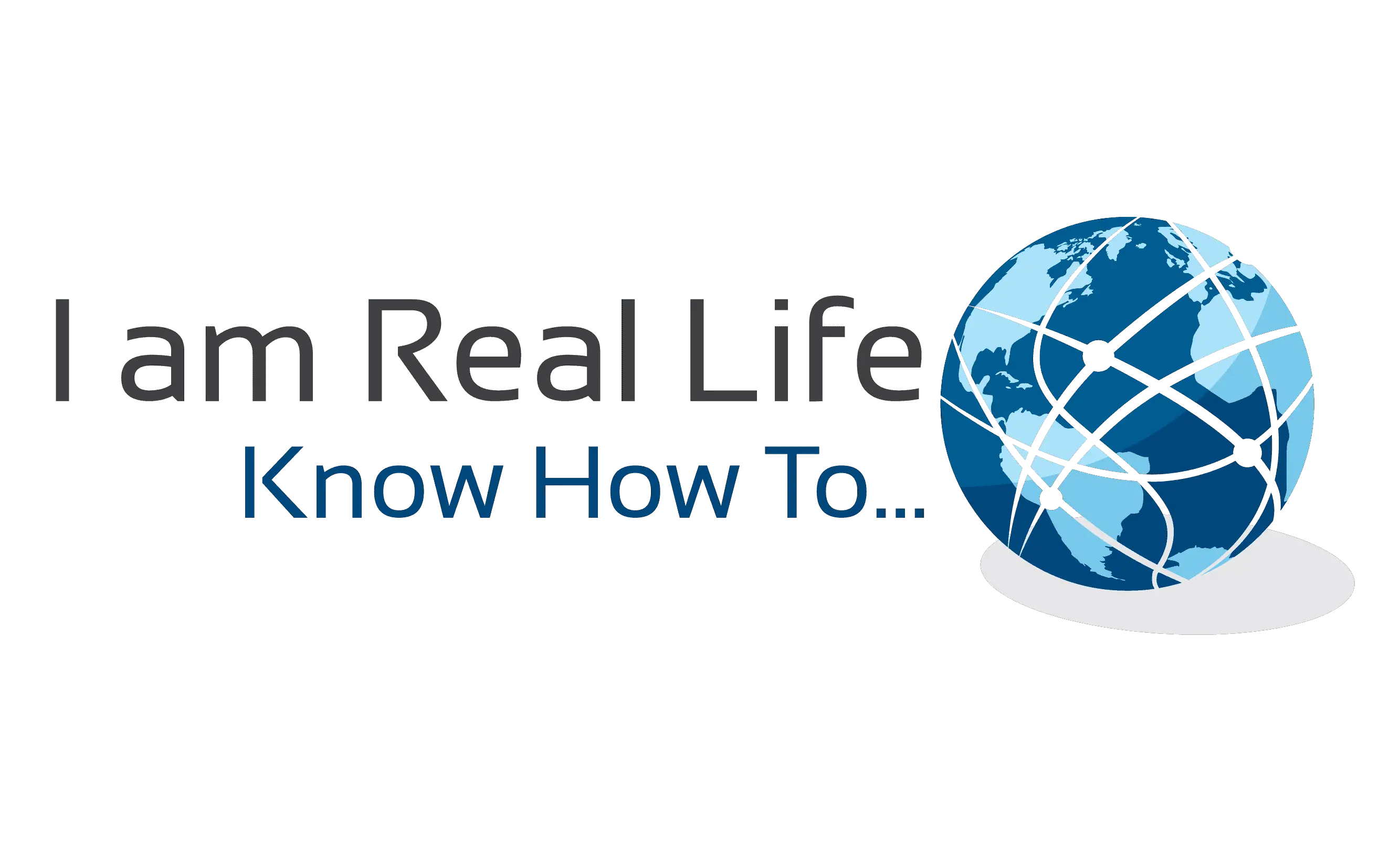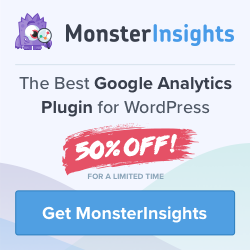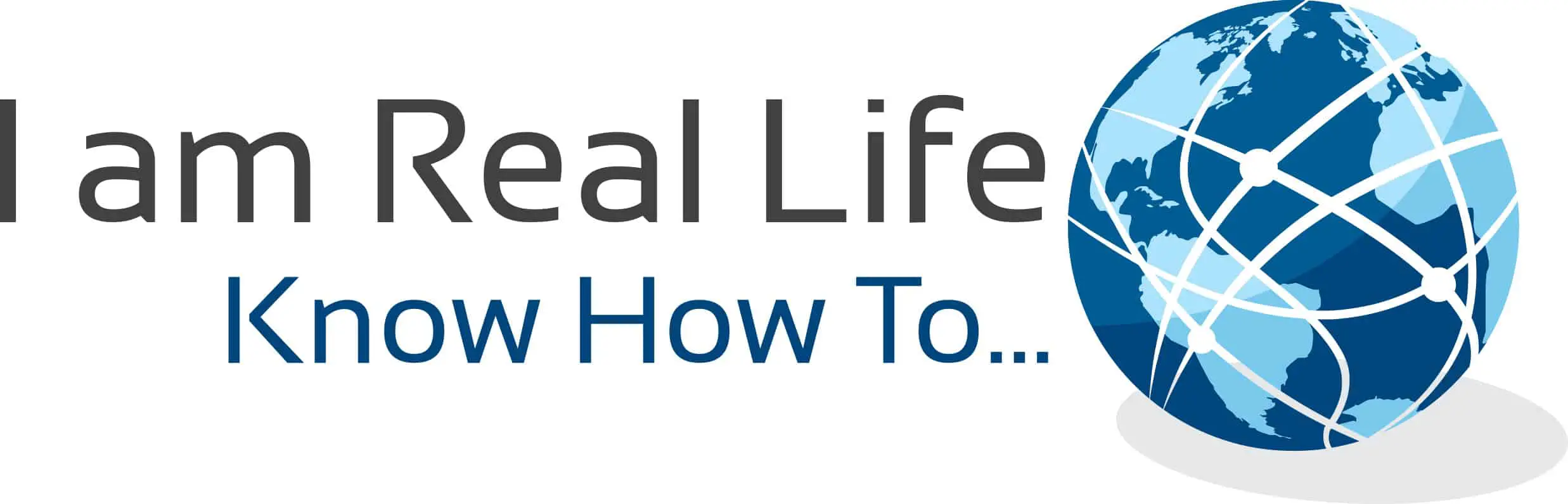How to set up author tracking with MonsterInsights: would you like to know how to track the performance of each author on your WordPress site? and would like to know what is the fastest and easier way to set up author tracking on your WordPress site?
Let’s discover how to do this easily with MonsterInsights.
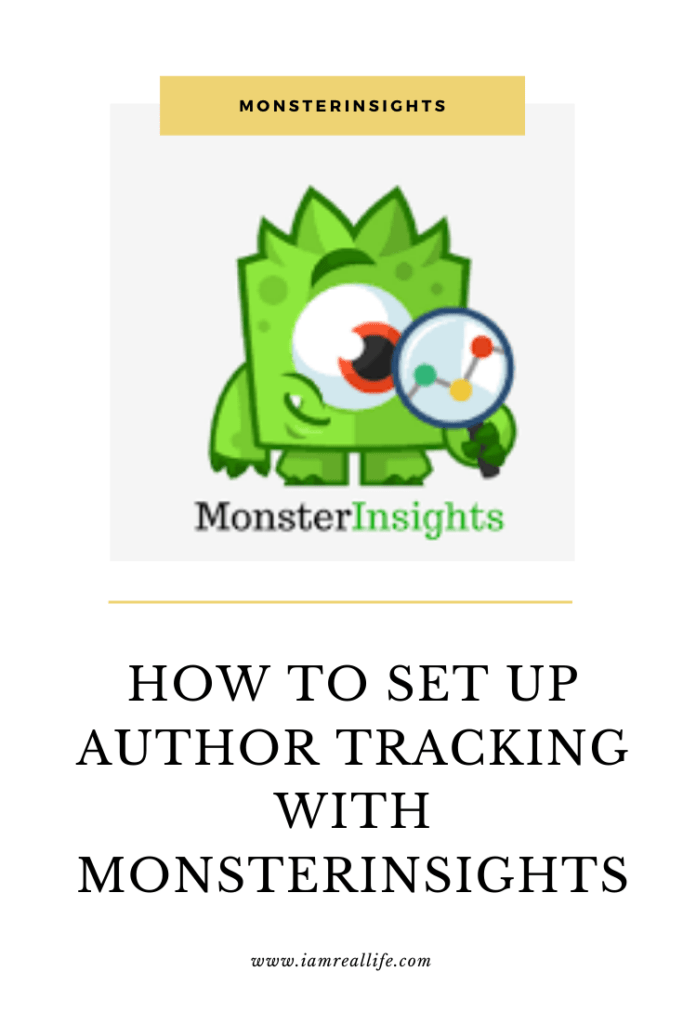
Find us on Pinterest!
Read also: GOOGLE ANALYTICS PLUGIN FOR WORDPRESS| MONSTERINSIGHTS ILLUSTRATED GUIDE
Contents
Author tracking in Google Analytics is a feature that gives you valuable insights into the performance of your blog authors.
With author tracking, one can discover the most popular author of any blog, sort page views for articles by the author and see which author’s posts keep visitors on your site by analyzing the bounce rate and much more.
It is interesting to know the performance of each author to then take actions and make the blog even more successful.
HOW TO SET UP MONSTERINSIGHTS
Author tracking is a Google Analytics feature, which now you can have inside your WordPress site, without having to do any complicated setup or use any coding.
All you have to do is to get MonsterInsights plugin downloaded and set up, with a few clicks, to be able to do author tracking.
You can start downloading MonsterInsights for free right from your WordPress Dashboard. Go to Plugins, and then Add New and type MonsteInsights in the search bar:
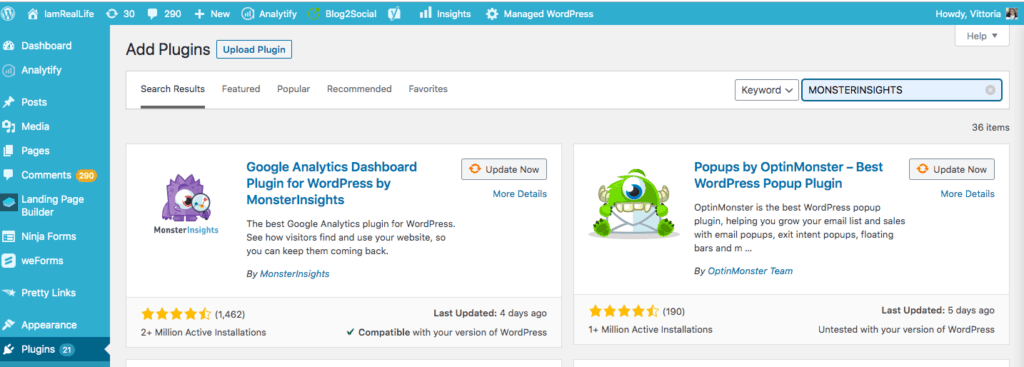
Then click on Install Now ( which is where Update Now is in the picture, as I already have MonsterInsights) and then activate it.
Once this is done, go to the settings of the plugin, and click on ” Upgrade to Pro”. In fact, to be able to use Author tracking you need the PRO license:
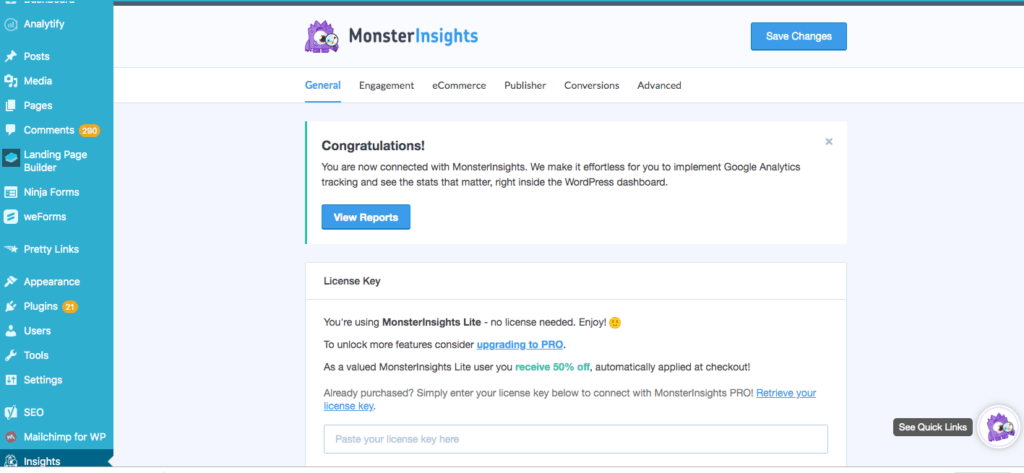
Don’t worry you’ll get 50% off right away.
Once you click on Upgrade to Pro, you will be directed to the site where you can do the upgrade and get the license keys. Just follow the instructions it is really easy.
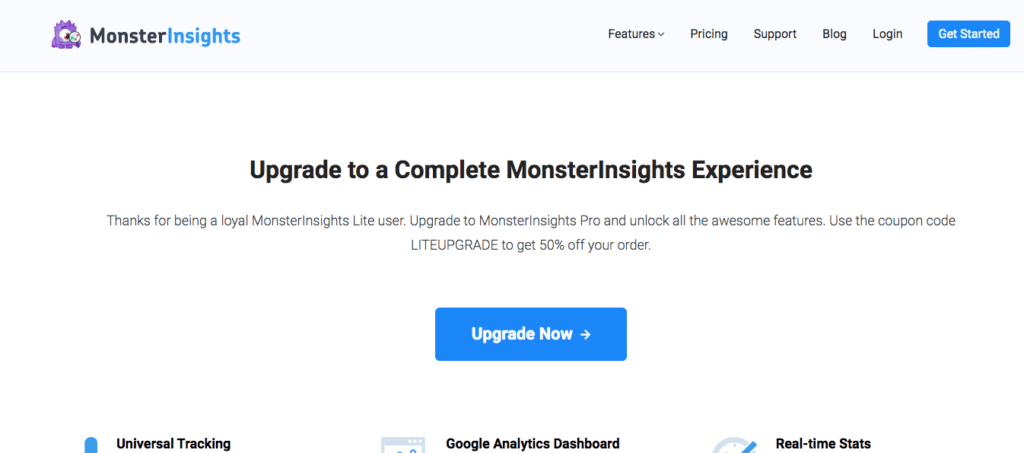
and
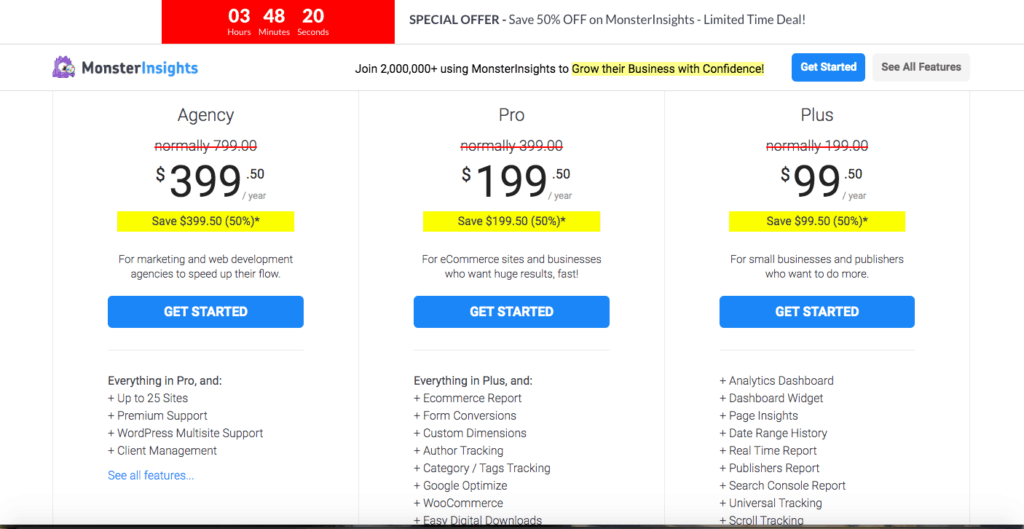
Choose the Pro Plan, as you can see it is the one that has author tracking.
Once all is done you will have the license keys so you can use the Pro Plan in your WordPress site and set up author tracking.
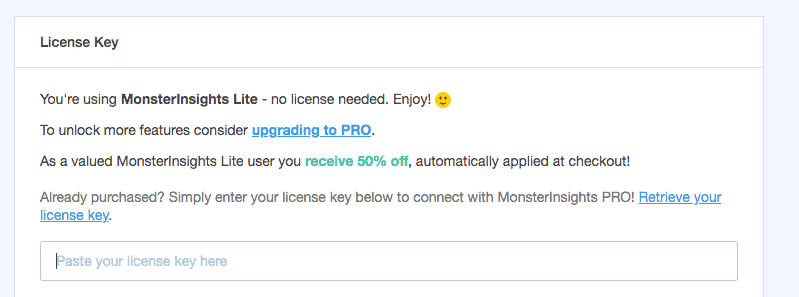
Now let’s set up author tracking.
In order to set up author tracking. In order to enable author tracking, you need to set up custom dimensions both in your WordPress site and in your Google Analytics account.
Custom dimensions & metrics. Include non-standard data in your reports. Custom dimensions and custom metrics are like default dimensions and metrics in your Analytics account, except you create them yourself. You can use them to collect and analyze data that Analytics doesn’t automatically track.
How to add the custom dimension in MonsterInsights
You can navigate to Insights » Settings in your WordPress dashboard. Then, click on the Conversions tab on the upper tab row, and then navigate to Custom Dimensions by scrolling down.
Now click on Add new custom dimension and select Author as the dimension type
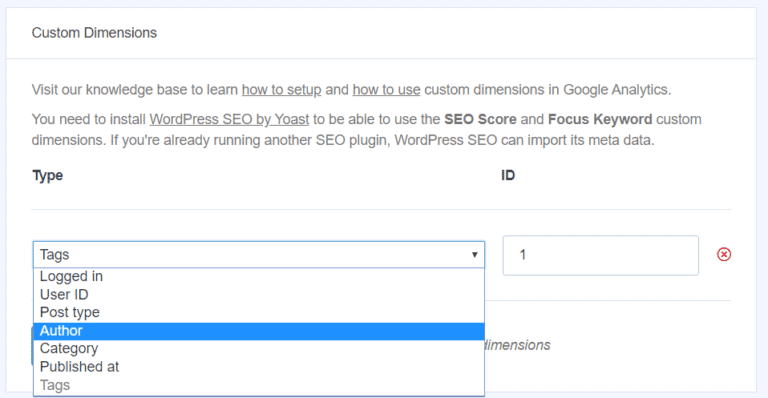
How to Add Custom Dimension in Google Analytics
Now that we’ve set up the Custom Dimensions correctly on your website, we’ll have to set them up in Google Analytics as well.
Log into your Google Analytics account, and select the website for which you’d like to set up custom dimensions.
Click on the Admin tab in the left panel. Now click Custom Definitions and then Custom Dimensions.
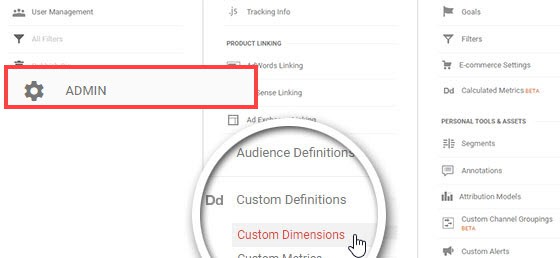
You’ll see a table where you can click + New Custom Dimension.
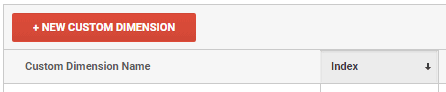
Now in the Name field, enter Author and click Create. You don’t have to change any other settings. Then, click Done.

The final step is to check that the index number in Google Analytics corresponds with the Custom Dimension ID in the MonsterInsights settings.
First, check the index number for Author in Google Analytics.

Next, go back to your Custom Dimensions settings in MonsterInsights. Make sure the Custom Dimension ID corresponds to the index number in Google Analytics. If not, type in the correct number and click Save Changes.
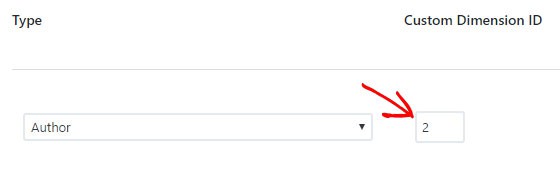
you can now track author performance using the MonsterInsights custom dimension report.MonsterInsights automatically tracks different authors on your site and displays a report right inside your WordPress dashboard. To view the report, go to Reports and then select Dimensions.
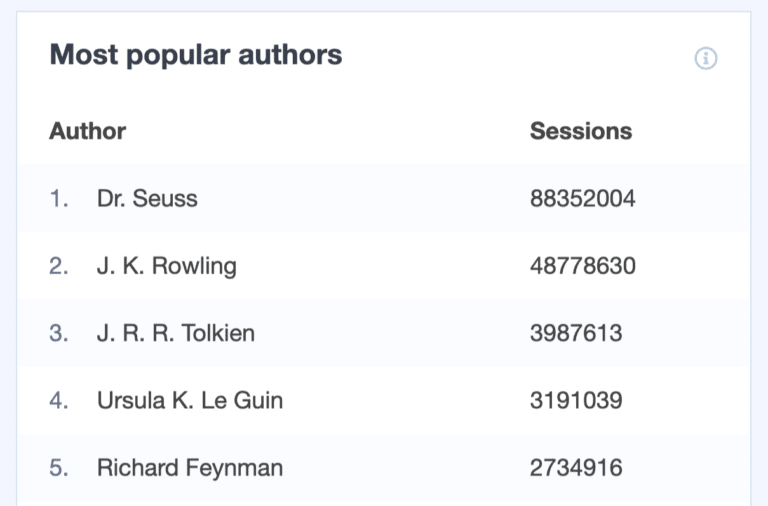
You can see your most popular authors that generate the most traffic on your site. Using the data, you know which author to promote for which content on your website.
Read also: GOOGLE ANALYTICS PLUGIN FOR WORDPRESS| MONSTERINSIGHTS ILLUSTRATED GUIDE
CONCLUSION
As you can see it is very easy to download MonsterInsights and to set it up to be able to use author tracking.
There is no need to use coding, just a few clicks and follow easy instructions.
MonsterInsights offers much more. The Pro Plan needed for the author tracking offers the following options as well:
+ Analytics Dashboard
+ Dashboard Widget
+ Page Insights
+ Date Range History
+ Real-Time Report
+ Publishers Report
+ Search Console Report
+ Universal Tracking
+ Scroll Tracking
+ EU Compliance
+ Engagement Tracking
+ File Downloads Tracking
+ Enhanced Link Tracking
+ Affiliate Links
+ eCommerce Report
+ Form Conversions
+ Custom Dimensions
+ Author Tracking
+ Category / Tags Tracking
+ Google Optimize
+ WooCommerce
+ Easy Digital Downloads
+ MemberPress
+ LifterLMS
+ 5 sites
+ Priority Support
All in all, is a great plan with many features to boost any website production.
If you have any question leave a comment below or contact me.
Read also: GOOGLE ANALYTICS PLUGIN FOR WORDPRESS| MONSTERINSIGHTS ILLUSTRATED GUIDE