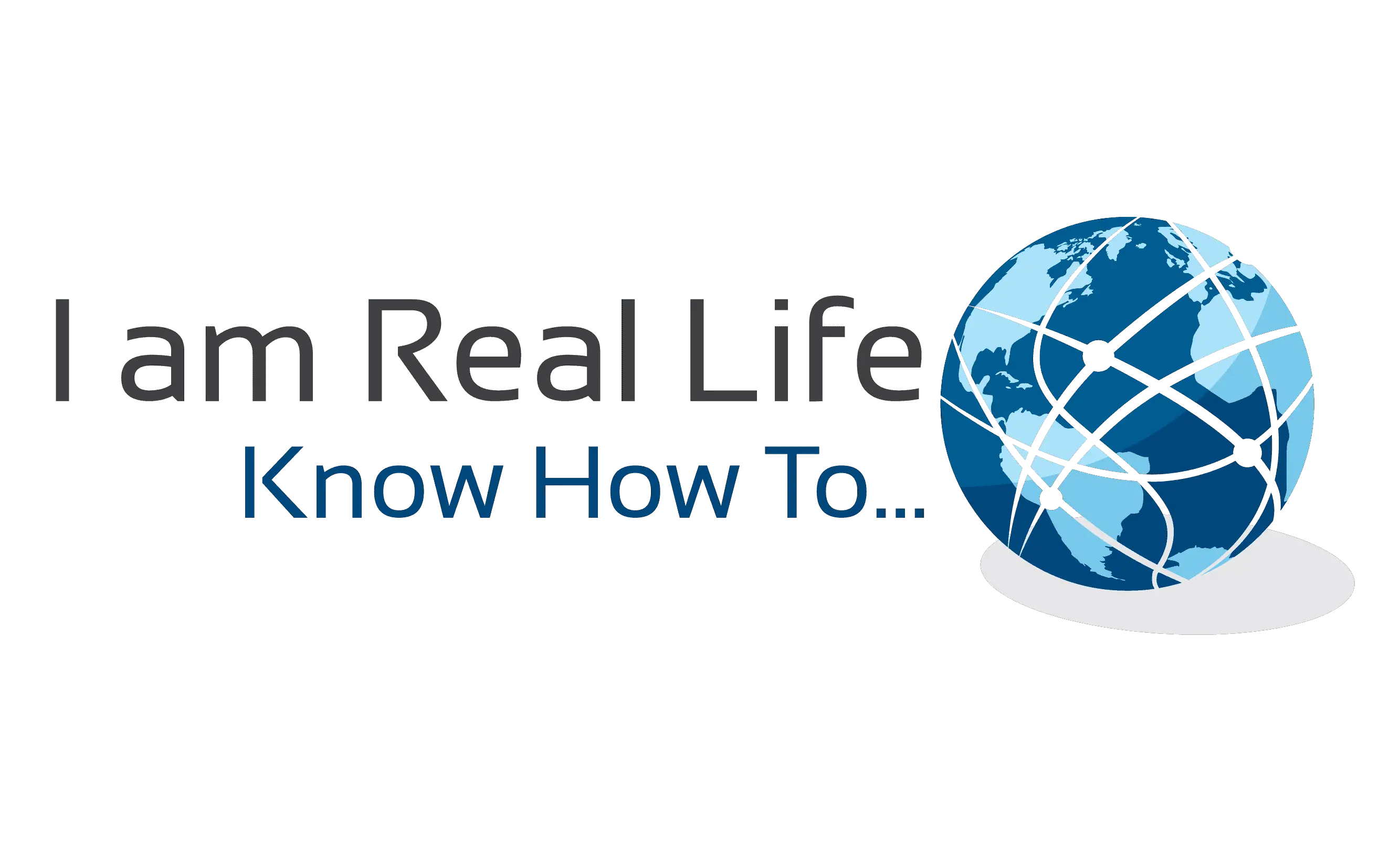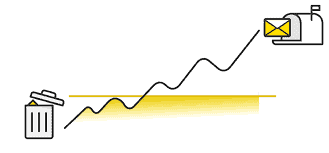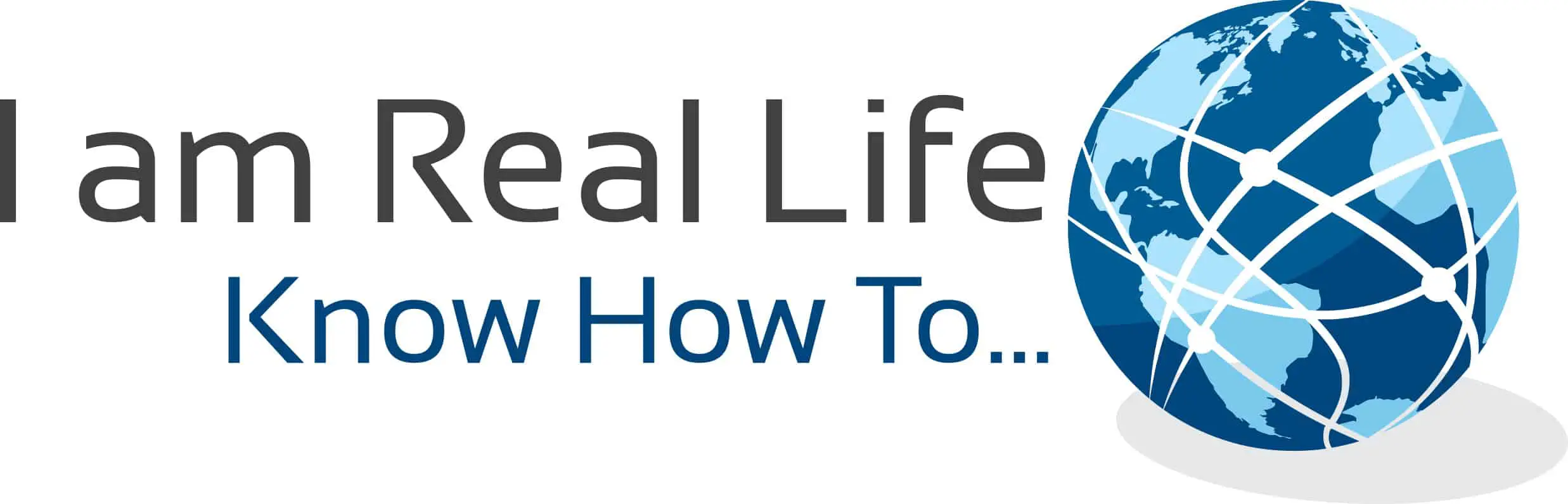Contents
WHAT IS A WORDPRESS EMAIL LOG?
A WordPress e-mail log is a system that allows you to track e-mails sent from your WordPress site, so you can see if those e-mails were delivered when they were sent
Email Logging lets you log and view all emails sent from your site. Email logs are helpful for storing emails for your records, auditing outgoing emails, and debugging during site development.
WHY AN EMAIL LOG CAN HELP EMAIL DELIVERABILITY?
When you are able to log every e-mail sent from your WordPress site, results can be reviewed at any time, therefore this is a very important feature to activate.
You will be able to find out if the e-mails are sent or not and if they are received and act accordingly.
Plugin: (of a module or software) able to be added to a system to give extra features or functions.
In fact, you can get a WordPress e-mail Log by downloading a plugin for this purpose.
In this case, the best Plugin is WP Mail SMTP by WPForms.
This plugin not only includes a mail log but has several other features.
WP Mail SMTP plugin easily resolves email delivery problems by improving and changing how your WordPress site sends emails.
An email log is a fantastic tool to make sure that you know WordPress is sending out mail. This also gives visibility into if your WordPress has been compromised by spammers/hackers or WordPress sending out unnecessary e-mails to your user, thus giving your site a bad name
WP Mail SMTP by WPForms
WP Mail SMTP fixes your email deliverability by reconfiguring WordPress to use a proper SMTP provider when sending emails.
Once you have the plugin you can activate the email log.
WHAT IS SMTP?
SMTP (Simple Mail Transfer Protocol) is an industry-standard for sending emails. Proper SMTP configuration helps increase email deliverability by using authentication.
Almost all of your online activity is made possible through the help of protocols—the special networking-software rules and guidelines that allow your computer to link up to networks everywhere so you can shop, read news, send emails and more. (Your IP address, which stands for Internet Protocol, is just one of many.)
SMTP moves your email on and across networks
How To Get WP Mail SMTP by WPForms
In order to get the Plugin which includes already the email log feature, you have to get the pro version of WP Mail SMTP.
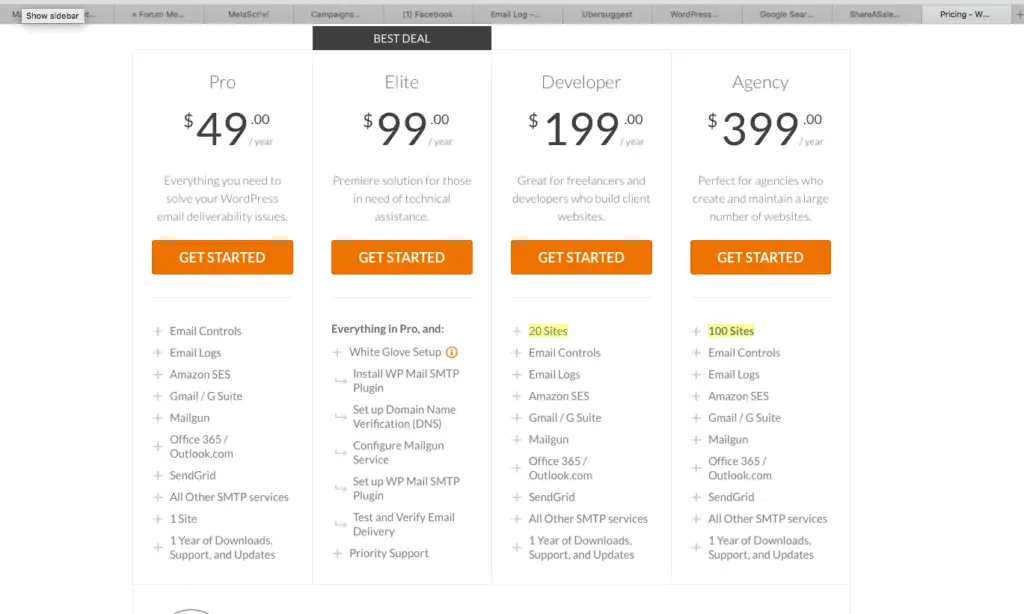
As you can see the Email log comes with the Pro Version. Once you get this, it is very simple to activate the email log function.
ACTIVATE EMAIL LOG FUNCTION
From your WordPress dashboard, go to WP Mail SMTP » Settings. Then, click on the Email Log tab.
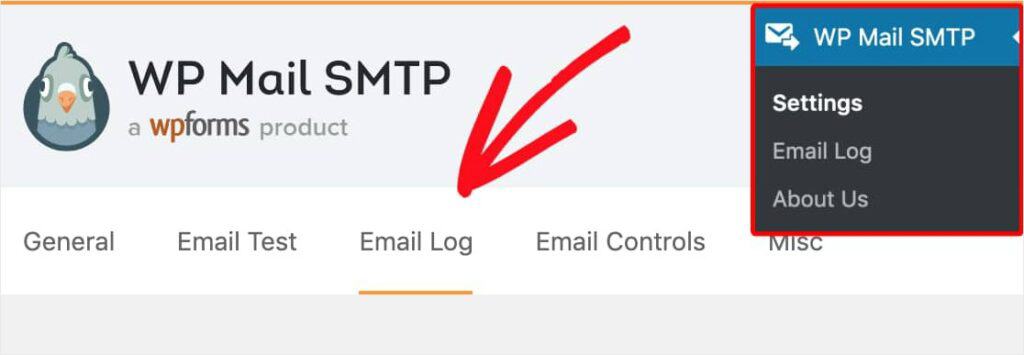
From the Email Log page, you’ll spot an option called Enable Log. This will keep a record of every email sent out from your website moving forward.
With this Enable Log option, details for each WordPress email record will include:
- Email Status (Lets you know if it was sent successfully)
- Date and Time Sent
- Subject Line
- Recipient Email Address(es) (including CC and BCC)
- From Email
- Number of Attachments (In case you’ve set up your forms to accept multiple attachments)
- Mailer Options Used
- Additional Technical Details (such as content-type, MIME, etc.)
Go ahead and click the box next to Enable Log. Once you select this, a 2nd option will appear underneath that option called Log Email Content.
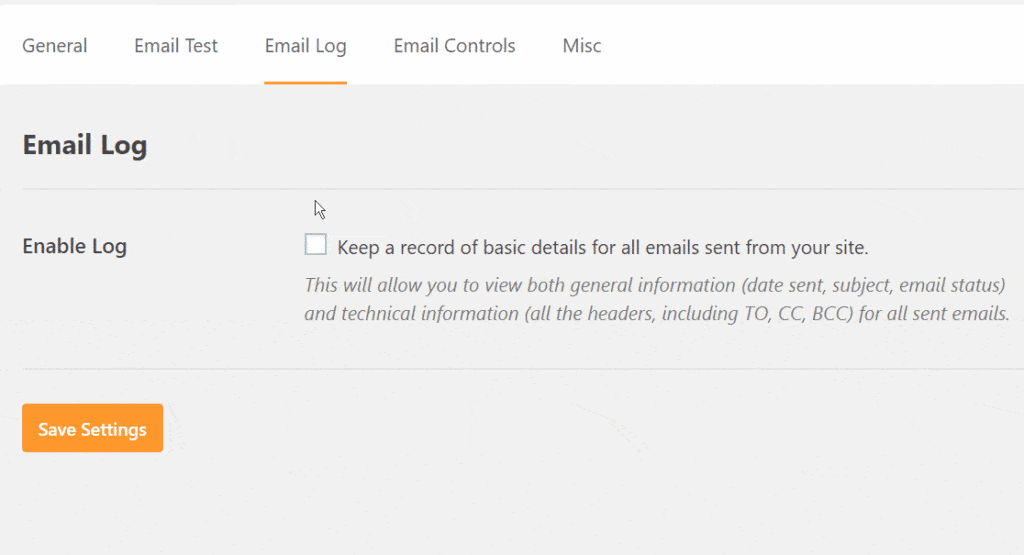
The Log Email Content option will store all of the content of the emails sent from your site. You’ll be able to find it in the email record along with the other details.
It’s completely up to you if you want to enable Log Email Content. This is an optional setting and isn’t required to enable email logs.
Next, click on the Save Settings button to enable WordPress email logging.
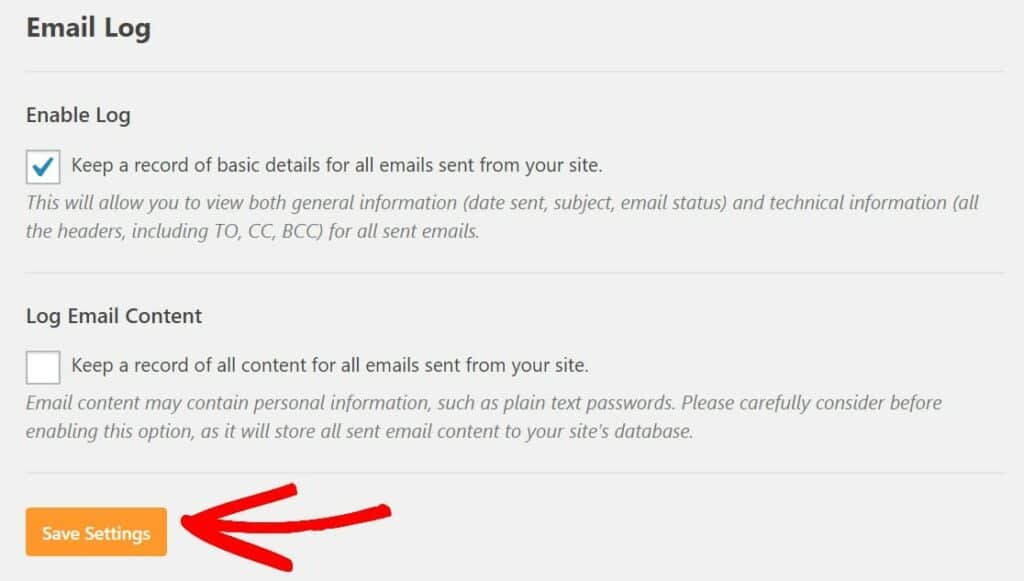
This is all.
You can start using the log now.